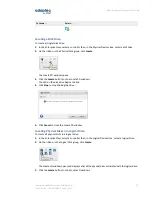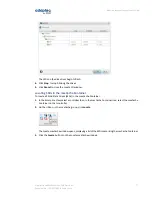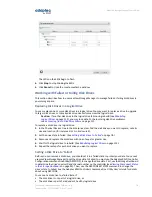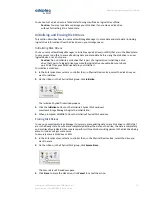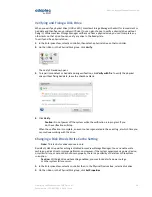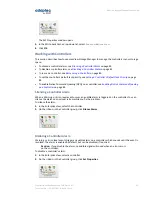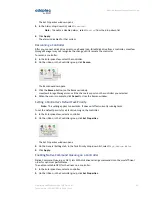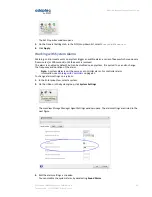10
Monitoring Status and Activity
This section describes how maxView Storage Manager helps you monitor status and activity in your
storage space.
Monitoring Options
maxView Storage Manager provides many ways to monitor the status of your storage space:
• Event Log—The main window of maxView Storage Manager features an event log that provides
at-a-glance status information about activity (or events) occurring in your storage space. All Warning-
and Error-level events are also recorded in your operating system's event log.
See
Viewing Activity Status in the Event Log
on page 89 and
Changing an Operating System's Event
Log Setting
on page 102.
• Task Log—The main window also features a task log that provides status information about the
progress of current or recurring tasks in your storage space, such as the creation or verification of
a logical drive.
See
Viewing Task Status in the Task Log
on page 90.
• Storage Dashboard—Occupying the largest portion of the main window in maxView Storage Manager,
the Storage Dashboard provides complete, at-a-glance, information about the components of your
storage space, including status information, physical and logical device properties, resources, and
reliability indicators for hard drives and SSDs.
See
Viewing Component Status in the Storage Dashboard
on page 90.
• Chart View—Provides a visual representation of free and used space for a system, controller, or
your entire storage space.
See
Viewing Storage Space Usage in Chart View
on page 93.
• Notifications—You can set maxView Storage Manager to email or broadcast status notifications in
your choice of format to help you monitor activities in your storage space, such as:
∘
Changes in the status of physical devices, such as disk drive failures.
∘
Changes on local or remote systems, such as the expansion of a logical drive or the creation of
a hot spare.
∘
Changes in temperature in storage enclosures, or that fans or power supplies within an enclosure
have failed.
See pages
Notifying Users by Email About Status and Activity
on page 93 and
Broadcasting Alerts
About Status and Activity
on page 99.
• Advanced Statistics—You can set maxView Storage Manager to log advanced I/O and usage statistics
for the RAID controllers in your system.
See
Monitoring Advanced Statistics about Activity in Your Storage Space
on page 99.
• Audible Alarm—A series of beeps sounds whenever a serious event occurs on your storage space.
See
Working with System Alarms
on page 83.
Checking Status from the Main Window
You can view status information and messages about the activity occurring in your storage space by
looking at the event log, status icons, and task log in the main window of maxView Storage Manager.
(You can also view all events for a system in its operating system event log; see
Changing an Operating
System's Event Log Setting
on page 102.) Using the Storage Dashboard and Chart View, you can also
monitor the physical and logical components of your storage space from the main window, including
summary information and status, physical and logical device properties and resources, and usage and
I/O statistics.
88
Proprietary and Confidential to PMC-Sierra, Inc.
Document No.: CDP-00278-02-A Rev. A, Issue:
maxView Storage Manager User's Guide