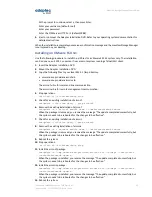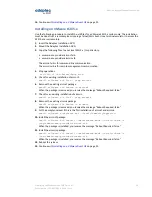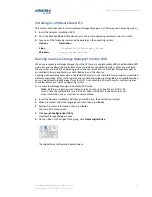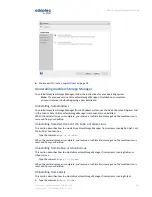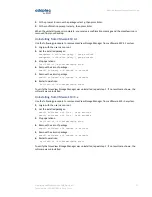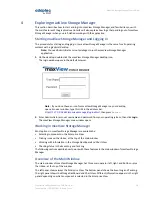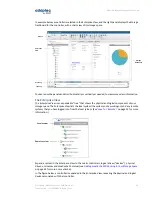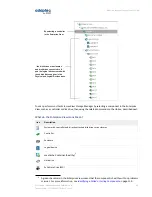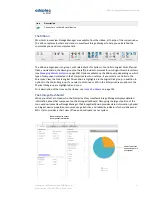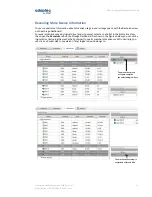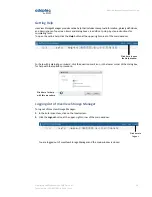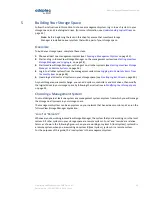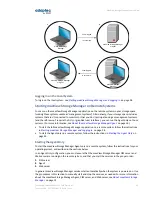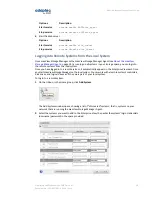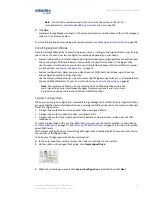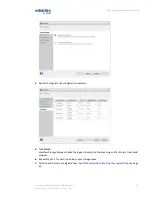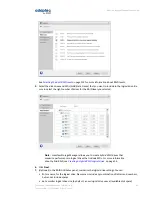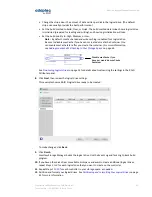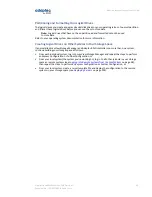Windows
On Windows systems, the Agent and other maxView Storage Manager services start automatically when
the system is powered on.
To verify that the Agent is running:
1. Open the Windows Control Panel.
2. Double-click Administrative Tools, then double-click Services.
3. In the list of services, check that the maxView Storage Manager Agent is installed and running. Then
verify that the maxView CIM server and maxView Web server are running. If not, you can choose to
restart the services. Be sure to observe the proper startup order: CIM server, Agent, Web server.
Linux or VMware
On Linux systems and VMware Guest OSs, the Agent and other maxView Storage Manager services start
automatically when the system is started. To manually start (or stop) the Agent on Linux, enter these
commands:
1. Start the CIM server:
Description
Options
service stor_cimserver start
Start service
service stor_cimserver stop
Stop service
service stor_cimserver status
Check status
To start operations from the VMware console, use these commands:
Description
Options
Sfcbd-watchdog start
Start service
Sfcbd-watchdog stop
Stop service
2. Start the Agent:
Description
Options
service stor_agent start
Start service
service stor_agent stop
Stop service
3. Start the Web server:
Description
Options
service stor_tomcat start
Start service
service stor_tomcat stop
Stop service
Solaris
To start (or stop) the Agent on Solaris, enter these commands:
1. Start the CIM server:
Description
Options
svcadm enable stor_cimserver
Start service
svcadm disable stor_cimserver
Stop service
svcs -l stor_cimserver
Check status
2. Start the Agent:
37
Proprietary and Confidential to PMC-Sierra, Inc.
Document No.: CDP-00278-02-A Rev. A, Issue:
maxView Storage Manager User's Guide