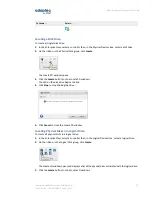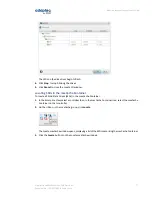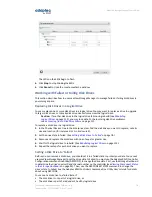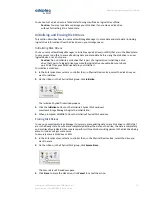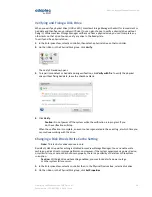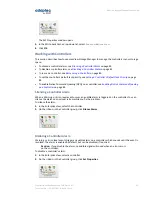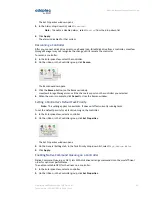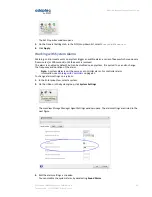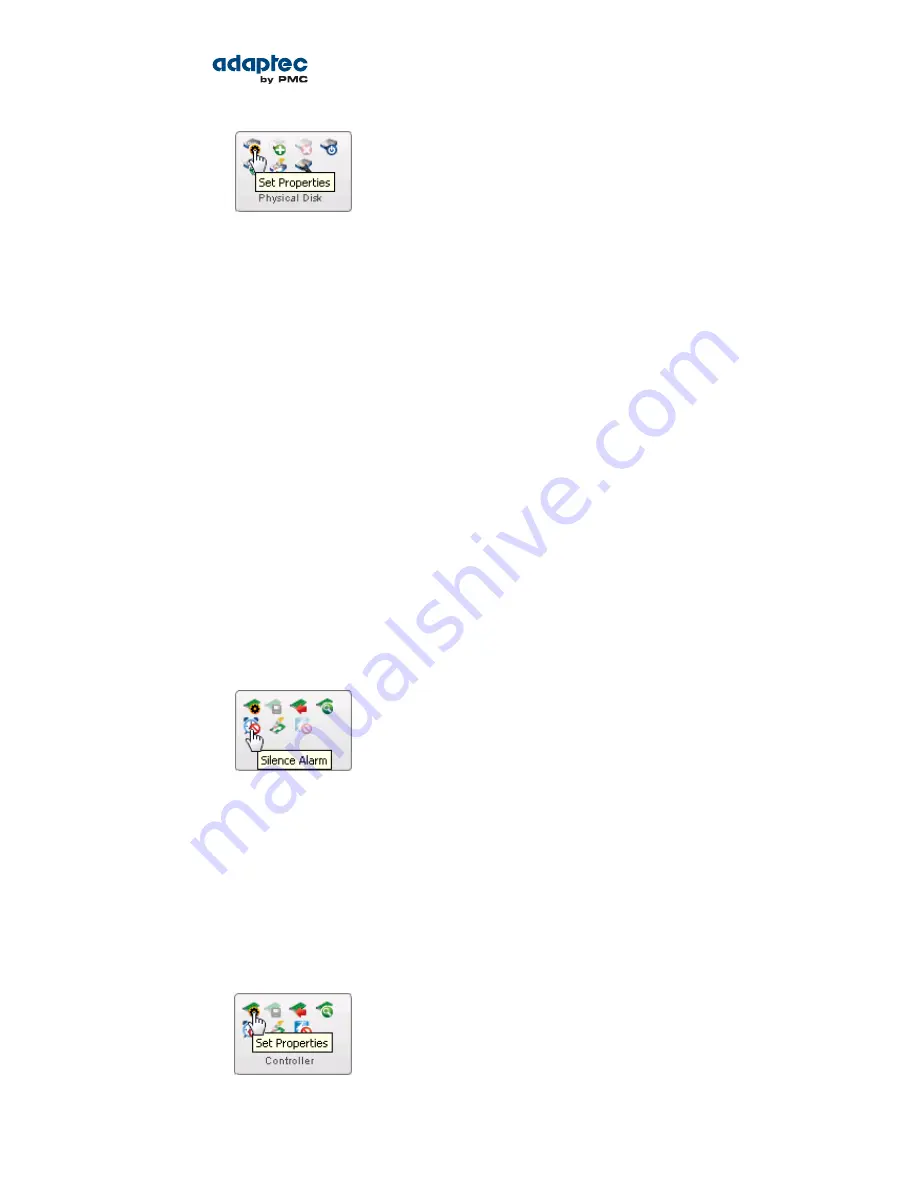
The Set Properties window opens.
3. In the Write-back Cache drop-down list, select
Enabled
or
Disabled
.
4. Click OK.
Working with Controllers
This section describes how to use maxView Storage Manager to manage the controllers in your storage
space:
• To silence a controller alarm, see
Silencing a Controller Alarm
on page 81.
• To disable a controller alarm, see
Disabling a Controller Alarm
on page 81.
• To re-scan a controller, see
Rescanning a Controller
on page 82.
• To set the controller's default task priority, see
Setting a Controller's Default Task Priority
on page
82.
• To enable Native Command Queuing (NCQ) on a controller, see
Enabling Native Command Queuing
on a Controller
on page 82.
Silencing a Controller Alarm
When a Warning- or Error-level event occurs, an audible alarm is triggered on the controller. You can
silence the alarm on your local system while you fix the problem.
To silence the alarm:
1. In the Enterprise View, select the controller.
2. On the ribbon, in the Controller group, click Silence Alarm.
Disabling a Controller Alarm
Warning- or Error-level events trigger an audible alarm on a controller, which sounds until the event is
resolved. The alarm is enabled by default, but can be disabled, if required.
Caution: If you disable the alarm, no audible signal will sound when an error occurs
on the controller.
To disable a controller's alarm:
1. In the Enterprise View, select a controller.
2. On the ribbon, in the Controller group, click Set Properties.
81
Proprietary and Confidential to PMC-Sierra, Inc.
Document No.: CDP-00278-02-A Rev. A, Issue:
maxView Storage Manager User's Guide