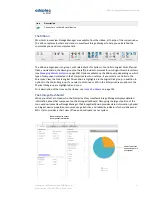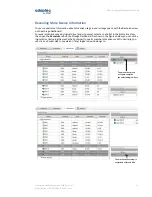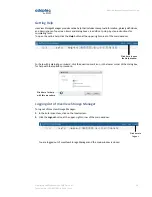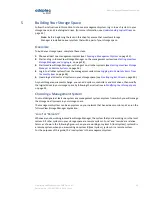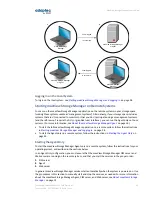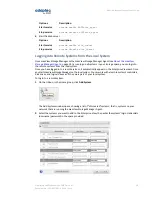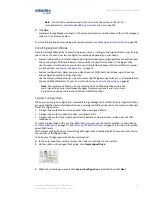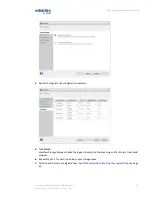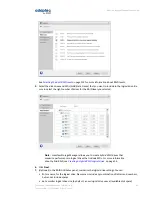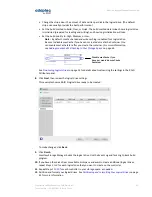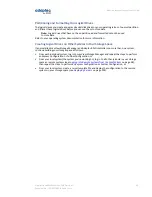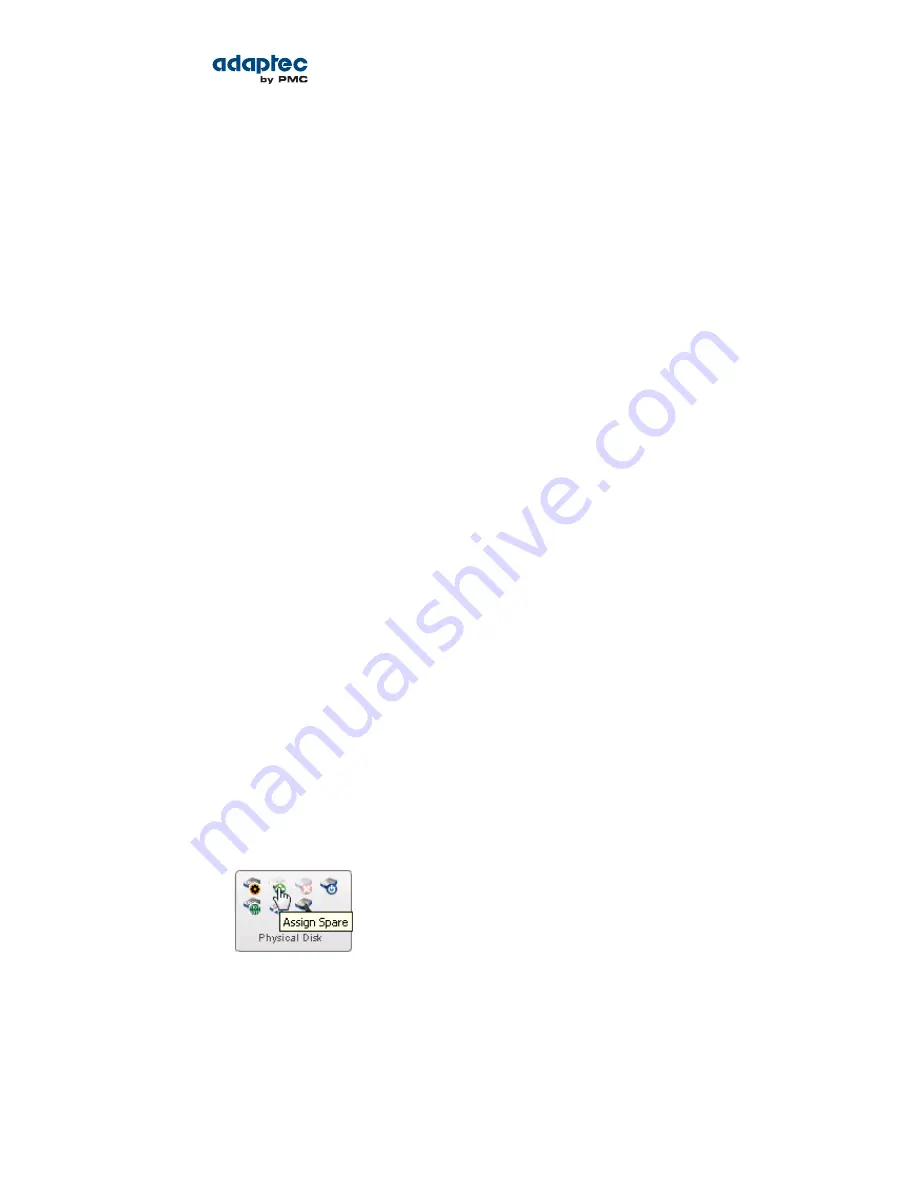
6
Protecting Your Data
In addition to the standard (RAID 0, RAID 1, RAID 5, RAID 10, RAID 50) and enhanced (RAID 1E, RAID 6,
RAID 60) RAID levels, controllers with the Adaptec Advanced Data Protection Suite include additional
methods of protecting the data on your storage space.
This section describes how to use hot spares, failover, and copyback to protect your data.
Creating and Managing Hot Spares
A hot spare is a disk drive or SSD (Solid State Drive) that automatically replaces any failed drive in a
logical drive, and can subsequently be used to rebuild that logical drive. (For more information, see
Recovering from a Disk Drive Failure
on page 111.)
Hot Spare Limitations
• You cannot protect a RAID 0 logical drive or simple volume with a hot spare; hot spares protect only
redundant logical drives.
• You cannot create a hot spare from a disk drive that is already part of a logical drive.
• You should select a disk drive that is at least as big as the largest disk drive it might replace.
• We recommend that you do not designate a SAS hot spare for a logical drive comprising SATA disk
drives, or a SATA hot spare for a logical drive comprising SAS disk drives.
Dedicated Spare or Global Spare?
A global hot spare is not assigned to a specific logical drive; it will protect any redundant logical drive
on the controller. (RAID 0 logical drives and simple volumes are non-redundant and are not protected
by hot spares.) You can designate a global hot spare before or after you build logical drives on a controller.
To designate a global hot spare, see
Designating a Global Hot Spare
on page 45.
A dedicated hot spare is assigned to one or more specific logical drives and will only protect those logical
drives. (A dedicated hot spare that is assigned to protect more than one logical drive is called a pool
spare.) You must create the logical drive before you can assign a dedicated hot spare to protect it. To
assign a dedicated hot spare or pool hot spare, see
Assigning a Dedicated Hot Spare or Pool Hot Spare
on page 46.
Designating a Global Hot Spare
To designate a global hot spare before or after you build a logical drive:
1. In the Enterprise View, select a controller then, in the Physical Devices tree, select the disk drive or
SSD that you want to designate as a hot spare. (See
Hot Spare Limitations
on page 45 for help
selecting a disk drive.)
2. On the ribbon, in the Physical Disk group, click Assign Spare.
The Assign Spare wizard opens.
3. Select Assign as Global Spare, then click Next.
45
Proprietary and Confidential to PMC-Sierra, Inc.
Document No.: CDP-00278-02-A Rev. A, Issue:
maxView Storage Manager User's Guide