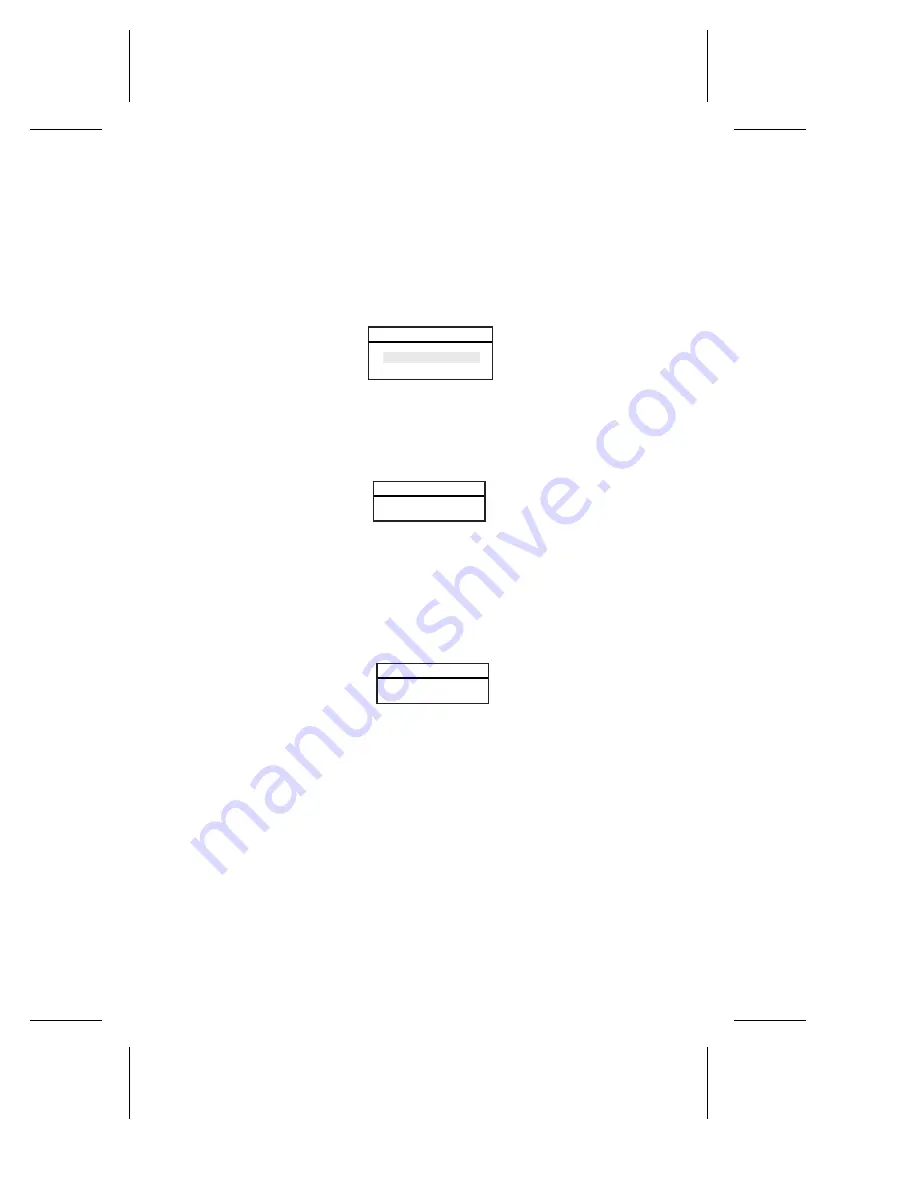
9-9
Duralink64 Standard Driver for NetWare
Configuring IP
a
In the List of Frame Types box, select the frame type, and
then press
Enter
.
b
In the IP Parameters box, select
Enter IP Address
, and then
press
Enter
.
Figure 9-12. IP Parameters Box
c
In the IP Address box, type the address number, and then
press
Enter
.
Figure 9-13. IP Address Box
d
In the IP Parameters box, select
Enter Subnet Mask
, and
then press
Enter
.
e
In the Subnet Mask box, type the corresponding subnet
mask, and then press
Enter
.
Figure 9-14. Subnet Mask Box
f
Press
Esc
.
g
Repeat Steps a through f for each appropriate port or pair.
h
Press
Esc
until you return to the List of Ports/Failover Pairs
box.
4
Repeat Steps 1 through 3 for any other ports you wish to
configure.
5
Press
Esc
until you return to the Main Menu.
6
Continue to Viewing the Configuration.
IP Parameters
Enter IP Address
Enter Subnet Mask
IP Address
1.1.1.2
Subnet Mask
ff.ff.ff.0
Содержание ANA-62000
Страница 3: ...R DuraLAN Fast Ethernet NICs Including Duralink64 Software ANA 69000 62000 Family User s Guide ...
Страница 8: ......
Страница 16: ......
Страница 17: ... Part 1 Introduction to DuraLAN ...
Страница 18: ......
Страница 28: ......
Страница 34: ......
Страница 35: ... Part 2 Installing the DuraLAN NIC ...
Страница 36: ......
Страница 52: ......
Страница 53: ... Part 3 The DuraLink64 Driver for Windows ...
Страница 54: ......
Страница 74: ......
Страница 104: ......
Страница 105: ... Part 4 The Duralink64 Driver for NetWare ...
Страница 106: ......
Страница 136: ......
Страница 156: ......
Страница 164: ......
Страница 165: ... Part 5 Appendices ...
Страница 166: ......
Страница 174: ......
Страница 188: ...B 14 DuraLAN Fast Ethernet NICs User s Guide ...
Страница 196: ......
Страница 200: ......
Страница 201: ......
Страница 202: ......
















































