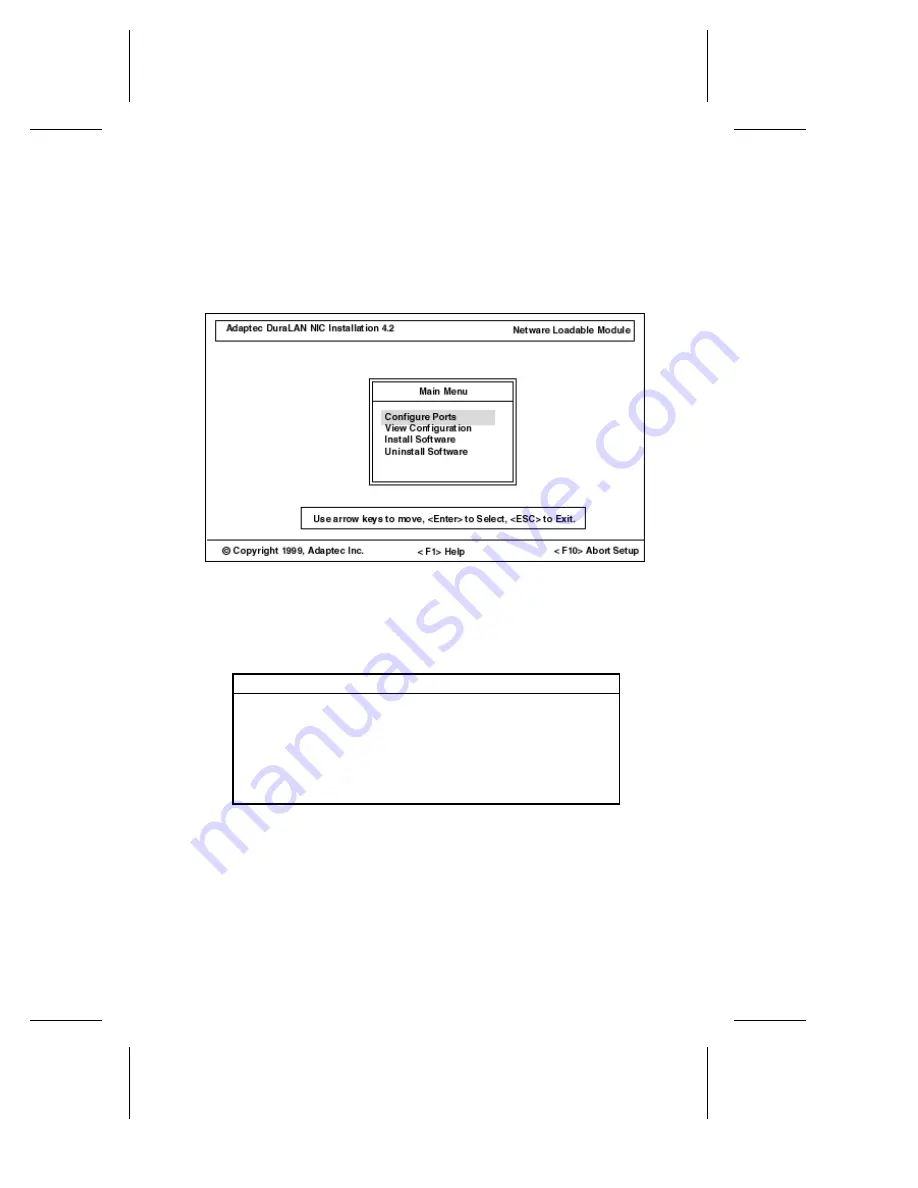
9-5
Duralink64 Standard Driver for NetWare
Configuring the Ports
After installing the Duralink64 Standard driver, use the following
steps to configure the ports.
1
In the Main Menu, select Configure Ports, and then press
Enter
.
Figure 9-4. Duralink64 Standard Setup Main Menu
2
In the Ports screen, make sure you know which port names are
assigned to the actual ports on the NIC.
Figure 9-5. The port names (Adptsf1, Adptsf2, etc.) do not correspond to the
physical PCI slot numbers on the motherboard.
Autodetect (default)
Autodetect (default)
Autodetect (default)
Autodetect (default)
Autodetect (default)
Autodetect (default)
Autodetect (default)
Autodetect (default)
Enabled
Enabled
Enabled
Enabled
Enabled
Enabled
Enabled
Enabled
1 Adptsf1
2 Adptsf2
3 Adptsf3
4 Adptsf4
5 Adptsf5
6 Adptsf6
7 Adptsf7
8 Adptsf8
No.
Port Name NIC
Connection Type
Status
ANA-62044/TX:[1]
ANA-62044/TX:[2]
ANA-62044/TX:[3]
ANA-62044/TX:[4]
ANA-62044/TX:[1]
ANA-62044/TX:[2]
ANA-62044/TX:[3]
ANA-62044/TX:[4]
Содержание ANA-62000
Страница 3: ...R DuraLAN Fast Ethernet NICs Including Duralink64 Software ANA 69000 62000 Family User s Guide ...
Страница 8: ......
Страница 16: ......
Страница 17: ... Part 1 Introduction to DuraLAN ...
Страница 18: ......
Страница 28: ......
Страница 34: ......
Страница 35: ... Part 2 Installing the DuraLAN NIC ...
Страница 36: ......
Страница 52: ......
Страница 53: ... Part 3 The DuraLink64 Driver for Windows ...
Страница 54: ......
Страница 74: ......
Страница 104: ......
Страница 105: ... Part 4 The Duralink64 Driver for NetWare ...
Страница 106: ......
Страница 136: ......
Страница 156: ......
Страница 164: ......
Страница 165: ... Part 5 Appendices ...
Страница 166: ......
Страница 174: ......
Страница 188: ...B 14 DuraLAN Fast Ethernet NICs User s Guide ...
Страница 196: ......
Страница 200: ......
Страница 201: ......
Страница 202: ......
















































