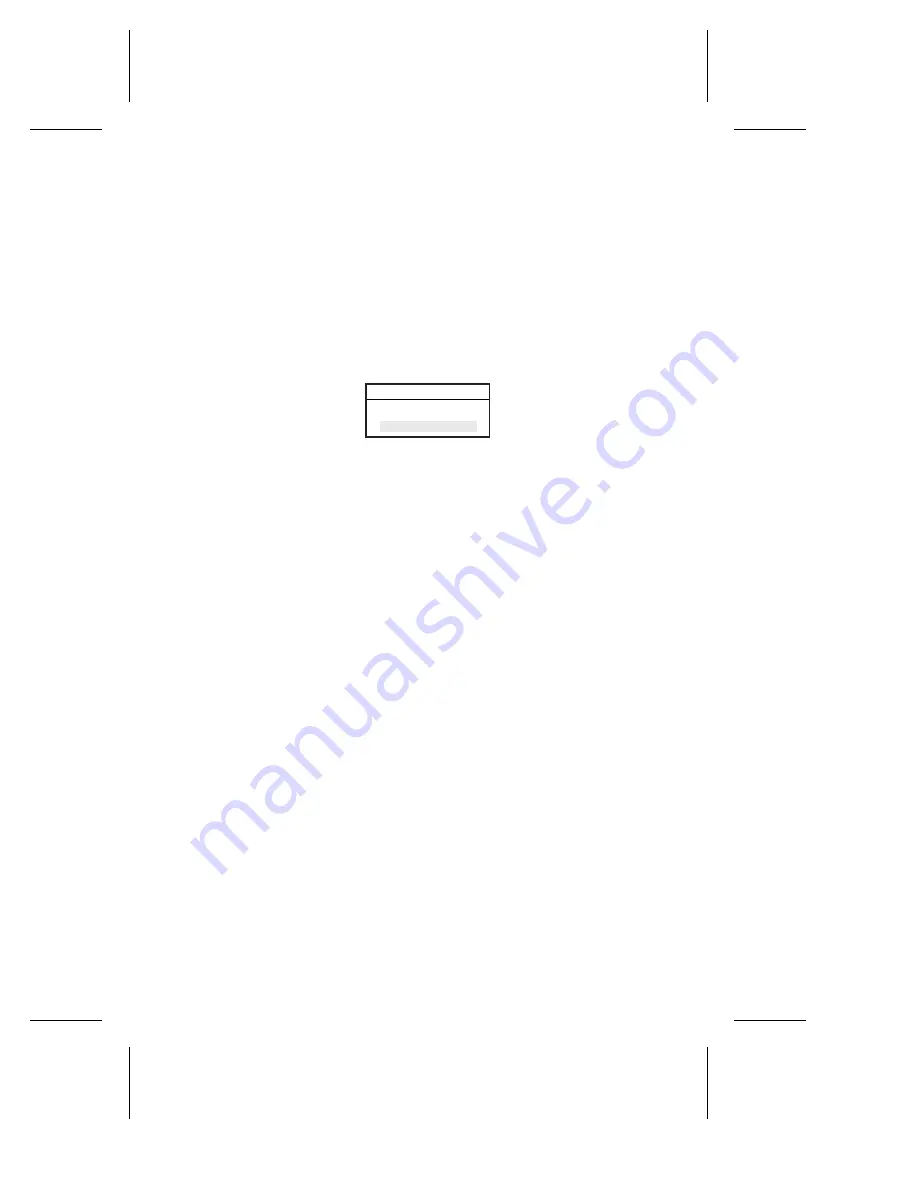
10-13
Duralink64 Failover for NetWare
Copying and Saving the Configuration
After verifying all port and group configurations, you can install the
program and configuration-related files to the server.
1
From the Main Menu, select Install Software, and then press
Enter
.
2
When the Copy New Files box appears, select
Yes
, and then
press
Enter
.
Figure 10-23. Copy New Files Box
3
From the Main Menu, press
Esc
to exit the program.
4
In the Save Configuration box, select Save and Quit. The
configuration data is saved in
sys:\etc\configsf.ncf
.
– If you do not want to not save the changes, select
Quit
Without Saving
, and then press
Enter
.
– To return to the Main Menu, select
Return to Previous Menu
,
and then press
Enter
.
5
At the system console prompt, type
Down
and then press
Enter
.
6
Type
Restart Server
, and then press
Enter
. The server restarts
and opens the Failover Status screen, which must appear
before logging on clients or using the server console.
7
Continue to Viewing the System Status.
Copy New Files?
No
Yes
Содержание ANA-62000
Страница 3: ...R DuraLAN Fast Ethernet NICs Including Duralink64 Software ANA 69000 62000 Family User s Guide ...
Страница 8: ......
Страница 16: ......
Страница 17: ... Part 1 Introduction to DuraLAN ...
Страница 18: ......
Страница 28: ......
Страница 34: ......
Страница 35: ... Part 2 Installing the DuraLAN NIC ...
Страница 36: ......
Страница 52: ......
Страница 53: ... Part 3 The DuraLink64 Driver for Windows ...
Страница 54: ......
Страница 74: ......
Страница 104: ......
Страница 105: ... Part 4 The Duralink64 Driver for NetWare ...
Страница 106: ......
Страница 136: ......
Страница 156: ......
Страница 164: ......
Страница 165: ... Part 5 Appendices ...
Страница 166: ......
Страница 174: ......
Страница 188: ...B 14 DuraLAN Fast Ethernet NICs User s Guide ...
Страница 196: ......
Страница 200: ......
Страница 201: ......
Страница 202: ......






























