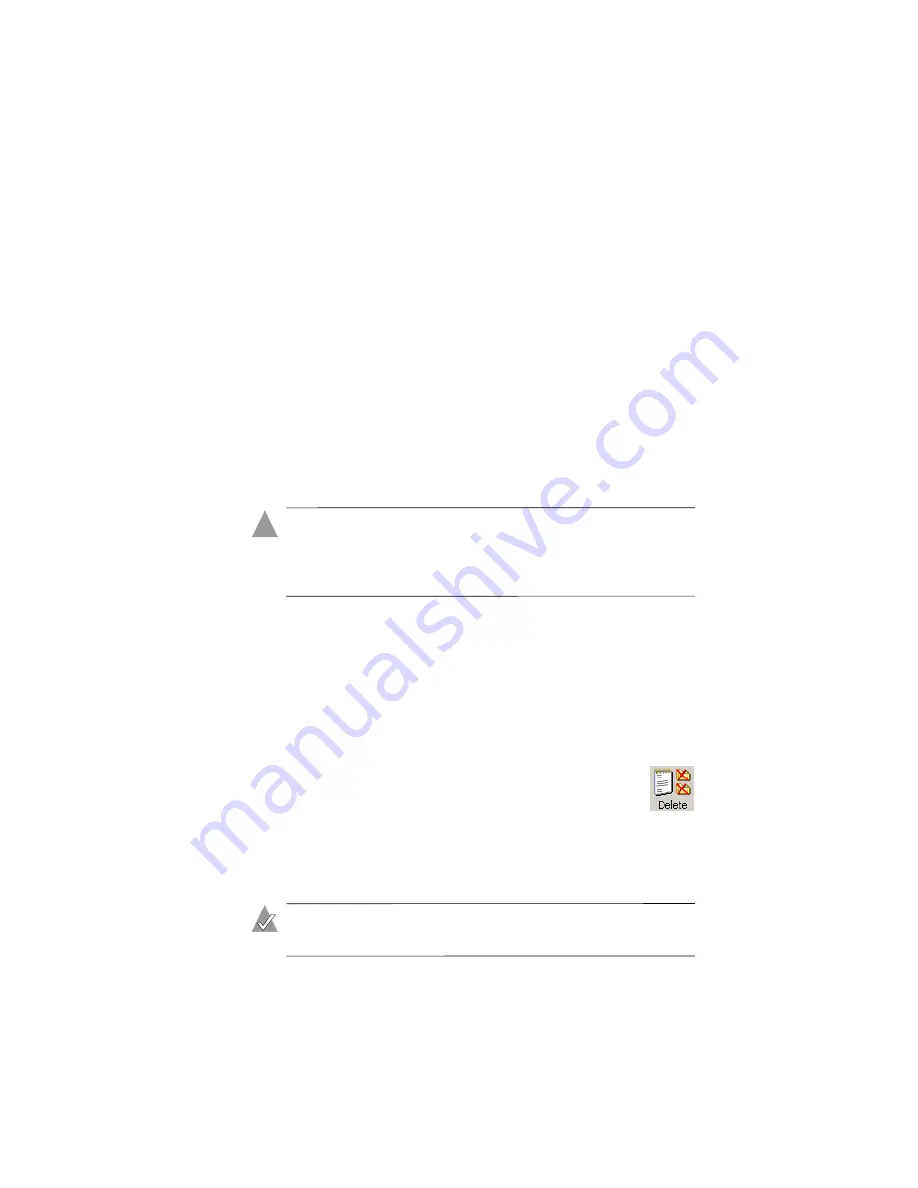
5-14
Viewing and Managing Your Backup Files
Deleting Backup Files
You can delete backup files. You might want to do this when:
■
You have backup files with no matching original—
As you
delete files or rename files on your computer, you can delete
backup files that no longer have corresponding original files.
See
Deleting Files If the Originals Are Deleted
■
You have old versions of backup files
—If Adaptec File Saver
keeps multiple versions of backup files (see
), you can
remove older versions and keep only the most recent versions.
See
Deleting Older Versions of a Backup File
■
You have backup files that you no longer need
—You can
delete files that you either no longer need or don’t need to have
backed up. See
.
Caution:
When you delete a backup file, it is permanently
removed and cannot be restored. (The original file on your
computer is not affected.) Only advanced users should
attempt to delete backup files.
Deleting a Backup File
To delete a file:
1
Open the Tree view, following the instructions in
.
2
In the view window, click the backup file you want to delete.
(You can select multiple backup files, if necessary.)
3
Click the
Delete
button, shown at right.
Alternatively, you can delete files from the
Tools
menu
by selecting
Advanced > Delete > Selected
.
4
When prompted, click
Yes
to confirm the deletion.
The selected backup file is deleted. The original file remains
intact on your computer.
Note:
You can also delete files from the File Properties
window, following these instructions. See
.
!
Содержание 2069300 - File Saver ESA1500 NAS Server
Страница 1: ...Adaptec File Saver User s Guide ...


























