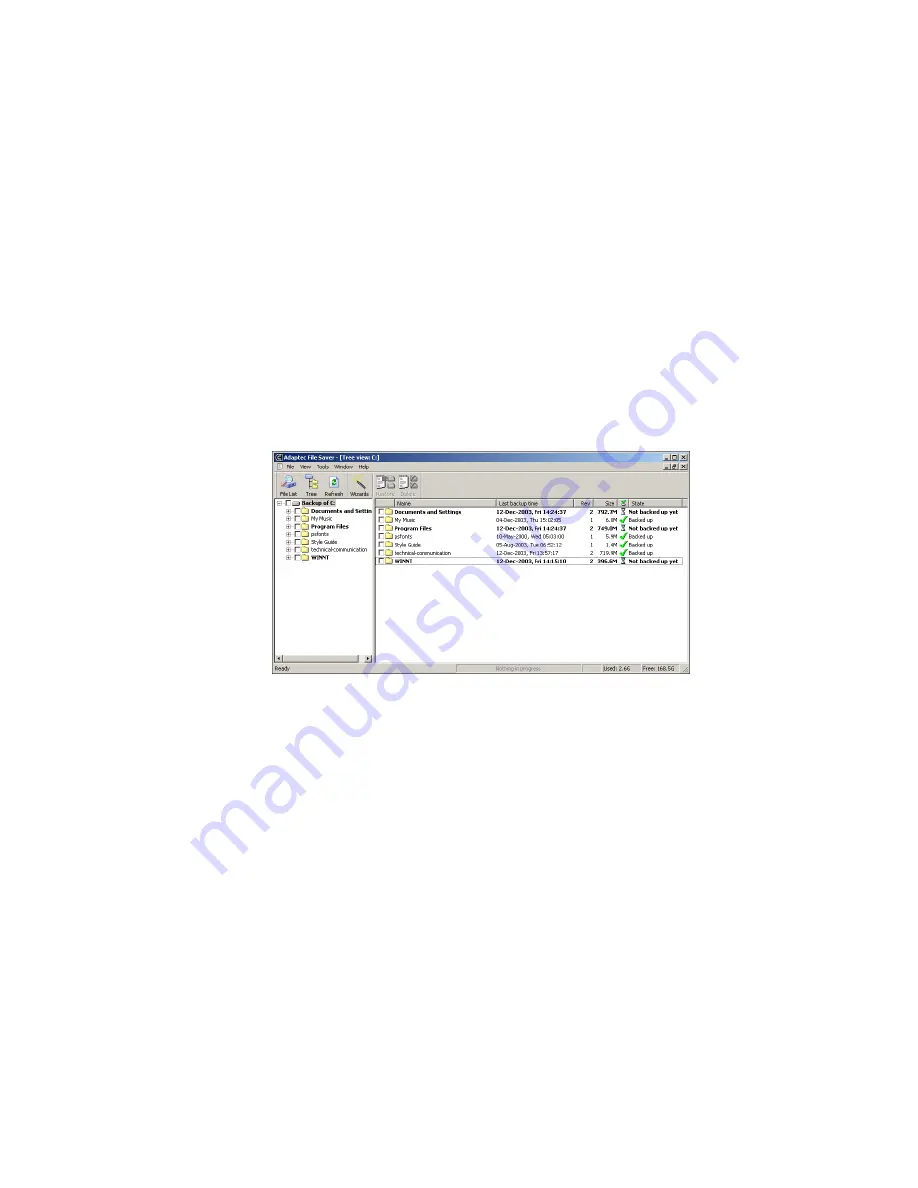
5-2
Viewing and Managing Your Backup Files
Viewing Your Backup Files
To view your backup files:
1
Open the Adaptec File Saver window by double-clicking the
icon on your desktop or system tray.
2
In the main menu (shown on page
), click
Views and
Advanced Tools
.
The Tree view opens. (Depending on how many backup files
you have, it may take several moments for Adaptec File Saver
to add contents to the Tree view. Click the
Abort
button at the
bottom of the window to stop the process, if necessary.)
The Tree view lists all your backup files, and all the files that are
scheduled for backup. Details of each file, such as date and time
of last backup and number of versions, are also shown.
The status of each file is also indicated by color and font type.
See
for more information.
Sort the displayed information by clicking the column headings.
There are three other main view windows. Use the one most
suited to your needs:
■
File List view
—A single-level list of backup files. (See
■
Recent Activity view
—A list of files that have been backed
up within the last minute. (See
■
Exceptions view
—A list of exception files. (See
Содержание 2069300 - File Saver ESA1500 NAS Server
Страница 1: ...Adaptec File Saver User s Guide ...






























