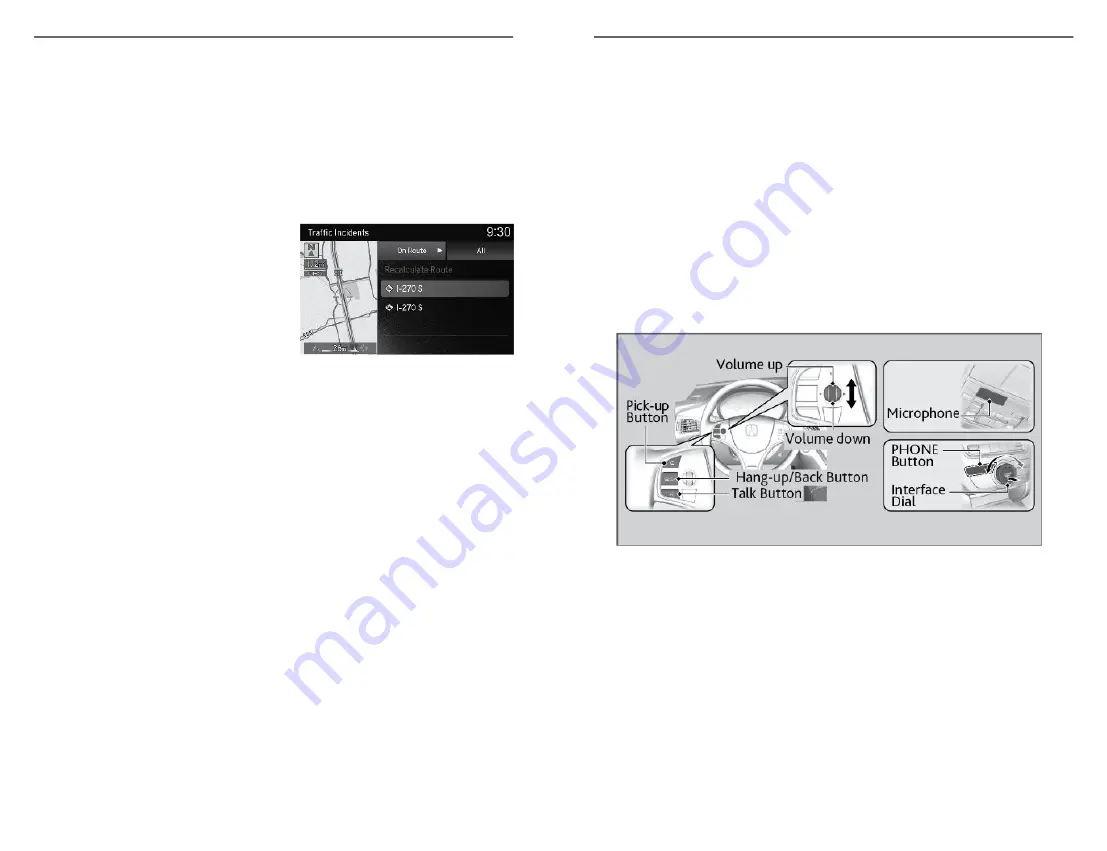
n
AcuraLink
®
Assist
*1
If your vehicle’s airbags deploy or if the unit detects that the vehicle is
severely impacted, your vehicle automatically attempts to connect to an
operator. Your phone must be paired to the system and have good cellular
connection. Visit owners.acura.com (U.S.) or www.acura.ca/owners/
acuralink (Canada)for more information.
n
AcuraLink Real Time Traffic
TM*13*16
Manually avoid specific incidents and/or congestion on your route.
1. Rotate the selector knob to select
an incident.
The system displays the map screen
and the incident location.
2. Select Avoid.
*1 - If equipped
*13 - US models only, if equipped
*16 - Requires an AcuraLink
®
subscription
AUDIO AND CONNECTIVITY
92 |
BLUETOOTH
®
HANDSFREELINK
®
How to operate the vehicle’s hands-free calling system.
Basic HFL Operation
Make and receive phone calls using the vehicle’s audio system, without
handling your phone. Visit handsfreelink.com to check phone compatibility.
Canada customers can phone (855) 490-7351 for any HandsFreeLink
®
related
inquiry.
To reduce the potential for driver distraction, certain manual functions may
be inoperable or grayed out while the vehicle is moving. Voice commands
are always available.
n
HFL Displays and Controls
Use the controls to enter information and make selections.
Pick-up button:
Press to go to the Speed Dial/Call History on the MID
or to answer an incoming call.
Hang-up/back
button:
Press to end a call, to cancel a command or to clear
the phone information on the MID.
Talk button:
Press to give HFL voice commands.
PHONE button:
Press to go directly to the phone menu screen.
Interface dial
(ENTER/MENU
button):
Rotate to select an item on the screen, then press.
Move side to side or up and down to select secondary
menu.
BLUETOOTH
®
HANDSFREELINK
®
| 93






























