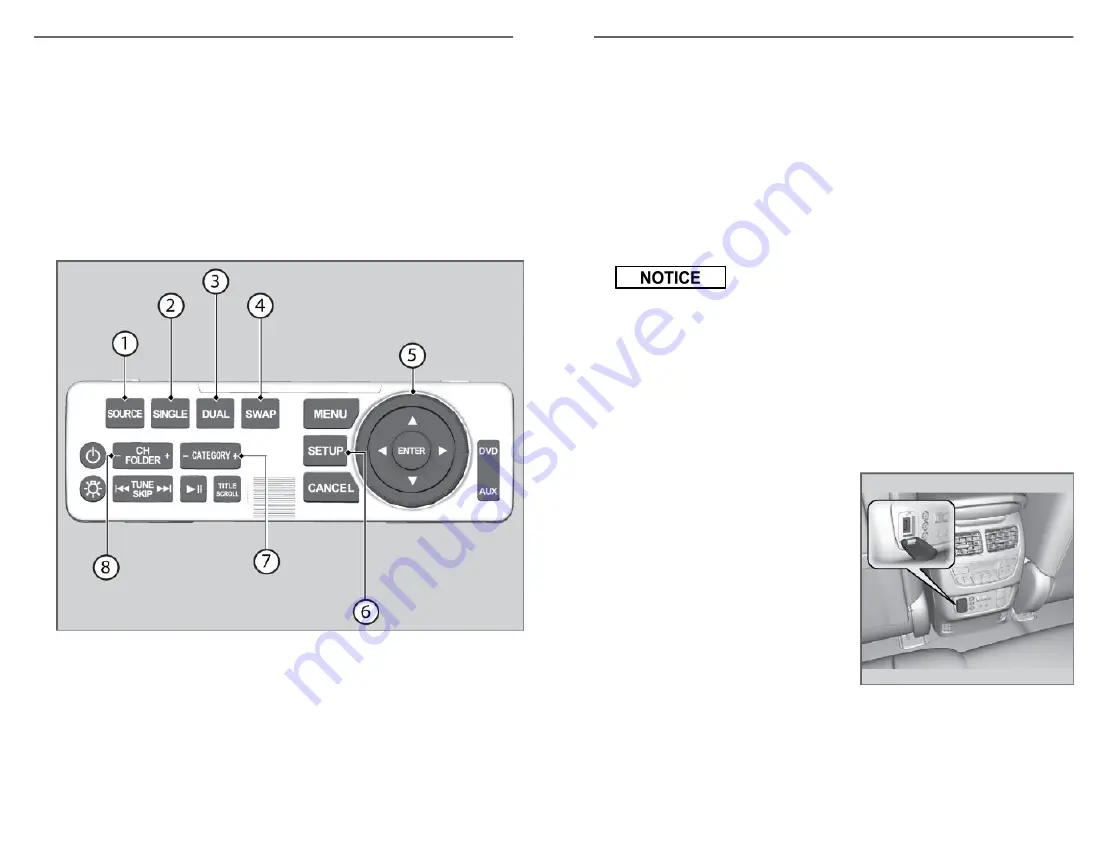
1. Audio Source Button - Press
to select the audio source.
2. Directional Buttons and
Enter Button - Press
directional button to select
items. Press the ENTER
button to make a selection.
3. Setup Button - Press to
display the setup items.
4. Category Bar - Press to
change the category
(SiriusXM
®
).
5. CH/Folder Bar - Press to
change the channel (Radio)
or folder (Disc/USB).
Models with ultrawide RES
1. Source Icon - Press to select
the audio source.
2. Single Button - Press to
change the screen mode to
single.
3. Dual Button - Press to
change the screen mode to
dual.
4. Swap Button - Press to
swap left side screen and
right side screen.
5. Directional Buttons and
Enter Button - Press
directional button to select
items. Press the ENTER
button to make a selection.
AUDIO AND CONNECTIVITY
86 |
6. Setup Button - Press to
display the setup items.
7. Category Bar - Press to
change the category
(SiriusXM
®
).
8. CH/Folder Bar - Press to
change the channel (Radio)
or folder (Disc/USB).
n
Playing a Disc
Insert a DVD or Blu-ray
TM
into the disc slot to begin automatic playback.
Use the front or rear controls to operate disc playback.
The system also supports audio CDs, CD-Rs, and CD-RWs in MP3, WMA, or
ACC formats. Insert a CD to begin automatic playback.
Do not use discs with adhesive labels or insert a damaged disc. Inserting
these types of discs may cause them to get stuck or damage the audio
unit.
n
HDMI
™
Port
There is an HDMI
™
port on the back of the front console compartment.
The system will accept HDMI
™
input from video games and video
equipment which are equipped with an HDMI
™
port.
Models with ultrawide RES
Open the outlet cover and insert the
cable.
AUDIO AND CONNECTIVITY
| 87






























