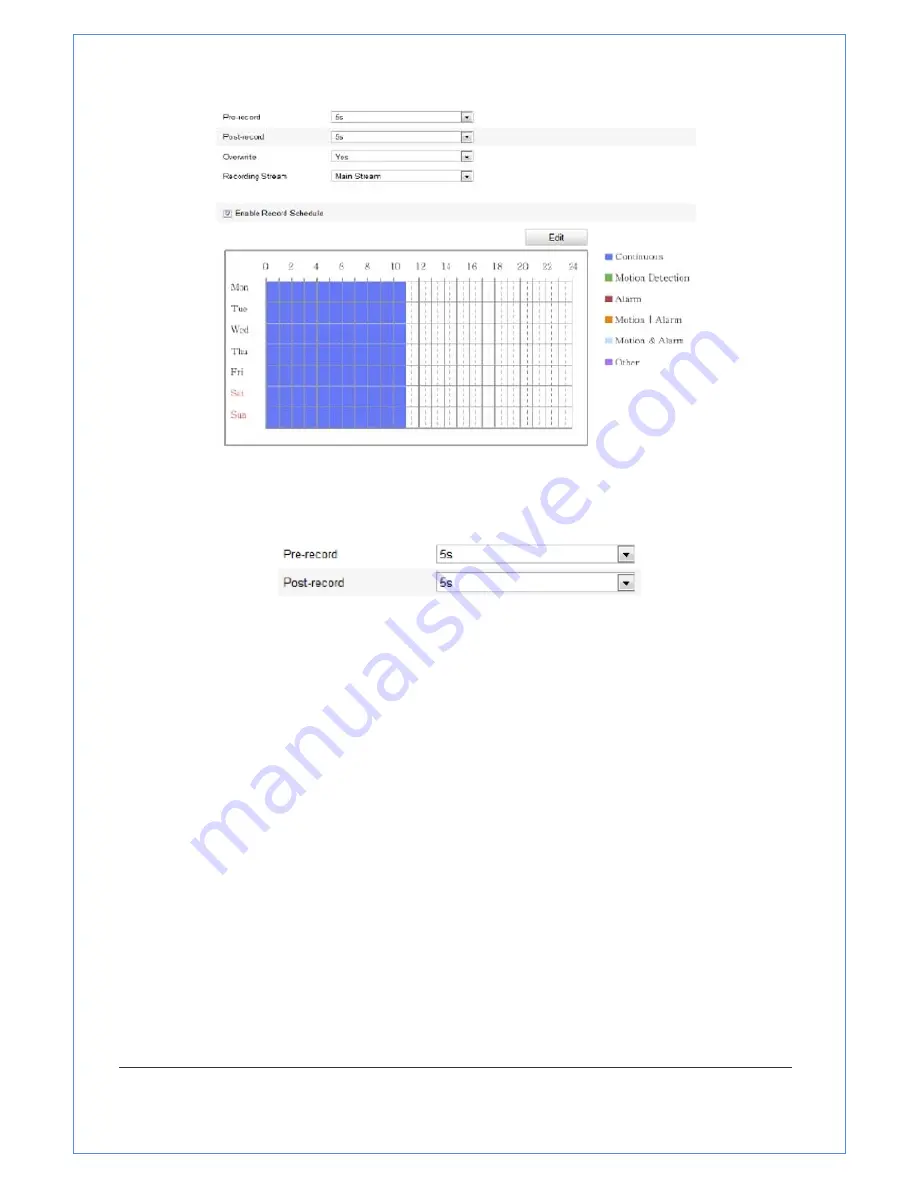
67/89
Figure
6
‐
6
Recording
Schedule
Interface
2. Check
the
checkbox
of
Enable
Record
Schedule
to
enable
scheduled
recording.
3. Set
the
record
parameters
of
the
zoom
camera.
Figure
6
‐
7
Record
Parameters
●
Pre
‐
record:
The
time
you
set
to
start
recording
before
the
scheduled
time
or
the
event.
For
example,
if
an
alarm
triggers
recording
at
10:00,
and
the
pre
‐
record
time
is
set
as
5
seconds,
the
zoom
camera
starts
to
record
at
9:59:55.
The
Pre
‐
record
time
can
be
configured
as
No
Pre
‐
record,
5
s,
10
s,
15
s,
20
s,
25
s,
30
s
or
not
limited.
Note:
The
pre
‐
record
time
changes
according
to
the
video
bitrate.
●
Post
‐
record:
The
time
you
set
to
stop
recording
after
the
scheduled
time
or
the
event.
For
example,
if
an
alarm
triggered
recording
ends
at
11:00,
and
the
post
‐
record
time
is
set
as
5
seconds,
the
zoom
camera
records
until
11:00:05.
The
Post
‐
record
time
can
be
configured
as
5
s,
10
s,
30
s,
1
min,
2
min,
5
min
or
10
min.
Note:
The
Pre
‐
record
and
Post
‐
record
parameters
vary
depending
on
the
zoom
camera
model.
●
Overwrite
:
If
you
enable
his
function
and
the
HDD
is
full,
the
new
record
files
overwrite
the
oldest
record
files
automatically.
●
Recording
Stream:
You
can
set
the
recording
stream
as
Main
Stream
or
Sub
Steam
.
















































