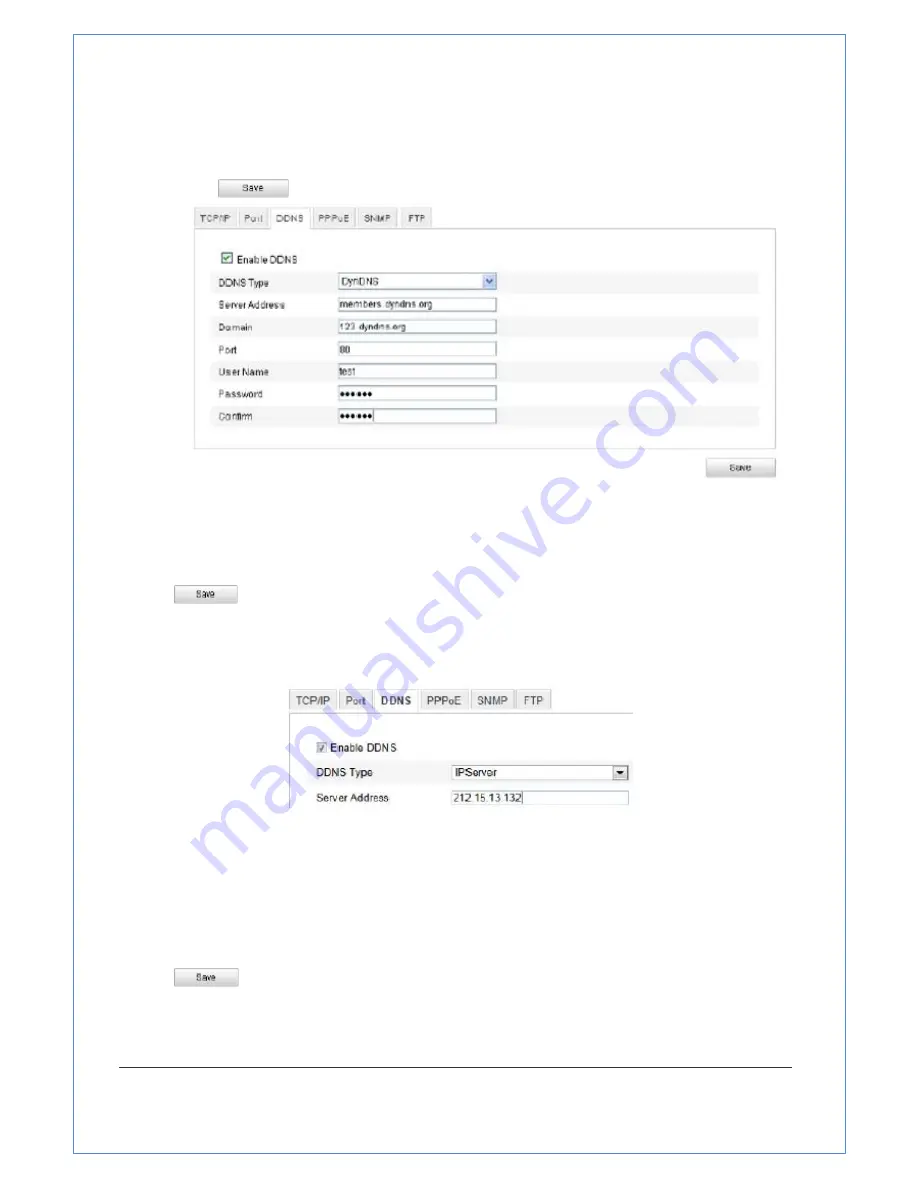
39/89
website.
(3)
Enter
the
Port
of
DynDNS
server.
(4)
Enter
the
User
Name
and
Password
registered
on
the
DynDNS
website.
(5)
Click
to
save
the
settings.
Figure
5
‐
11
DynDNS
Settings
●
IP
Server:
Steps:
(1)
Enter
the
Server
Address
of
the
IP
Server.
(2)
Click
to
save
the
settings.
Note:
The
Server
Address
should
be
entered
with
the
static
IP
address
of
the
computer
that
runs
the
IP
Server
software.
For
the
IP
Server,
you
have
to
apply
a
static
IP,
subnet
mask,
gateway
and
preferred
DNS
from
the
ISP.
Figure
5
‐
12
IPServer
Settings
●
HiDDNS:
Steps:
(1)
Enter
the
Server
Address:
www.xxxxx.com.(
DNS
Server
)
(2)
Enter
the
Domain
name
of
the
camera.
The
domain
is
the
same
with
the
device
alias
in
the
HiDDNS
server.
(3)
Click
to
save
the
settings.






























