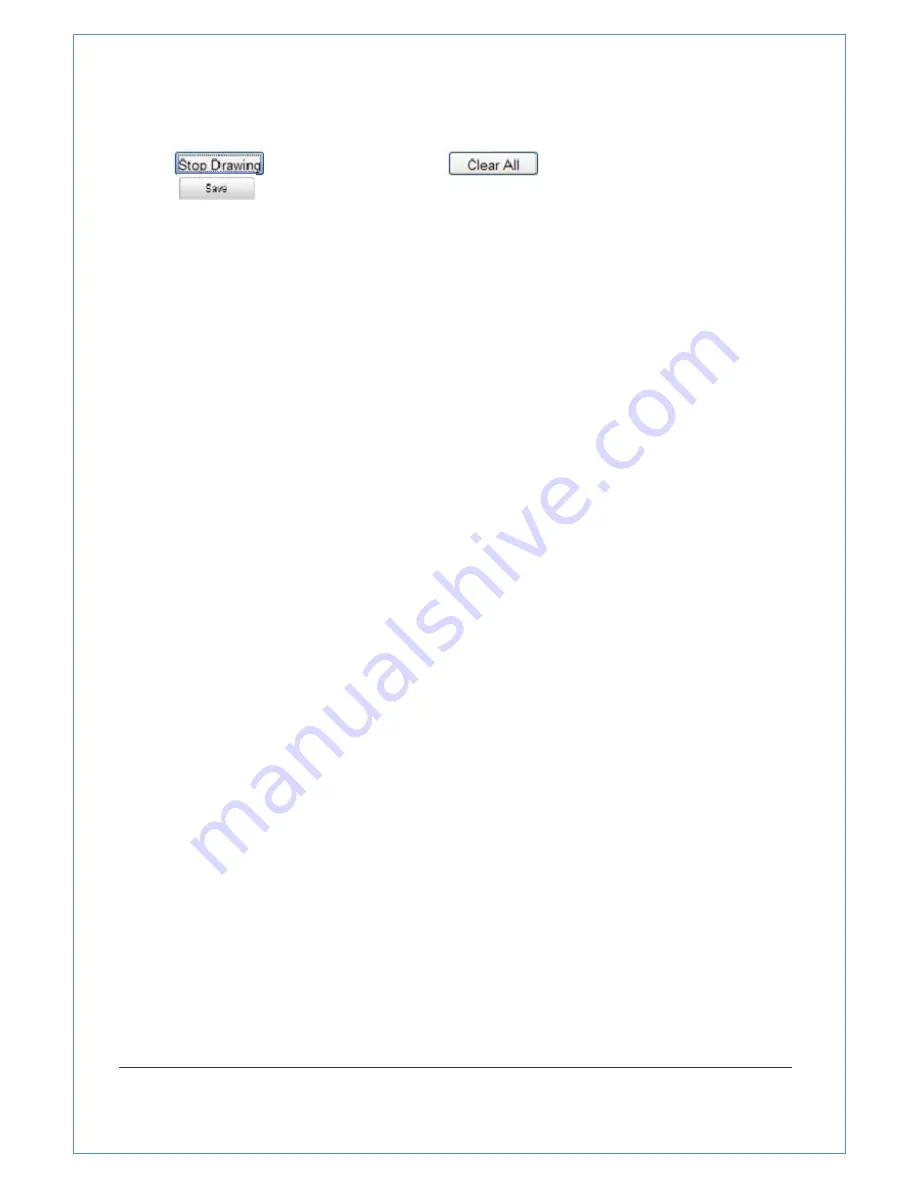
59/89
4. Click
and
drag
the
mouse
in
the
live
video
window
to
draw
the
mask
area.
Note:
You
are
allowed
to
draw
up
to
4
areas
on
the
same
image.
5. Click
to
finish
drawing
or
click
to
clear
all
of
the
6. Click
to
save
the
settings.
5.6 Configuring and Handling Alarms
Purpose:
This
section
explains
how
to
configure
the
network
zoom
camera
to
respond
to
alarm
events,
including
motion
detection
,
video
tampering
and
exception.
These
events
can
trigger
the
alarm
actions,
such
as
Notify
Surveillance
Center,
Send
Email,
etc.
For
example,
when
an
motion
detection
alarm
is
triggered,
the
network
zoom
camera
sends
a
notification
to
an
e
‐
address.
5.6.1 Configuring Motion Detection
Purpose:
Motion
detection
is
a
feature
which
can
trigger
alarm
actions
and
actions
of
recording
videos
when
the
motion
occurred
in
the
surveillance
scene.
Steps:
1. Set
the
Motion
Detection
Area.
Steps:
(1)Enter
the
motion
detection
settings
interface
Configuration
>
Advanced
Configuration>
Events
>
Motion
Detection
(2)Check
the
checkbox
of
Enable
Motion
Detection
.






























