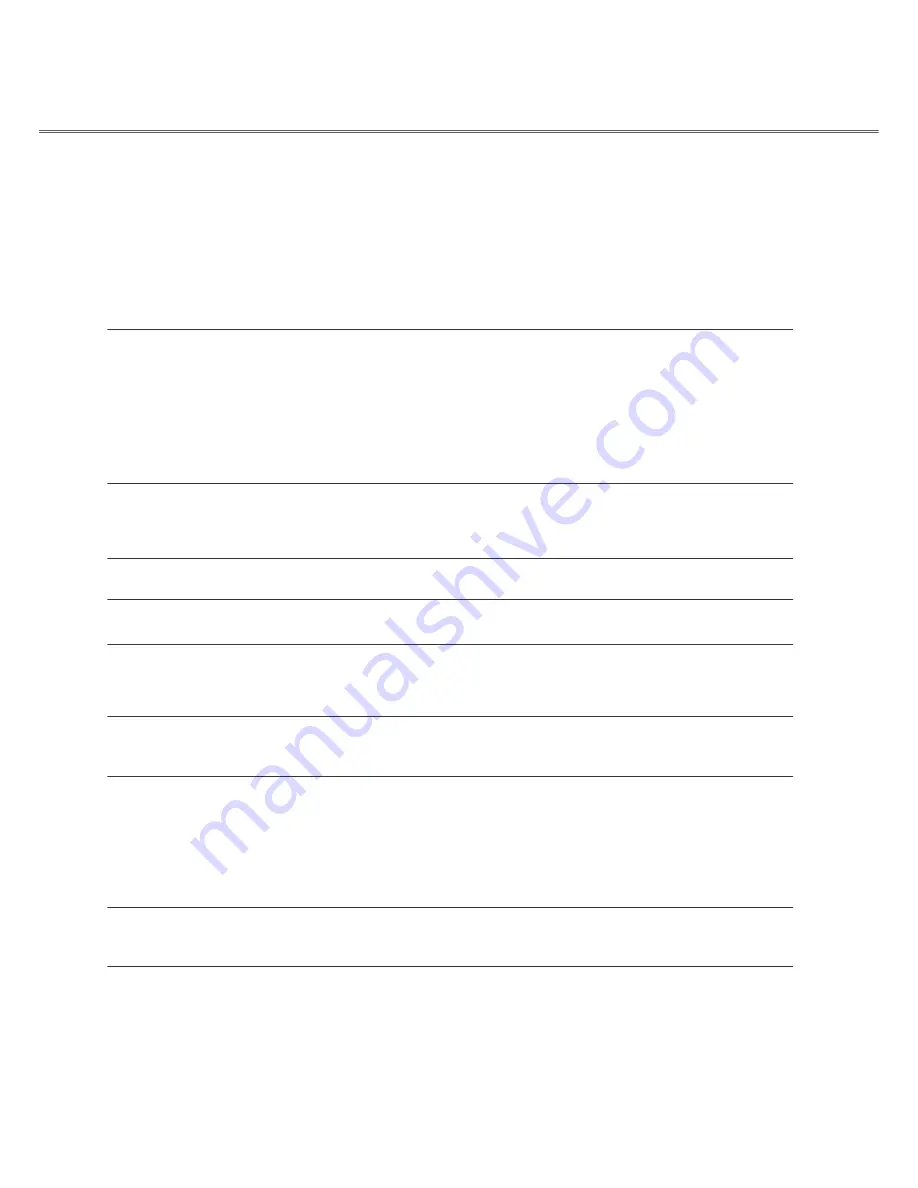
52
Appendix
Troubleshooting
Before calling your dealer or service center for assistance, check the items below once again.
.t
n
e
m
p
i
u
q
e
l
a
r
e
h
p
ir
e
p
o
t
r
o
t
c
e
j
o
r
p
e
h
t
d
e
t
c
e
n
n
o
c
y
lr
e
p
o
r
p
e
v
a
h
u
o
y
e
r
u
s
e
k
a
M
–
–Make sure all equipment is connected to the AC outlet and the power is turned on.
.
C
P
e
h
t
tr
a
t
s
e
r
,
C
P
a
o
t
d
e
t
c
e
n
n
o
c
s
i
ti
n
e
h
w
e
g
a
m
i
n
a
t
c
e
j
o
r
p
t
o
n
s
e
o
d
r
o
t
c
e
j
o
r
p
e
h
t
f
I
–
s
n
o
it
u
l
o
S
–
s
m
e
l
b
o
r
P
.
t
e
lt
u
o
C
A
e
h
t
o
t
n
i
r
o
t
c
e
j
o
r
p
e
h
t
f
o
d
r
o
c
r
e
w
o
p
e
h
t
g
u
l
P
–
n
o
r
e
w
o
p
t
o
n
n
a
C
–Check if the POWER indicator lights red.
– Wait until the POWER indicator turns to red to turn on the projector again.
The red light indicates that the projector can be turned on.
– Check the WARNING indicator. If the WARNING indicator lights red, the
projector cannot be turned on.
–Check the projection lamp.
–Unlock the Key lock function for the projector.
The initial display is not shown
–Make sure “Off ” or “Countdown Off” are not chosen in the submenu of
Startup logo display.
The initial display is not same with the standard setting
–Make sure “User” or “Off” are not chosen in the submenu of
Startup logo menu.
Input signal switches automatically (or does not switch automatically)
–Make sure Input search function is
adjusted properly.
When the projector is on and you press
the input button, an icon other than the
Lamp mode icon appears
–That is the Filter warning icon.
An icon other than Input mode or Lamp mode icon appears
–That is the Lamp replacement icon or the Filter warning icon.
.r
o
t
c
e
j
o
r
p
e
h
t
f
o
s
u
c
o
f
e
h
t
t
s
u
j
d
A
–
e
g
a
m
i
g
n
ir
r
u
l
B
– Provide appropriate projection distance.
– Check if the projection lens needs to be cleaned.
– Moisture may be condensed on the projection lens when the projector is
moved to a warmer place from a cooler one. In this condition, wait till the
condensation disappears to turn on the projector.
Image is left/right reversed
Image is top/bottom reversed
–Check the Ceiling/Rear function.
–Check the Ceiling function.
Picture is not bright enough
–Check if “Contrast” or “Brightness” is adjusted properly.
–Check if “Image mode” is selected properly.
–Check the Lamp control function.
–Check the Lamp replace indicator. If it lights, the end of lamp life is
approaching. Replace the lamp with a new one of the same type promptly.
Содержание LX200
Страница 1: ...Multimedia projector Model LX200 series Owner s Manual P N 4100100502 ...
Страница 60: ......









































