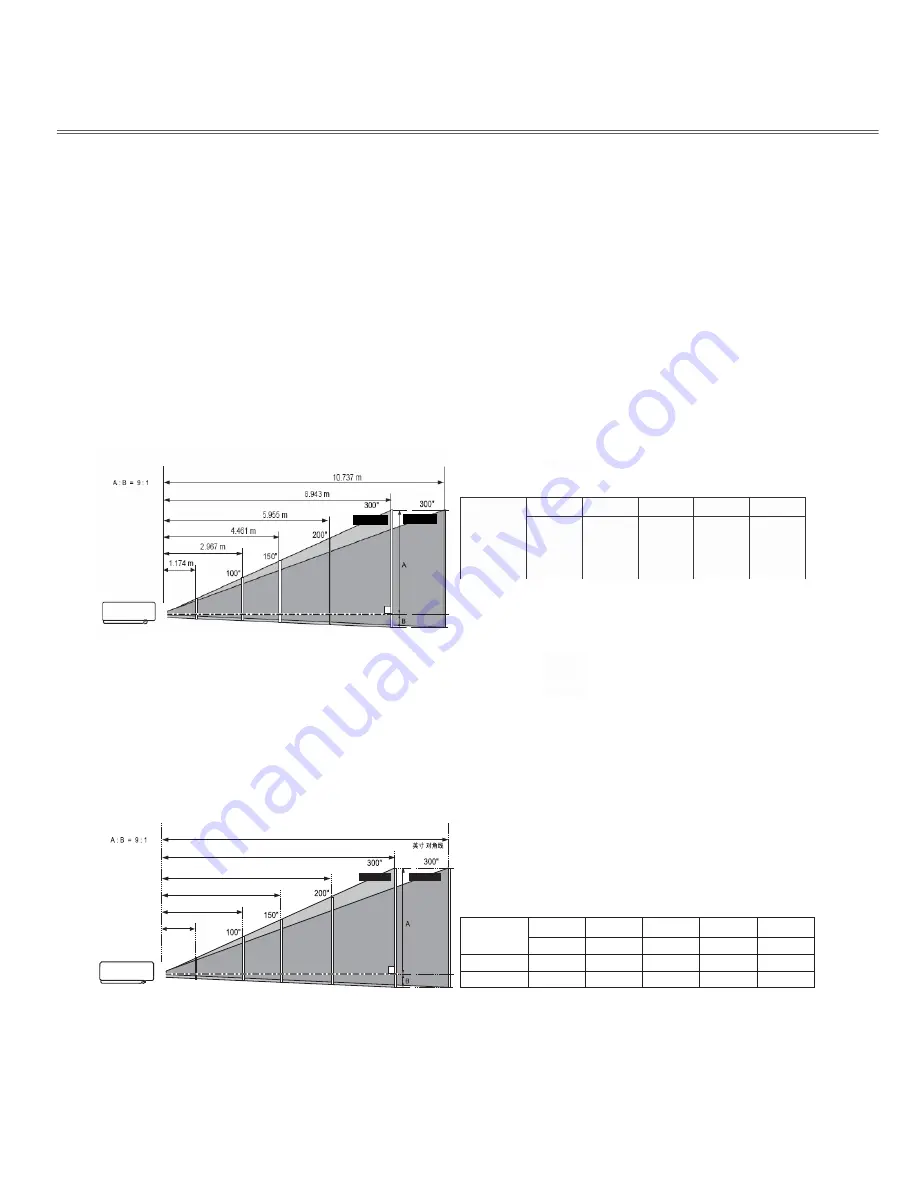
13
40"
100"
150"
200"
300"
Screen size
(W x H) mm
4:3 aspect ratio
813 x 610
2032 x 1524
3048 x 2286
4064 x 3048
6096 x 4572
(
m
o
o
Z
max
)
1.174 m
2.967 m
4.461 m
5.955 m
8.943 m
(
m
o
o
Z
min
)
1.413 m
3.564 m
5.358 m
7.151 m
10.737 m
Installation
Positioning the projector
√
Note:
●
The brightness in a room has a great influence on picture quality. It is recommended to limit the ambient lighting in order to
get the best image.
●
All
measurements are approximate and may vary from the actual sizes.
LX200
series
Center
Zoom (max)
Zoom (min)
Inch Diagonal
屏幕尺寸
(W x H) mm
16 : 10
宽高比
变焦
(
最大
)
40"
变焦
(
最小
)
862 x 539
1.255m
1.255 m
100"
2154 x 1346
3.171 m
3.171 m
3.811 m
150"
3230 x 2019
4.767 m
4.767 m
5.728 m
200"
4308 x 2692
6.363 m
6.363 m
7.645 m
300"
6462 x 4039
9.556 m
9.556 m
11.478 m
11.478 m
1.511m
(
)
最大变焦
最小变焦
(中心)
Wide
:
Содержание LX200
Страница 1: ...Multimedia projector Model LX200 series Owner s Manual P N 4100100502 ...
Страница 60: ......




























