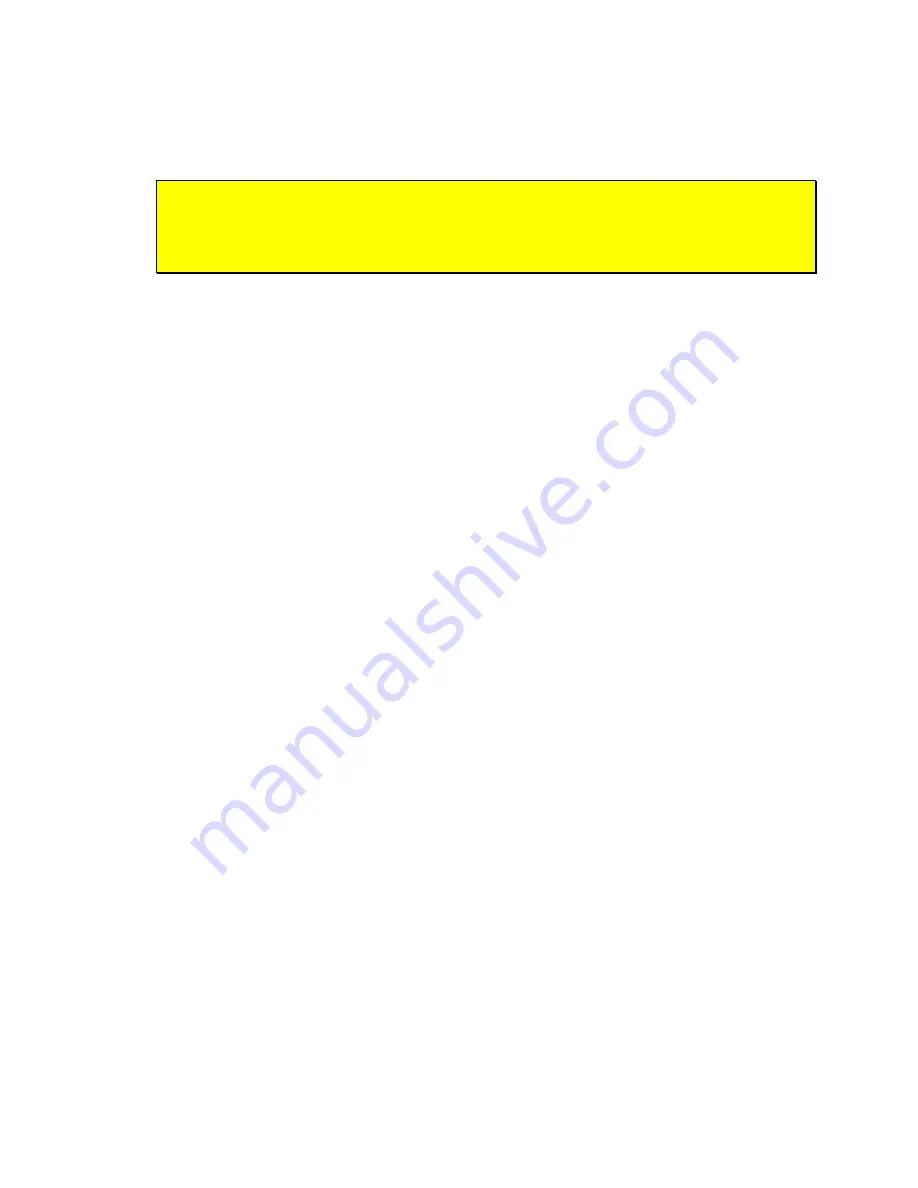
Pioneer Gripper
Align the 3mm mounting holes and re-attach the top deck plate to the body with the
3mm hex screws you had removed earlier.
Re-attach any of the computer cables and connectors to their mating connectors in the
nose section of your Pioneer 2 or 3.
CAREFUL!
Re-attaching the hard-disk drive cable incorrectly will permanently
damage both the drive and the onboard PC.
Re-attach the nose to the body with the screws you removed in Step 2.
S
TEP
6: A
TTACH THE
G
RIPPER
Draw the Gripper’s power and signal cables through the access portal at the lower right
side of your Pioneer 2 or 3’s nose. You may have to remove a plastic plug from the hole
first.
Plug the Gripper power cable into the 2-pin latching connector on the Gripper control
board. Find it at the rear of the Gripper's Lift mechanism.
Plug the Gripper signal cable into the 20-pin header on the Gripper control board.
Place the Gripper assembly flush against the nose of your robot, aligning the pilot pins
through their respective guide holes. Now secure the Gripper with the four 3mm button-
head screws supplied with the assembly.
That's it. Time to re-insert the batteries, switch on your Pioneer 2 or 3’s
Main Power,
and
sniff for blue smoke. If sparks don’t fly and smoke is absent, it's time to enable and test
the Gripper servers.
S
TEP
7: E
NABLE THE
G
RIPPER IN
FLASH
Either use your onboard PC or run a serial cable from the
SYSTEM
serial port on your
Pioneer 2 or 3’s User Control Panel to an off-board PC. Power the robot, and put the
robot’s controller into maintenance mode (these last steps not necessary with latest
ARCOS-based controllers):
1. Press and hold in the white
MOTORS
button.
2. Press and release the red
RESET
button.
3. Release
the
MOTORS
button.
Note that with the original P2OS-based Pioneer 2 robots, you also need to push the
FLASH switch at the front of robot ON.
On the PC, start your FLASH parameters configuration program:
p2oscf(.exe)
for C166-
/P2OS-based Pioneer 2’s,
AROScf(.exe)
for H8S-/AROS-based Pioneer 2-H8 and early
Pioneer 3 robots, or ARCOScf(.exe) for all SH2-/ARCOS-based Pioneer 3 robots.
If the program is not already installed in
/usr/local/
(Linux) or in C:\
Program
Files\ActivMedia Robotics\
(Windows®) on your onboard PC, find and install the
proper configuration tool from the CDROM that came with your robot, or a copy you
freshly downloaded from the support website
7























