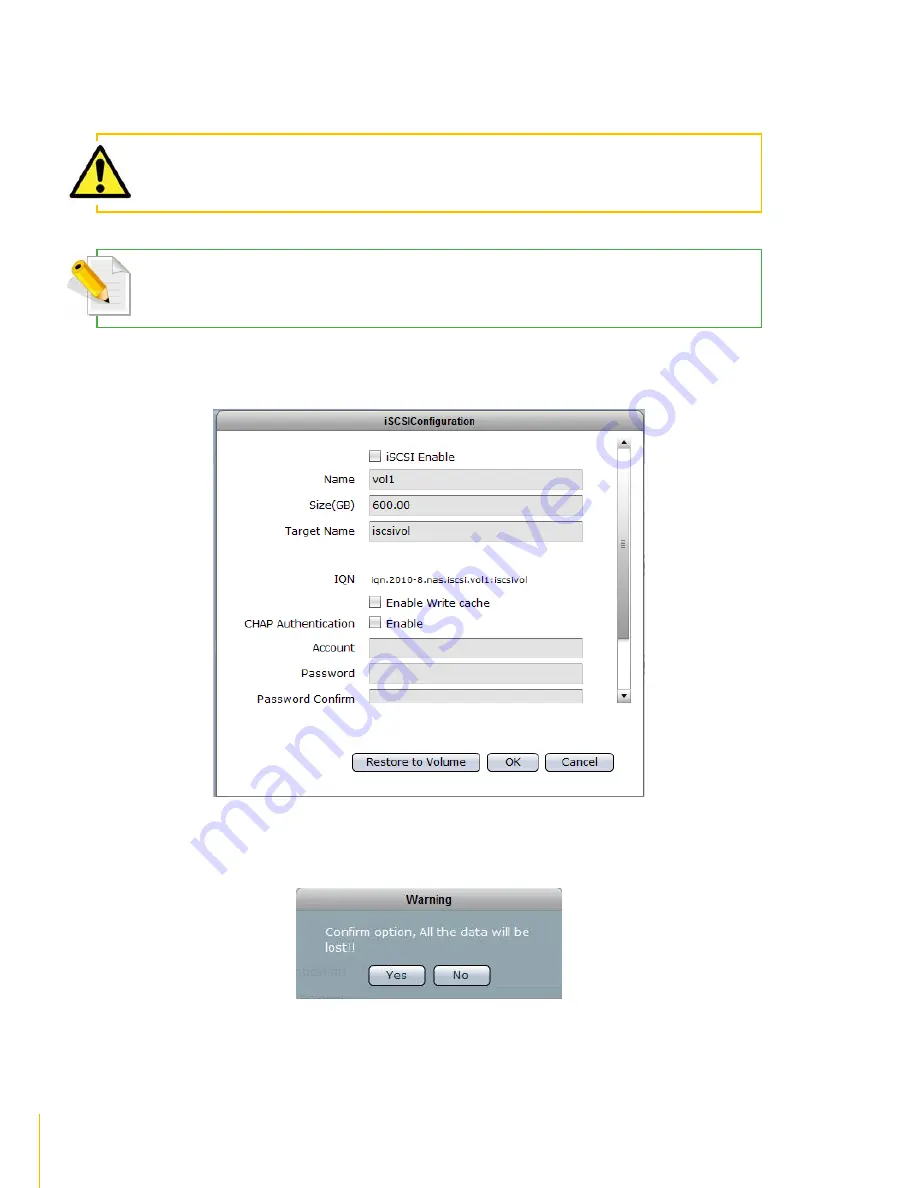
53
Storage/Share
· /
actiNAS Manager
Remove iSCSI Configuration and Restore to NAS Volume
Steps to RemoveiSCSI Configuration and Restore to NAS Volume:
WARNING: When iSCSI Configuration is removed and volume is restored as basic NAS volume, all the data in
the volume previously configured as iSCSI Target are deleted.
NOTE: The iSCSI Configuration must be disabled first before the Volume can be restored as basic NAS volume.
See previous Section on how to disable iSCSI configuration.
1. Select the Volume with iSCSI Configuration and click the
iSCSI
button. Click the
Restore to
Volume
button.
2. A warning message will be displayed.
Содержание actiNAS cube RDX
Страница 27: ...27 Overview of the NAS Setup Phases Installation Please refer to page 30 for more information ...
Страница 60: ... actiNAS Manager Storage Share 60 7 Click Save when done Then Share Folder will be created ...
Страница 73: ...73 Storage Share actiNAS Manager ...
Страница 126: ... actiNAS Manager System 126 8 Select search tab for search options 9 Click the logout link to logout ...
Страница 155: ...155 File Manager actiNAS Manager Admin is logged in Local user testuser is logged in ...






























