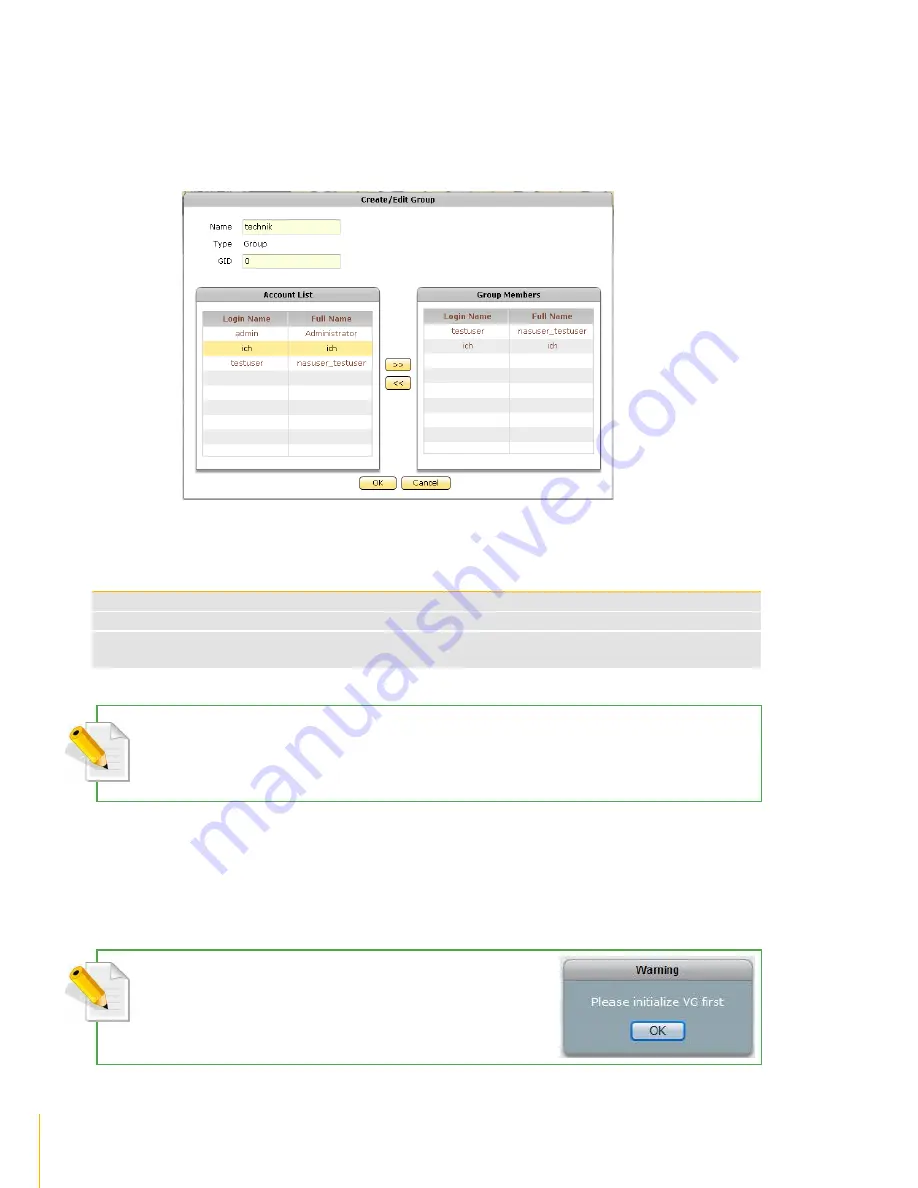
151
Account
· /
actiNAS Manager
Create Group
Steps to Create Group:
1. Click the
Create Group
button.
2. A dialog box will be displayed. Enter the necessary information.
Create/Edit Group Options
Name
Used this option to enter the group account name. It should be unique
Type
Displays the account type; shows Group for group account
GID
Use this option to manually assign a GID for the group. Use a valid GID starting from 500. If
this option is not set (GID is 0), the system will automatically assign GID starting from 500.
NOTE: The group name does not allow space in-between characters. Duplicate group name is not allowed.
Names used by the system, such as root, nobody, mail, adm, etc., are reserved names and cannot be used as
account name.
3. Select the account that will become member of the group from the Account List. Then click the
>>
button. The selected account will be displayed in the Group Members list.
4. Click
OK
when done. The group will be created.
NOTE: If you try to create a Group without an existing VG (NASVG is not
yet initialized), a warning message will be displayed.
Содержание actiNAS cube RDX
Страница 27: ...27 Overview of the NAS Setup Phases Installation Please refer to page 30 for more information ...
Страница 60: ... actiNAS Manager Storage Share 60 7 Click Save when done Then Share Folder will be created ...
Страница 73: ...73 Storage Share actiNAS Manager ...
Страница 126: ... actiNAS Manager System 126 8 Select search tab for search options 9 Click the logout link to logout ...
Страница 155: ...155 File Manager actiNAS Manager Admin is logged in Local user testuser is logged in ...






























