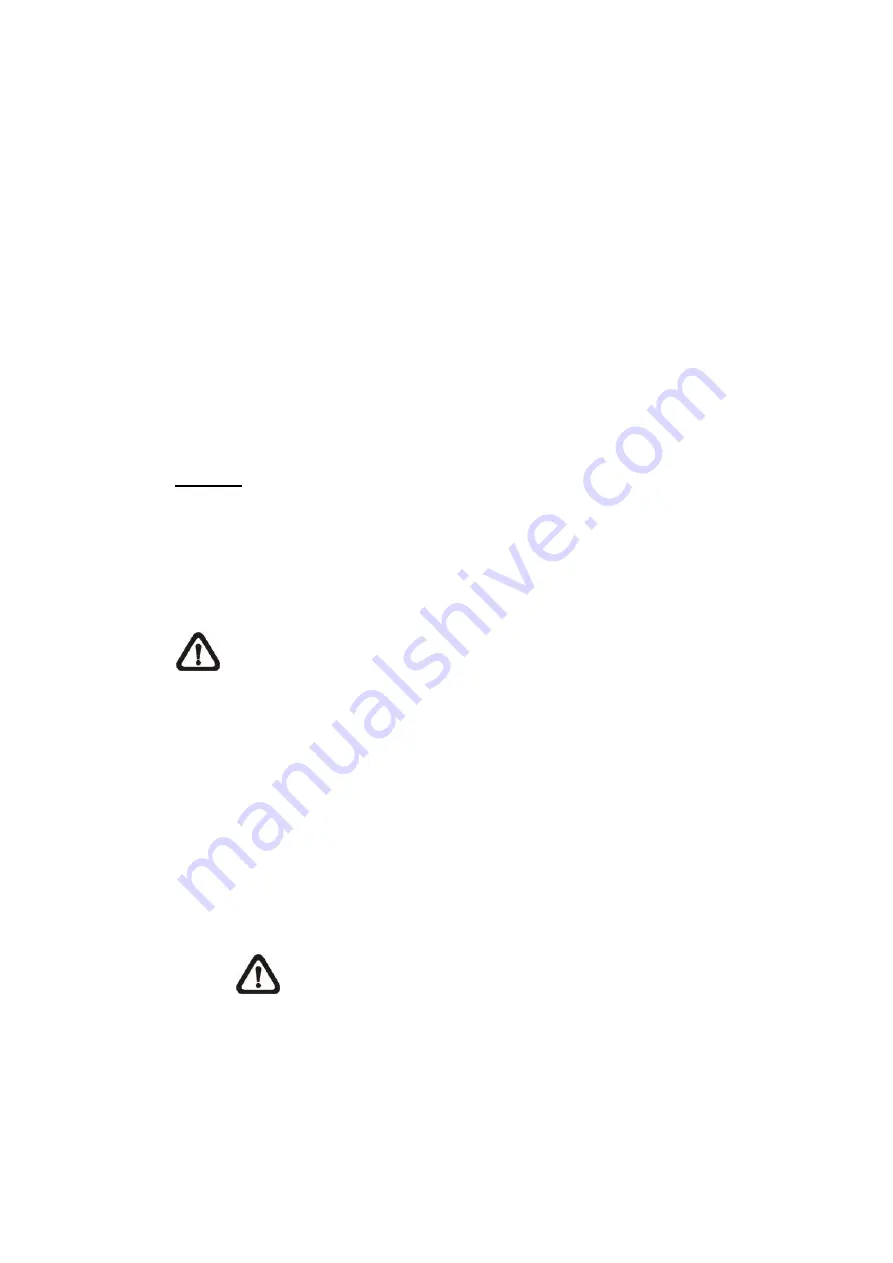
22
2.2.3
Network
The Network setting can be found under this path:
System> Network
.
Click on <Network>, there will be a drop-down menu with tabs including
<Basic>, <QoS>, <SNMP>, and <UPnP>.
2.2.3.1
Basic
The Basic setting can be found under this path:
System> Network> Basic
.
This setting page is for setting a new IP address for the camera, configuring
other network-related parameters and activating IPv6 address (if the network
supports it).
General
This setting menu is for configuring a new IP address for the camera. To setup
an IP address, please find out the network type first. Contact the network
provider for it. Then refer to the network type and follow the instructions to setup
the IP address.
NOTE:
If the network type is Point-to-Point Protocol over Ethernet
(PPPoE), please obtain the PPPoE username and password from the
network provider.
⚫
Get IP address automatically (DHCP)
Select the item and click <Save> to confirm the new setting. A note for
camera system reboot will appear. Click <OK> and the camera system
will restart. The camera will be assigned with a new IP address. Close
the web browser and search the camera through the installer program:
DeviceSearch.exe. Refer to the steps below to connect the camera
through
“DeviceSearch” software.
NOTE:
Before searching the camera through DeviceSearch.exe,
please record the c
amera’s MAC address, which can be found
on the label or on the package container of the camera, for later
use and identification in the future.
Step 1:
Double click on the program DeviceSearch.exe.






























