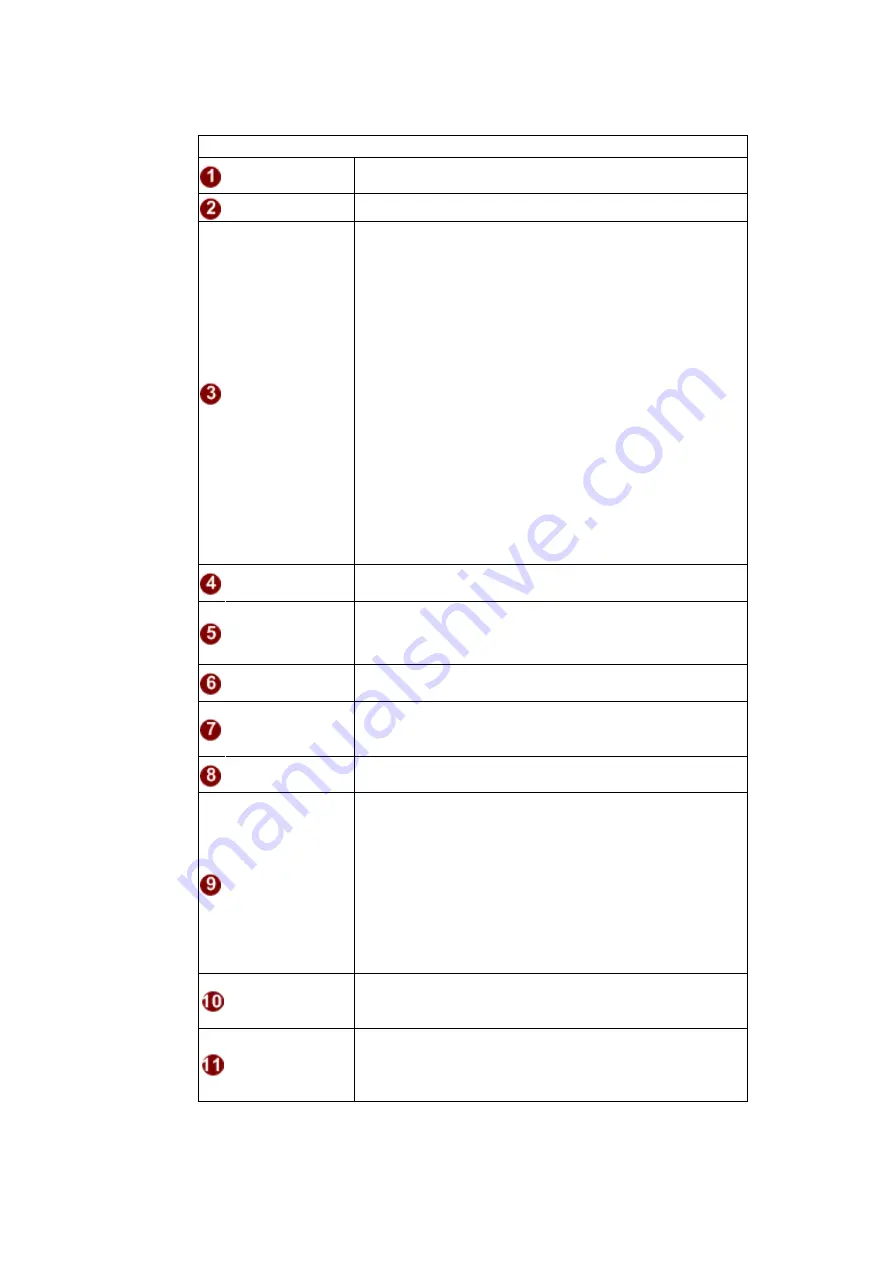
36
■
Camera setting
Parameters
Description
Video Mirror
Check this box to mirror the video left-right
BLC
Check this box to enable back light compensation
White Balance
Mode
Select the white balance mode. After you set the
parameter, you need to wait for 5~10seconds to see the
final result.
1.
AUTO : Auto white balance (default)
2.
INDOOR1: Select the indoor white balance profile 1.
3.
INDOOR2: Select the indoor white balance profile 2.
4.
OUTDOOR1: Select the outdoor white balance
profile 1.
5.
OUTDOOR2: Select the outdoor white balance
profile 2
6.
HOLD CURRENT: Select this to let the IP camera
automatically obtain a best white balance setting
according to current environment. The IP camera will use
this setting to adjust color.
NOTE: This setting will be lost after you
reboot the camera.
7.
MANUAL: Select this to enable manual setting of the
white balance. You will need to enter the R Gain and B
gain setting below.
Exposure mode
Select the Exposure Gain of the IP camera. The higher
the value = brighter images.
AGC Gain
(In auto Exposure
mode only)
When exposure mode is auto, IP camera will adjust its
shutter speed according to AGC gain and the Maximum
auto shutter speed. Higher AGC gain = brighter images.
IRIS DC Level
Control in detail the level of DC Iris opening strength here.
If you do not know what this value is for, please
don’t’ use.
Shutter Speed
Increase or decrease the shutter speed. The higher the
value, the better the nighttime performance. Although
higher values also causes motion to become blurry.
Line Frequency
Change settings between 60Hz or 50Hz, depending on
the AC power type of your region
Detection Source
Select the method used by Camera to determine
illumination level. It can be either CDS light sensor or
through image analysis by DSP. Not every model will
allow selection for this.
An additional Day / Night control selction will appear when
the source is set as DSP. You may choose AUTO to
change between day and night by threshold value, or
choose either DAY or NIGHT to stay in that mode no
matter the light.
Day to Night
Threshold
This value controls the level of light where camera
switches into night mode. Increasing it will make camera
switch to night mode at a darker illumination level.
Day to Night
Timer
The camera will only switch day/night status if the
illumination level stays either above or below the boundary
for this much time. This is to prevent a temporary
brightness change from triggering unnecessary day/night
Содержание A1D-220-V3.14.19-AC
Страница 1: ...1 Encoder Firmware A1D 220 V3 14 19 AC User s Manual...
Страница 52: ...52...
Страница 66: ...66 STEP5 The progress bar shows the upgrading is completed and system is rebooting...






























