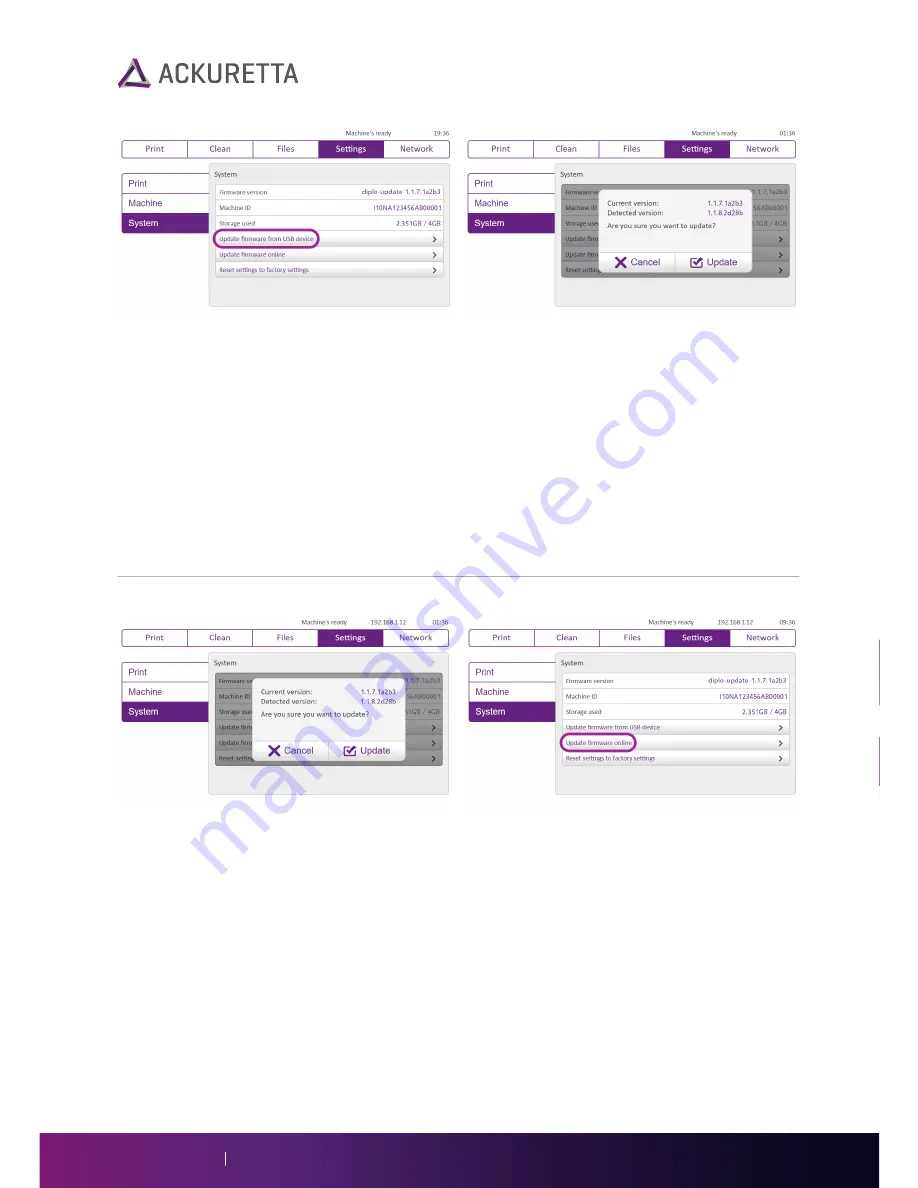
Method 1: Update by USB Device
1. Receive the update file directly from Ackuretta.
2. Save the update file to a USB device.
3. Connect the USB device to your Diplo printer.
4. Go to
Settings > System
.
5. Press
Update firmware from USB device
.
6. The machine will check your USB for an update, and if one is found, an update screen will appear.
7. Press
Update
.
8. The printer will restart after updating.
Method 2: Update over the Internet from the Console
1. Connect to a Wi-Fi network with internet access. See
Network on page 19
.
2. Go to
Settings > System
.
3. Press
Update firmware online
.
4. The machine will check for an update from the Ackuretta server, and if one is found, an update
screen will appear.
5. Press
Update
.
6. The printer will restart after updating.
Diplo User Manual
24

















