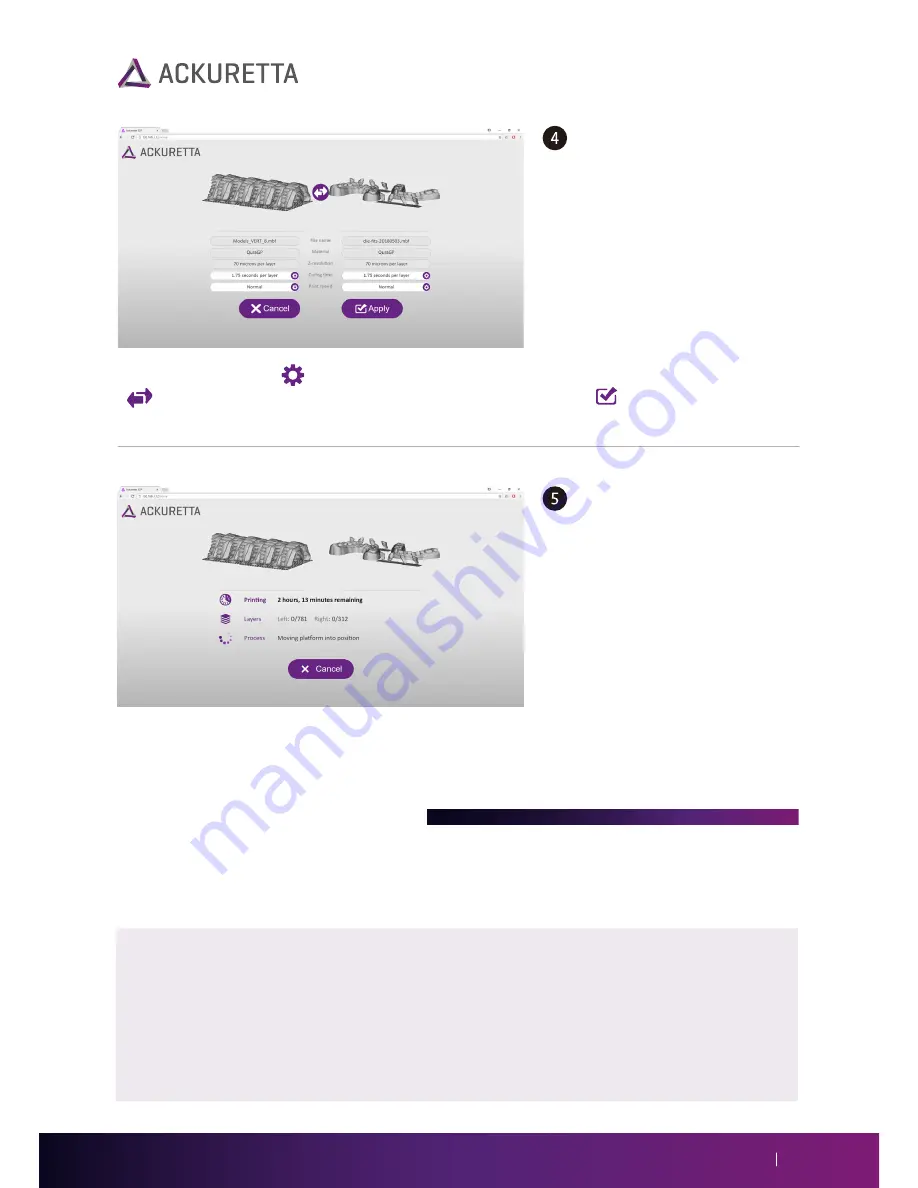
23
Diplo User Manual
(Optional) If your curing time or
print position is incorrect, press
Modify
.
Click the gear button ( ) next to the setting that you want to modify, or click the swap button
( ) to switch the print sides. When you are finished, click
Apply
( ) to confirm.
Click
to start your print.
The print will begin, and you can
monitor the print by keeping
your browser window open. If
you want to check your print at
any time from another browser,
type your Diplo IP address in the
address bar of your Internet
browser.
While the print is in progress, you can
Pause
the print at any time from the browser. When the printer
has completely paused, the options to
Resume
,
Cancel,
and
Raise Platform
become available.
Updating Your Printer Firmware
Installing firmware on the Diplo is mostly an automated process. You can install the firmware either
by loading a firmware package to your USB device, or automatically over the Internet. The following
guide helps you to update your firmware by a few methods.
Ackuretta recommends updating to the latest version of the Diplo whenever possible, but it is not required.
If your printer is working fine, you do not need to update unless specifically directed to do so by Ackuretta
support.
Note:
If an update comes later, you do not need to update all interim updates first. For example, if your current
version is 1.0.1, you can update directly to 1.2.2, without updating to 1.1.0 or any other in-between versions.


















