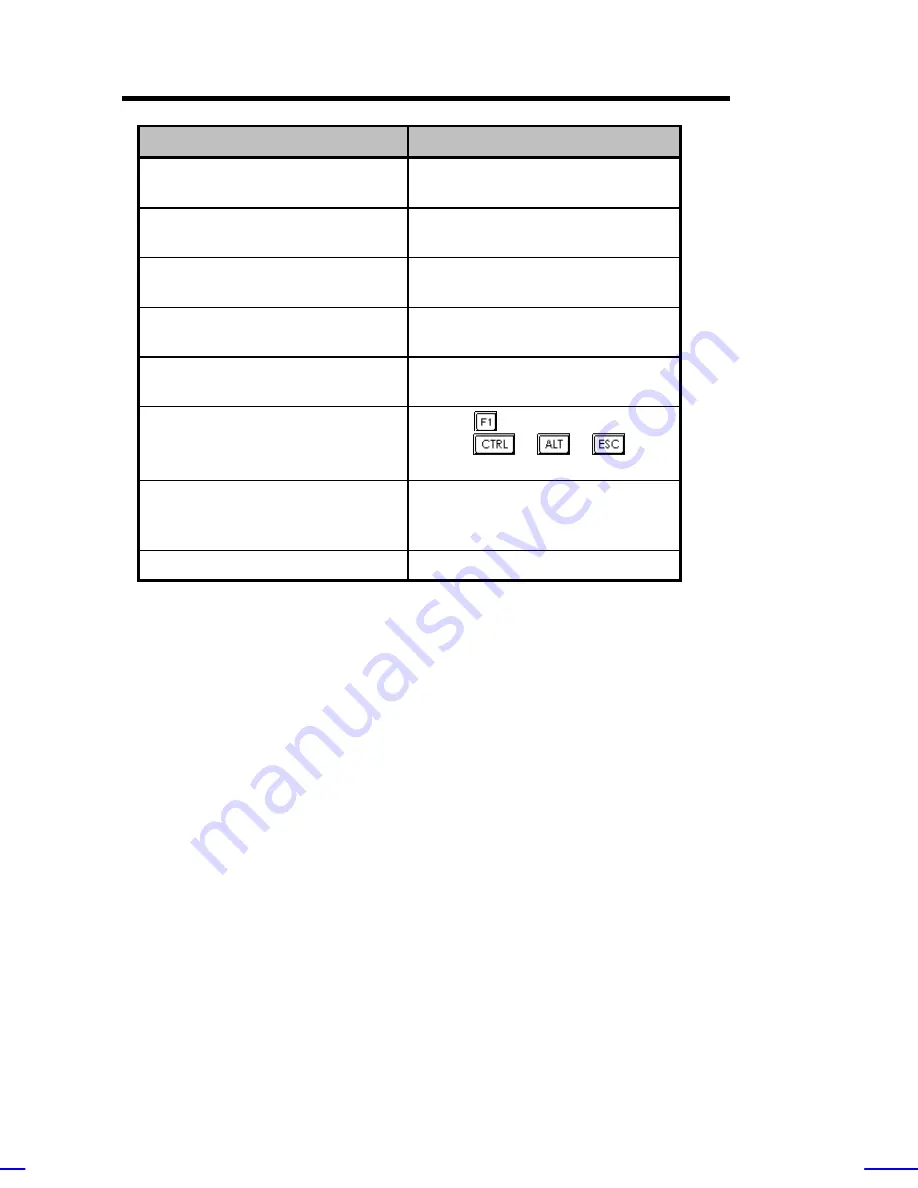
1-18
Altos 9100B System Guide
Message
Action
Onboard Serial Port 1
Conflict
Run Setup and disable the
port.
Onboard Serial Port 2
Conflict
Run Setup and disable the
port.
Onboard Parallel Port
Conflict
Run Setup and disable the
port.
Pointing Device Error
Check and connect pointing
device.
Pointing Device Interface
Error
Replace the pointing device or
contact your dealer.
Press F1 key to continue or
Ctrl-Alt-Esc for Setup
Press
or simulataneously
press
+
+
to
enter Setup.
Real Time Clock Error
Check the RTC chip. If it is
still good, run Setup. If not,
replace the RTC chip.
CPU BIOS Code Mismatch
Contact your dealer.
Correcting Error Conditions
As a general rule, if an error message says "Press F1 to continue," it
is caused by a configuration problem, which can be easily corrected.
An equipment malfunction is more likely to cause a fatal error, i.e., an
error that causes complete system failure.
Here are some corrective measures for error conditions:
1.
Run Setup. You must know the correct configuration values for
your system before you enter Setup, which is why you should
write them down when the system is correctly configured. An
incorrect configuration is a major cause of power-on error
messages, especially for a new system.
2.
Remove the system unit cover. Check that the jumpers on the
system board and any expansion boards are set correctly.
Содержание Veriton 9100
Страница 1: ... FHU OWRV System Guide ...
Страница 41: ...0 28 Altos 9100B System Guide Connecting External Devices Connecting a Monitor ...
Страница 42: ...System Housing 0 29 Connecting a Keyboard ...
Страница 43: ...0 30 Altos 9100B System Guide Connecting a Mouse ...
Страница 44: ...System Housing 0 31 Connecting a Printer ...
Страница 45: ...0 32 Altos 9100B System Guide Complete System Connections ...
Страница 79: ...CPU Board 2 15 4 When you have released both clips take off the processor heatsink and fan ...
Страница 131: ...LCD Module Event Log List A 1 ...
















































