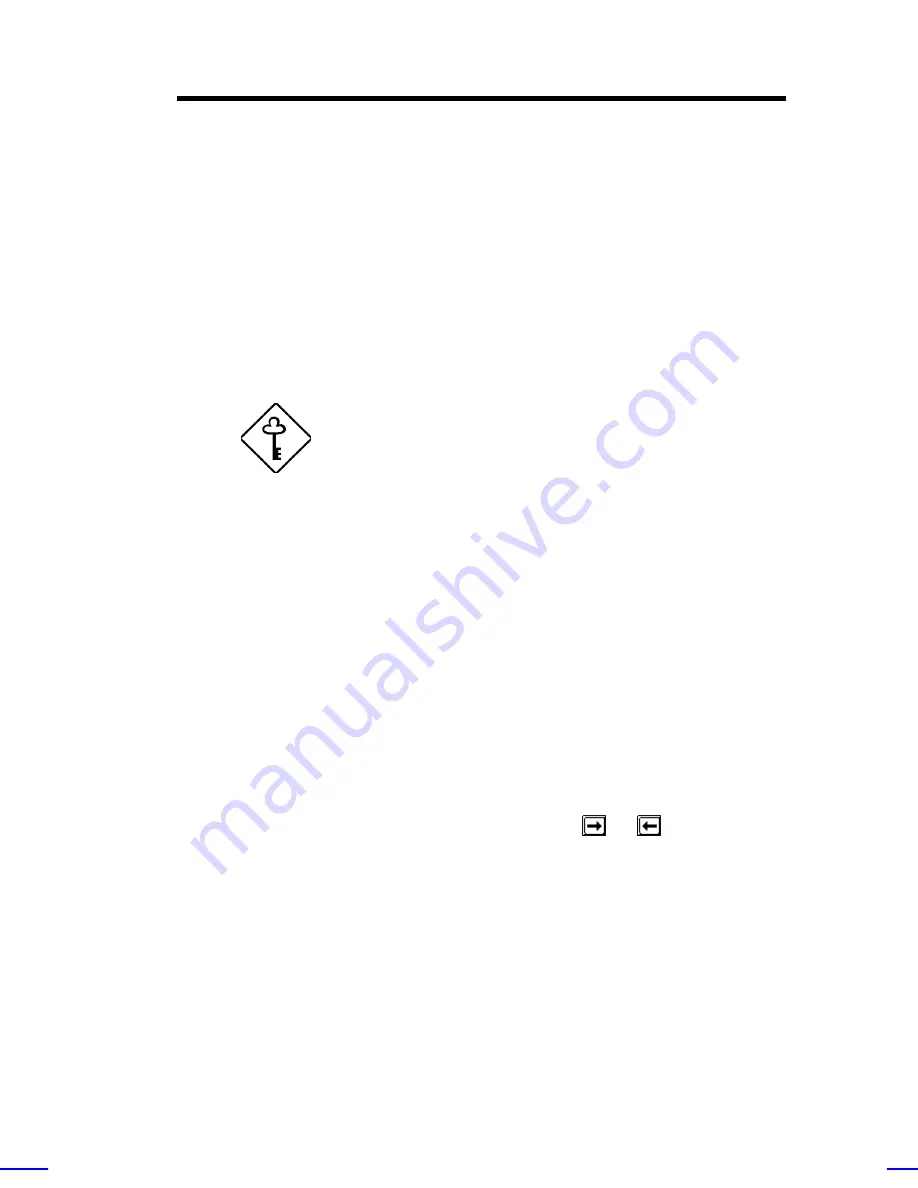
BIOS Utility
3-13
You may do any of the following:
•
Select the type that corresponds to your IDE hard disk drive.
•
If you do not know the exact type of your IDE device, select
the
Auto
option to let the BIOS utility automatically detect
the installed IDE drive type.
•
You may save the values under the option
User
. The next
time you boot the system, the BIOS utility does not have to
auto-configure your IDE drive as it detects the saved disk
information during POST (Power-On Self Test).
We recommend that you copy the IDE disk
drive values and keep them in a safe place in
case you have to reconfigure the disk in the
future.
•
If you have installed an IDE hard disk that was previously
formatted but does not use the disk native parameters or
structure, i.e., the disk may be formatted according to the
user-specified number of cylinders, heads, and sectors,
select the
User
option. Then enter the appropriate drive
information.
•
If there is no device connected, choose
None
.
To configure an IDE device designated as slave:
1.
Select the IDE Primary Channel option to display its menu.
2.
Highlight the parameter Type, then press
or
to display the
IDE drive types with their respective values for cylinder, head,
sector, and size. Refer to the above procedure for configuring a
master device.
Содержание Veriton 9100
Страница 1: ... FHU OWRV System Guide ...
Страница 41: ...0 28 Altos 9100B System Guide Connecting External Devices Connecting a Monitor ...
Страница 42: ...System Housing 0 29 Connecting a Keyboard ...
Страница 43: ...0 30 Altos 9100B System Guide Connecting a Mouse ...
Страница 44: ...System Housing 0 31 Connecting a Printer ...
Страница 45: ...0 32 Altos 9100B System Guide Complete System Connections ...
Страница 79: ...CPU Board 2 15 4 When you have released both clips take off the processor heatsink and fan ...
Страница 131: ...LCD Module Event Log List A 1 ...






























