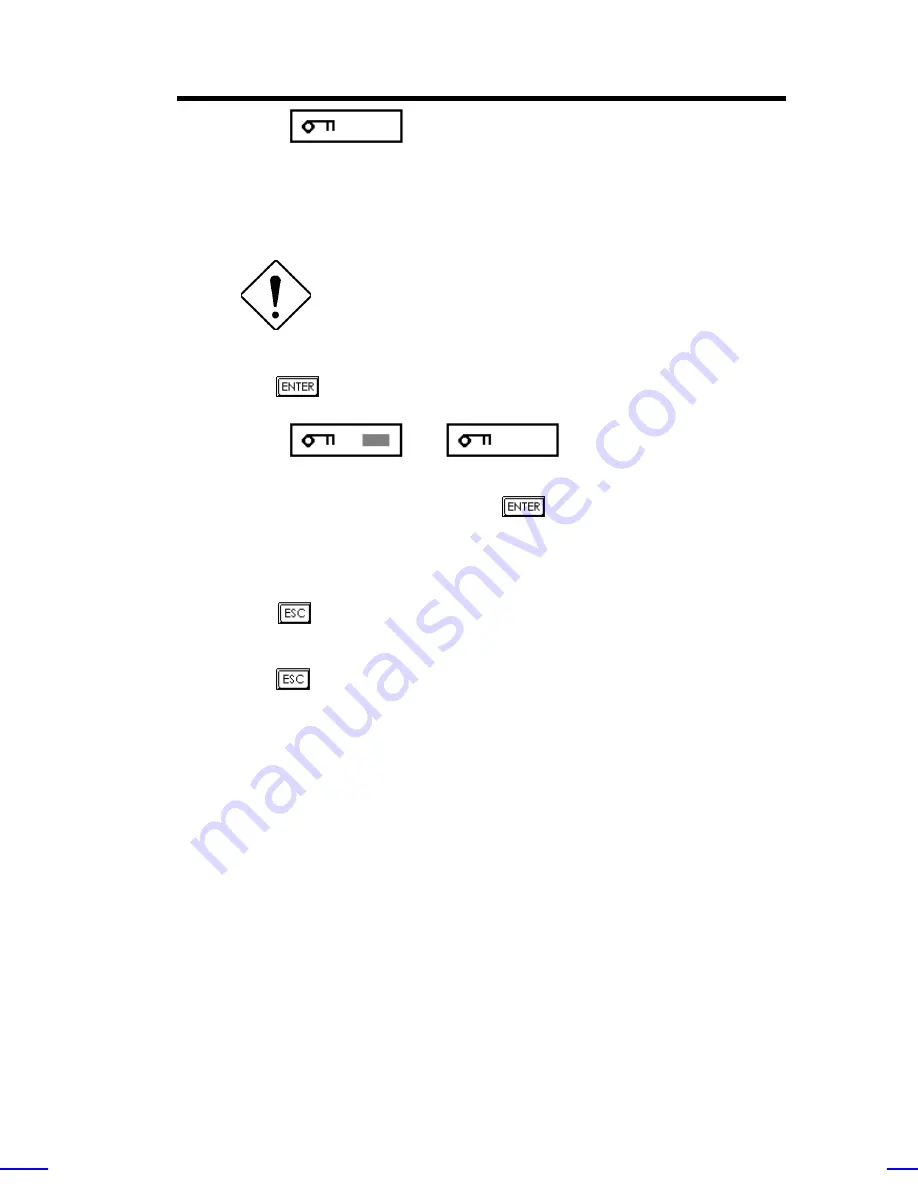
BIOS Utility
3-41
4.
Type a password. The password may consist of up to seven
characters.
Be very careful when typing your password
because the characters do not appear on the
screen.
5.
Press
. A prompt asks you to retype the password to verify
your first entry.
6.
Retype the password then press
.
After setting the password, the system automatically sets the
Setup Password parameter to
Present
.
7.
Press
to exit the System Security screen and return to the
main menu.
8.
Press
to exit the BIOS utility. A dialog box appears asking if
you want to save the CMOS data.
9.
Select
Yes
to save the changes and reboot the system.
10. While rebooting, turn off the system then open the housing.
11. Set JP3 to
1-2
to enable the password function.
The next time you want to enter the BIOS utility, you must key-in your
Setup password.
Changing or Removing the Setup Password
Should you want to change your Setup password, do the following:
Содержание Veriton 9100
Страница 1: ... FHU OWRV System Guide ...
Страница 41: ...0 28 Altos 9100B System Guide Connecting External Devices Connecting a Monitor ...
Страница 42: ...System Housing 0 29 Connecting a Keyboard ...
Страница 43: ...0 30 Altos 9100B System Guide Connecting a Mouse ...
Страница 44: ...System Housing 0 31 Connecting a Printer ...
Страница 45: ...0 32 Altos 9100B System Guide Complete System Connections ...
Страница 79: ...CPU Board 2 15 4 When you have released both clips take off the processor heatsink and fan ...
Страница 131: ...LCD Module Event Log List A 1 ...
























