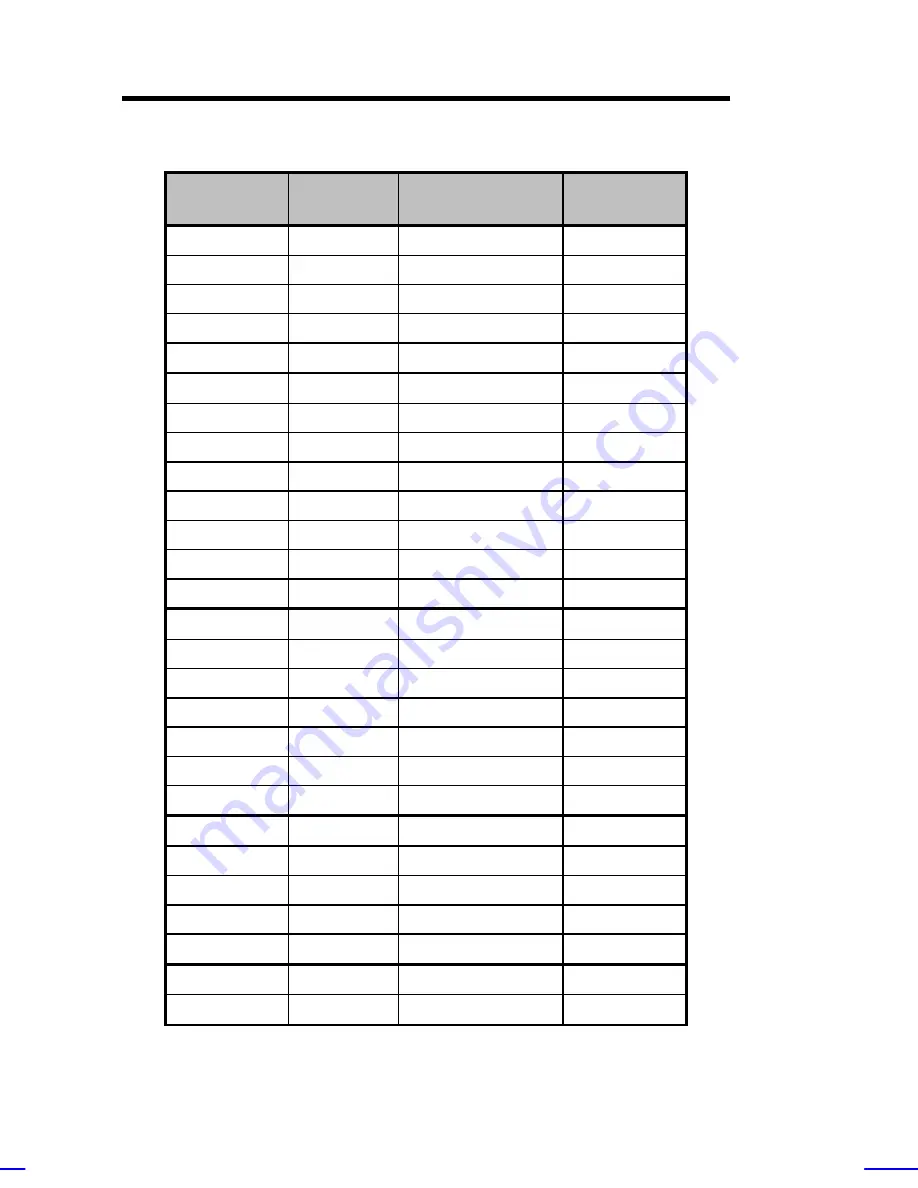
1-10
Altos 9100B System Guide
The following table lists the video resolutions that the system
supports:
Display
Resolution
Refresh
Rate
Horizontal
Frequency (KHz)
Pixel Clock
(MHz)
640 x 480
60
31.4
25.1
640 x 480
72
37.7
31
640 x 480
75
37.5
31.5
640 x 480
90
47.9
39.9
640 x 480
100
52.9
44.9
800 x 600
48
int.
33.8
36.0
800 x 600
56
35.2
36.0
800 x 600
60
37.8
39.9
800 x 600
70
44.5
44.9
800 x 600
72
48.0
50.0
800 x 600
75
46.9
49.5
800 x 600
90
57.1
56.6
800 x 600
100
62.5
67.5
1024 x 768
43
int.
35.5
44.9
1024 x 768
60
48.3
65.0
1024 x 768
70
56.4
75.0
1024 x 768
72
58.2
75.0
1024 x 768
75
60.0
78.8
1024 x 768
90
76.2
100
1024 x 768
100
79.0
110
1152 x 864
43
int.
45.8
65.0
1152 x 864
47
int.
44.9
65.0
1152 x 864
60
54.9
80.0
1152 x 864
70
66.1
100
1152 x 864
75
75.1
110
1280 x 1024
43
int.
50.0
80.0
1280 x 1024
47
int.
50.0
80.0
Содержание Veriton 9100
Страница 1: ... FHU OWRV System Guide ...
Страница 41: ...0 28 Altos 9100B System Guide Connecting External Devices Connecting a Monitor ...
Страница 42: ...System Housing 0 29 Connecting a Keyboard ...
Страница 43: ...0 30 Altos 9100B System Guide Connecting a Mouse ...
Страница 44: ...System Housing 0 31 Connecting a Printer ...
Страница 45: ...0 32 Altos 9100B System Guide Complete System Connections ...
Страница 79: ...CPU Board 2 15 4 When you have released both clips take off the processor heatsink and fan ...
Страница 131: ...LCD Module Event Log List A 1 ...
















































