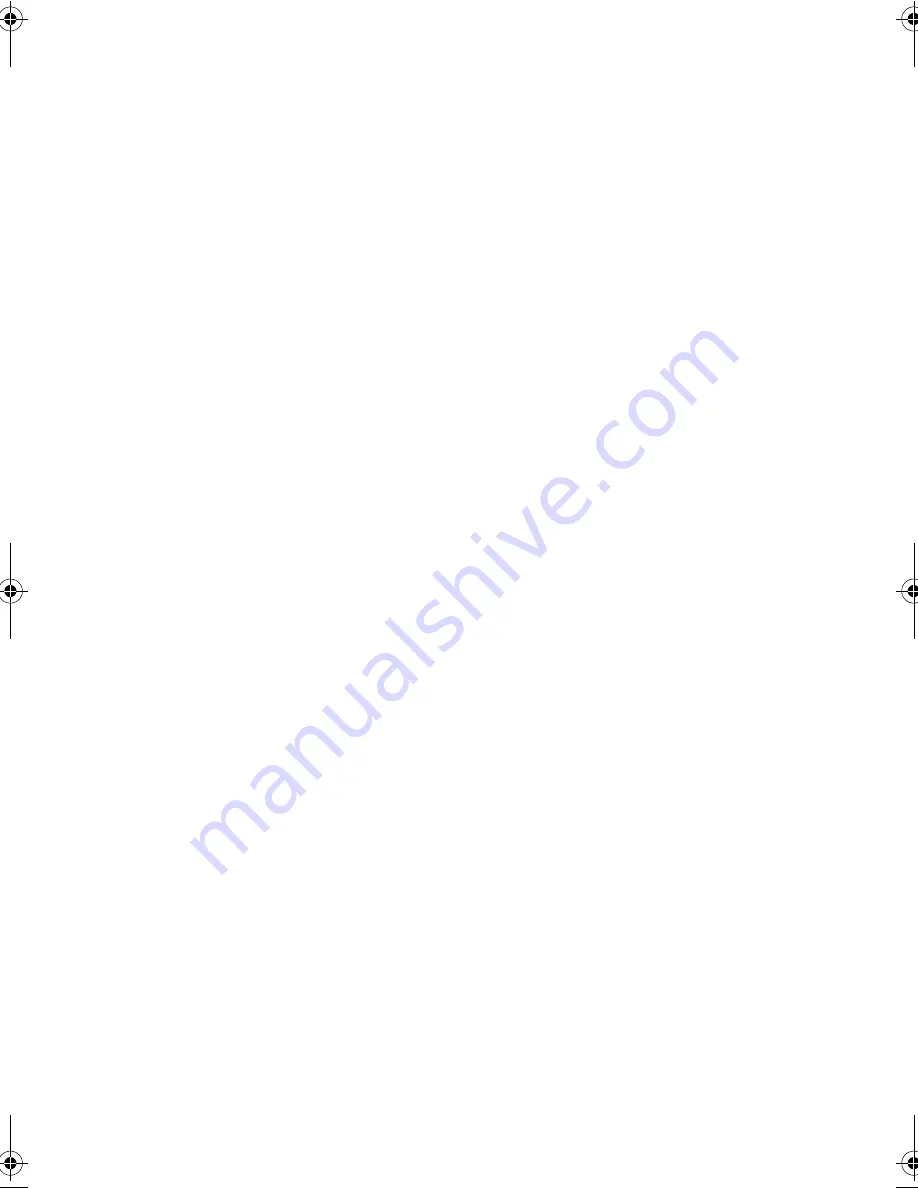
Chapter 4
Moving with your Computer
60
Moving Around
when you are just moving within short distances, for example,
from your office desk to a meeting room
Preparing the Computer
Before moving the computer, slide and release the power switch
quickly to put the computer in Sleep mode; then close and latch
the display cover. You can now safely take the computer
anywhere you go within the building.
To bring the computer out of Sleep mode, open the display
cover.
What To Bring to Short Meetings
Two
fully charged batteries runs the computer for about three
and a half hours (1.5 hours for the main battery pack; 2 hours for
a secondary battery pack option) under most circumstances. If
your meeting is shorter than that, you probably do not need to
bring anything with you other than the computer.
What To Bring to Long Meetings
If your meeting will last longer three and a half hours or if your
battery is not fully charged, you may want to bring the AC
adapter with you to plug in your computer in the meeting room.
If the meeting room does not have an electrical outlet, reduce the
drain on the battery by sliding and releasing the power switch
quickly to put the computer in Sleep mode. To resume, simply
slide and release the power switch quickly. You can also close
the display cover whenever you are not actively using the
computer; open the display cover to resume.
320.book Page 60 Friday, June 25, 1999 2:15 PM
Содержание TravelMate 320
Страница 1: ...TravelMate 320 Series Notebook Computer User s Guide ...
Страница 6: ...vi ...
Страница 21: ...Getting Familiar with your Computer Chapter 1 ...
Страница 51: ...Operating on Battery Power Chapter 2 ...
Страница 65: ...Peripherals and Options Chapter 3 ...
Страница 77: ...Moving with your Computer Chapter 4 ...
Страница 78: ...This chapter gives you tips and hints on things to consider when moving around or traveling with your computer ...
Страница 86: ...Chapter 4 Moving with your Computer 66 ...
Страница 87: ...Software Chapter 5 ...
Страница 88: ...This chapter discusses the important system utilities bundled with your computer ...
Страница 106: ...Chapter 5 Software 86 ...
Страница 107: ...Troubleshooting Chapter 6 ...
Страница 118: ...Chapter 6 Troubleshooting 98 ...
Страница 119: ...Specifications Appendix A ...
Страница 120: ...This appendix lists the general specifications of your computer ...
Страница 124: ...Appendix A Specifications 104 ...






























