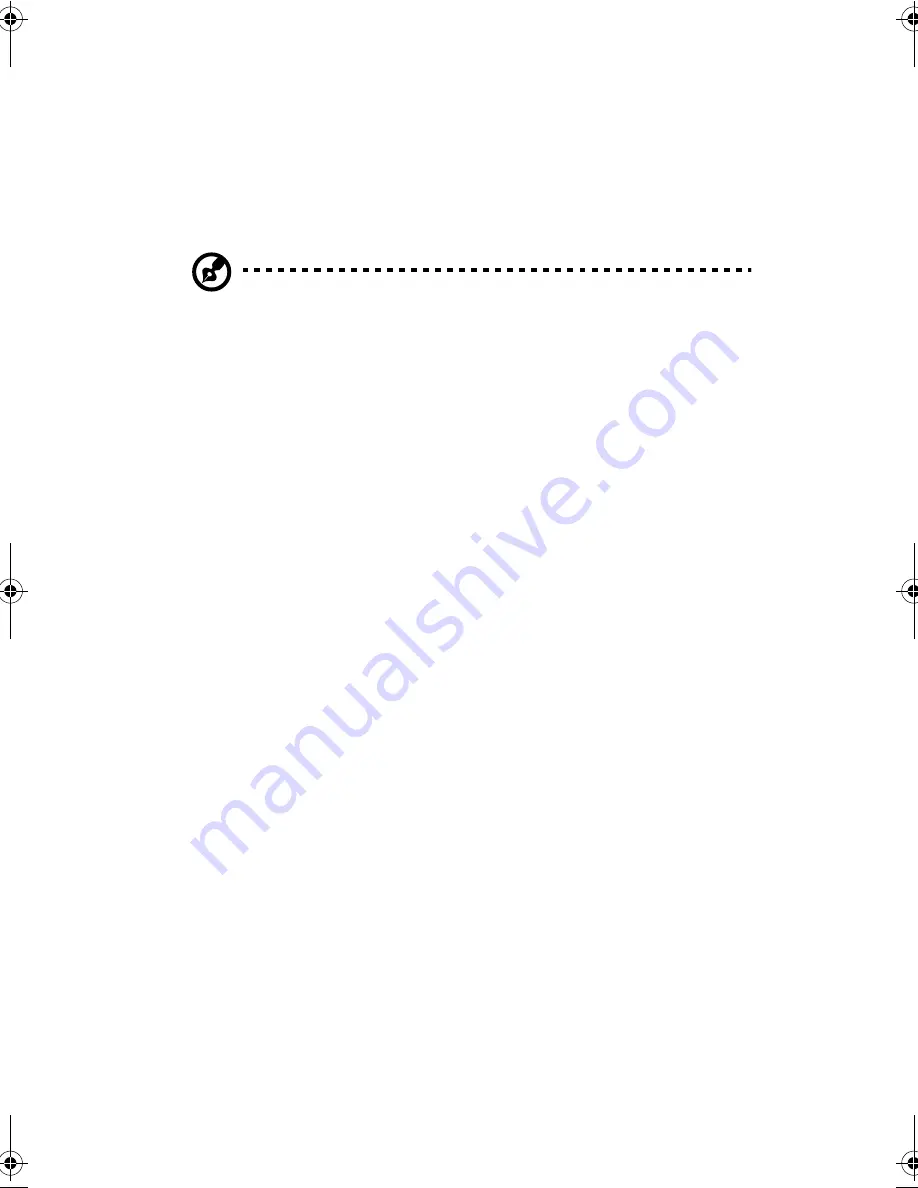
Chapter 2
Operating on Battery Power
38
Trickle mode
When the battery is fully charged, the adapter changes to trickle
mode to maintain the battery charge level. This prevents the
battery from draining while the computer is in use.
Tip!
We suggest that you charge the battery pack before retiring for the day,
letting it charge overnight before traveling. This ensures a fully charged
battery for use the next day.
Checking the Battery Level
The computer features battery-low warning signals that are both
audible and visible. When the battery pack is low, the computer
emits warning beeps and the battery indicator flashes at regular
intervals. Also, you can check the battery charge level using the
Windows battery meter.
Using the Windows Battery Meter
The Windows battery meter indicates the present battery level.
Simply rest your cursor on the battery meter (or AC plug) icon on
the taskbar to see the present charge level of your battery.
Optimizing Battery Life
This section helps you get the most out of battery operation.
Optimizing battery life prolongs the charge/recharge cycle and
improves recharge efficiency. Follow these suggestions to
optimize and maximize battery power:
❑
Purchase an extra battery pack.
❑
Use PhDISK to reserve hard disk space for the Hibernation
function. See “PHDISK” on page 70.
❑
Use the AC adapter whenever possible so that the battery is
reserved for on-the-go computing.
❑
Keep the battery pack in the computer powered by the AC
adapter. The constant trickle charge maintains the battery
320.book Page 38 Friday, June 25, 1999 2:15 PM
Содержание TravelMate 320
Страница 1: ...TravelMate 320 Series Notebook Computer User s Guide ...
Страница 6: ...vi ...
Страница 21: ...Getting Familiar with your Computer Chapter 1 ...
Страница 51: ...Operating on Battery Power Chapter 2 ...
Страница 65: ...Peripherals and Options Chapter 3 ...
Страница 77: ...Moving with your Computer Chapter 4 ...
Страница 78: ...This chapter gives you tips and hints on things to consider when moving around or traveling with your computer ...
Страница 86: ...Chapter 4 Moving with your Computer 66 ...
Страница 87: ...Software Chapter 5 ...
Страница 88: ...This chapter discusses the important system utilities bundled with your computer ...
Страница 106: ...Chapter 5 Software 86 ...
Страница 107: ...Troubleshooting Chapter 6 ...
Страница 118: ...Chapter 6 Troubleshooting 98 ...
Страница 119: ...Specifications Appendix A ...
Страница 120: ...This appendix lists the general specifications of your computer ...
Страница 124: ...Appendix A Specifications 104 ...






























