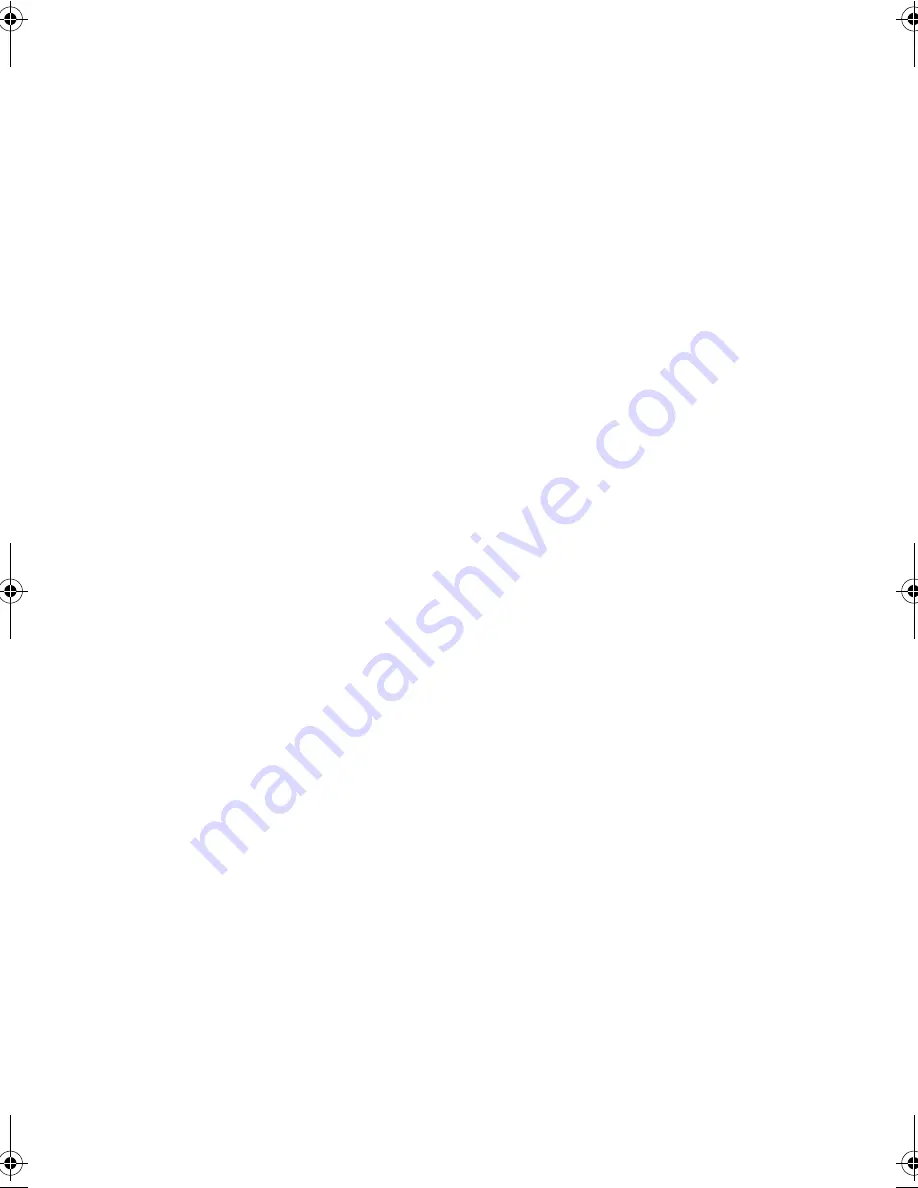
89
Frequently-Asked Questions
The following is a list of possible situations that may arise during
the use of your computer. Easy answers and solutions are
provided for each one.
I pressed the power switch and opened the display, but the computer
does not start or boot-up.
Look at the Power indicator:
❑
If it is not lit, no power is being applied to the computer.
Check the following:
■
If you are running on battery power, it may be low and
unable to power the computer. Connect the AC
adapter to recharge the battery pack.
■
Make sure the AC adapter is plugged in properly to the
computer and to the power outlet.
❑
If it is lit, check the following:
■
If is blinking, the computer is in Standby mode. Slide
and release the power switch quickly to resume.
■
Is a non-bootable (non-system) diskette in the floppy
drive? Remove or replace it with a system diskette and
press
Ctrl-Alt-Del
to restart the system.
■
The operating system files may be damaged or missing.
Insert the startup disk you created during Windows
setup into the floppy drive and press
Ctrl-Alt-Del
to
restart the system. This will diagnose your system and
make necessary fixes.
Nothing appears on the screen.
The computer’s power management system automatically blanks
the screen to save power. Press any key to turn the display back
on.
If pressing a key does not turn the display back on, two things
might be the cause:
320.book Page 89 Friday, June 25, 1999 2:15 PM
Содержание TravelMate 320
Страница 1: ...TravelMate 320 Series Notebook Computer User s Guide ...
Страница 6: ...vi ...
Страница 21: ...Getting Familiar with your Computer Chapter 1 ...
Страница 51: ...Operating on Battery Power Chapter 2 ...
Страница 65: ...Peripherals and Options Chapter 3 ...
Страница 77: ...Moving with your Computer Chapter 4 ...
Страница 78: ...This chapter gives you tips and hints on things to consider when moving around or traveling with your computer ...
Страница 86: ...Chapter 4 Moving with your Computer 66 ...
Страница 87: ...Software Chapter 5 ...
Страница 88: ...This chapter discusses the important system utilities bundled with your computer ...
Страница 106: ...Chapter 5 Software 86 ...
Страница 107: ...Troubleshooting Chapter 6 ...
Страница 118: ...Chapter 6 Troubleshooting 98 ...
Страница 119: ...Specifications Appendix A ...
Страница 120: ...This appendix lists the general specifications of your computer ...
Страница 124: ...Appendix A Specifications 104 ...






























