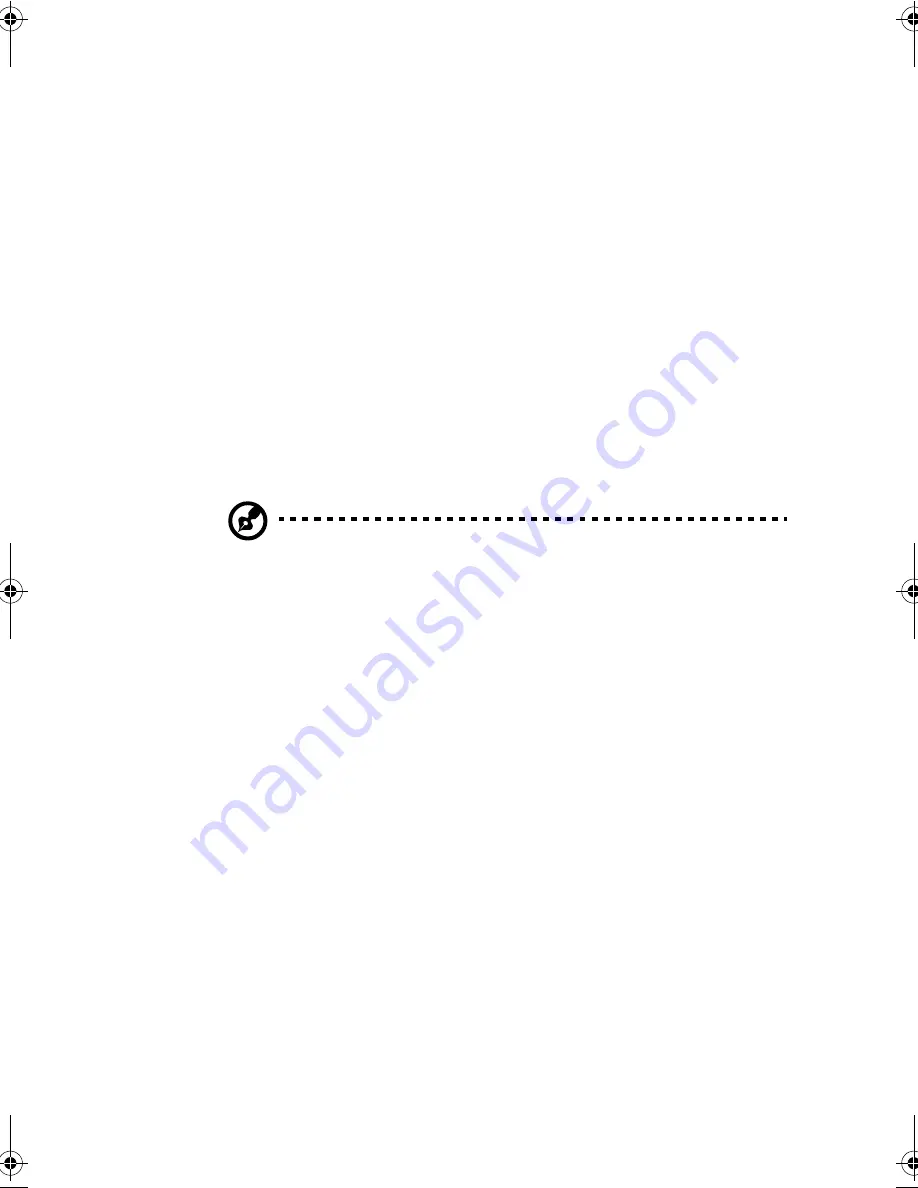
41
Power Management
This computer has a built-in power management unit that
monitors system activity. System activity refers to any activity
involving one or more of the following devices: keyboard,
mouse, floppy drive, hard disk, other connected peripherals, and
video memory. If no activity is detected for a period of time
(called an inactivity time-out), the computer stops some or all of
these devices in order to conserve energy.
This computer employs a power management scheme that
supports ACPI (Advanced Configuration and Power Interface)
which allows for maximum power conservation and maximum
performance at the same time. With ACPI, Windows handles all
power-saving chores for your computer.
Note:
Power management with ACPI greately prolongs your battery life. See
“Advanced Configuration and Power Interface” on page 41 for more
information.
Advanced Configuration and Power Interface
Advanced Configuration and Power Interface (ACPI) is a power
management specification jointly developed by Intel, Microsoft,
and Toshiba. ACPI enables Windows to control the amount of
power given to each device attached to the computer. Windows
can turn off peripheral devices when they are not in use, thereby
saving power.
Sleep Mode
With ACPI, all power management functions are handled by the
operating system. In this set-up, you do not need to set timeout
values for devices before they enter a power saving mode.
To save power, the computer enters a state called Sleep mode.
Sleep mode may be one of three computer power saving modes:
❑
Standby
320.book Page 41 Friday, June 25, 1999 2:15 PM
Содержание TravelMate 320
Страница 1: ...TravelMate 320 Series Notebook Computer User s Guide ...
Страница 6: ...vi ...
Страница 21: ...Getting Familiar with your Computer Chapter 1 ...
Страница 51: ...Operating on Battery Power Chapter 2 ...
Страница 65: ...Peripherals and Options Chapter 3 ...
Страница 77: ...Moving with your Computer Chapter 4 ...
Страница 78: ...This chapter gives you tips and hints on things to consider when moving around or traveling with your computer ...
Страница 86: ...Chapter 4 Moving with your Computer 66 ...
Страница 87: ...Software Chapter 5 ...
Страница 88: ...This chapter discusses the important system utilities bundled with your computer ...
Страница 106: ...Chapter 5 Software 86 ...
Страница 107: ...Troubleshooting Chapter 6 ...
Страница 118: ...Chapter 6 Troubleshooting 98 ...
Страница 119: ...Specifications Appendix A ...
Страница 120: ...This appendix lists the general specifications of your computer ...
Страница 124: ...Appendix A Specifications 104 ...






























