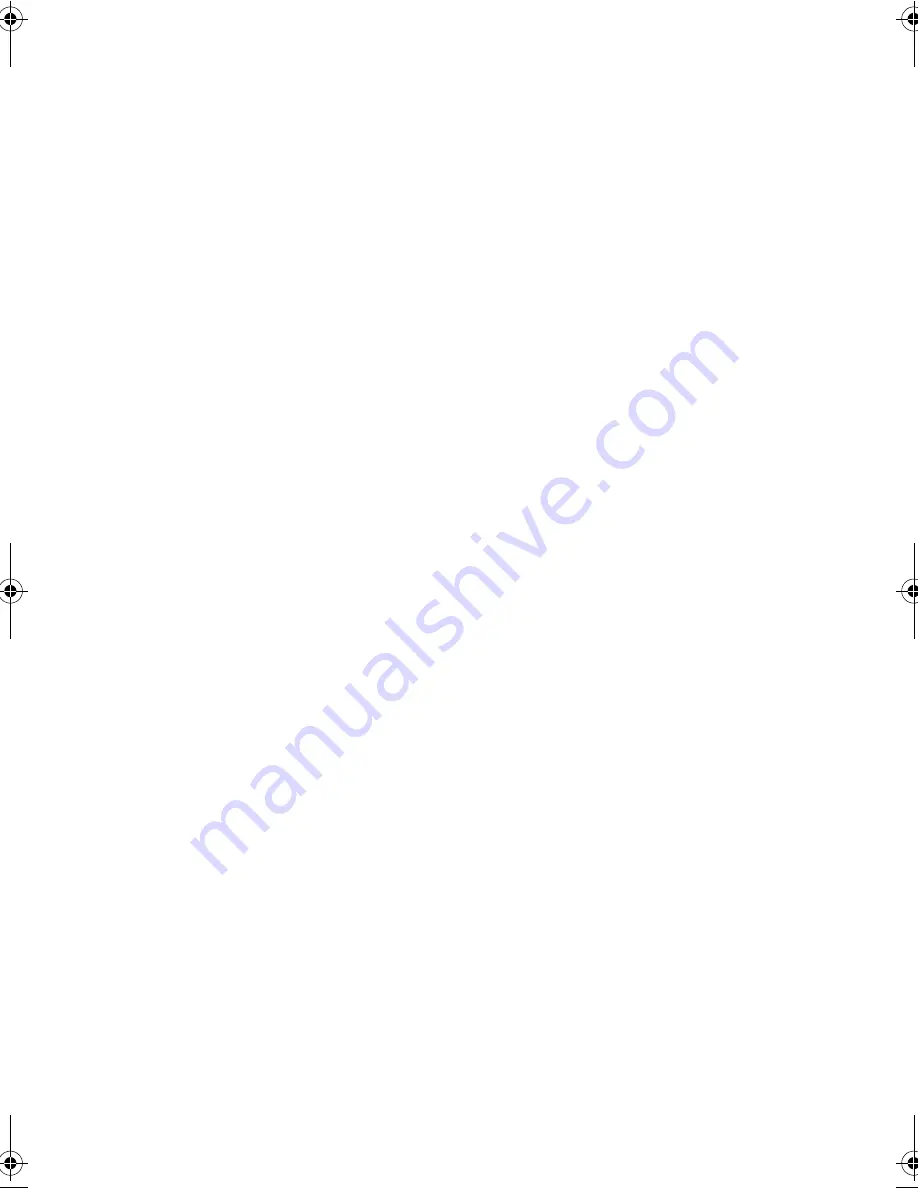
39
level to eliminate the battery self-discharge effect. The
charge-in-use function also charges the battery pack.
❑
Eject the PC card from the card slot when not in use, since
the PC card draws extra power.
❑
Store the battery pack in a cool, dry place. The
recommended storage temperature for battery packs ranges
from 10 to 30 degrees C. The higher the storage
temperature, the faster the battery pack self-discharges.
❑
The batteries can be recharged about 300 times when used
as directed. Excessive recharging decreases battery life.
❑
Take care of your battery pack and AC adapter. See “Care
and Maintenance” on page xix of the preface.
Battery-low Warning
You never have to worry about battery power as long as you are
using the AC adapter. However, when you operate the computer
on battery power, pay extra attention to the warning beeps and
the power indicator on the display panel.
The following signals indicate a battery-low condition:
❑
The buzzer generates four short beeps every minute, if you
enabled the Low Battery Beep parameter in the BIOS Setup
Utility.
❑
The power indicator flashes at regular intervals until battery
power is depleted.
When you receive a battery-low warning, you have around two
minutes to save your work. If you do not connect the AC
adapter within this period, the computer enters Hibernation
mode if the Save to Disk parameter in the BIOS Setup Utility is
enabled and the following conditions exist:
❑
The Hibernation file created by PHDISK is present and
valid. See “PHDISK” on page 70.
❑
There is enough battery power left to save system
information onto the hard disk.
320.book Page 39 Friday, June 25, 1999 2:15 PM
Содержание TravelMate 320
Страница 1: ...TravelMate 320 Series Notebook Computer User s Guide ...
Страница 6: ...vi ...
Страница 21: ...Getting Familiar with your Computer Chapter 1 ...
Страница 51: ...Operating on Battery Power Chapter 2 ...
Страница 65: ...Peripherals and Options Chapter 3 ...
Страница 77: ...Moving with your Computer Chapter 4 ...
Страница 78: ...This chapter gives you tips and hints on things to consider when moving around or traveling with your computer ...
Страница 86: ...Chapter 4 Moving with your Computer 66 ...
Страница 87: ...Software Chapter 5 ...
Страница 88: ...This chapter discusses the important system utilities bundled with your computer ...
Страница 106: ...Chapter 5 Software 86 ...
Страница 107: ...Troubleshooting Chapter 6 ...
Страница 118: ...Chapter 6 Troubleshooting 98 ...
Страница 119: ...Specifications Appendix A ...
Страница 120: ...This appendix lists the general specifications of your computer ...
Страница 124: ...Appendix A Specifications 104 ...






























