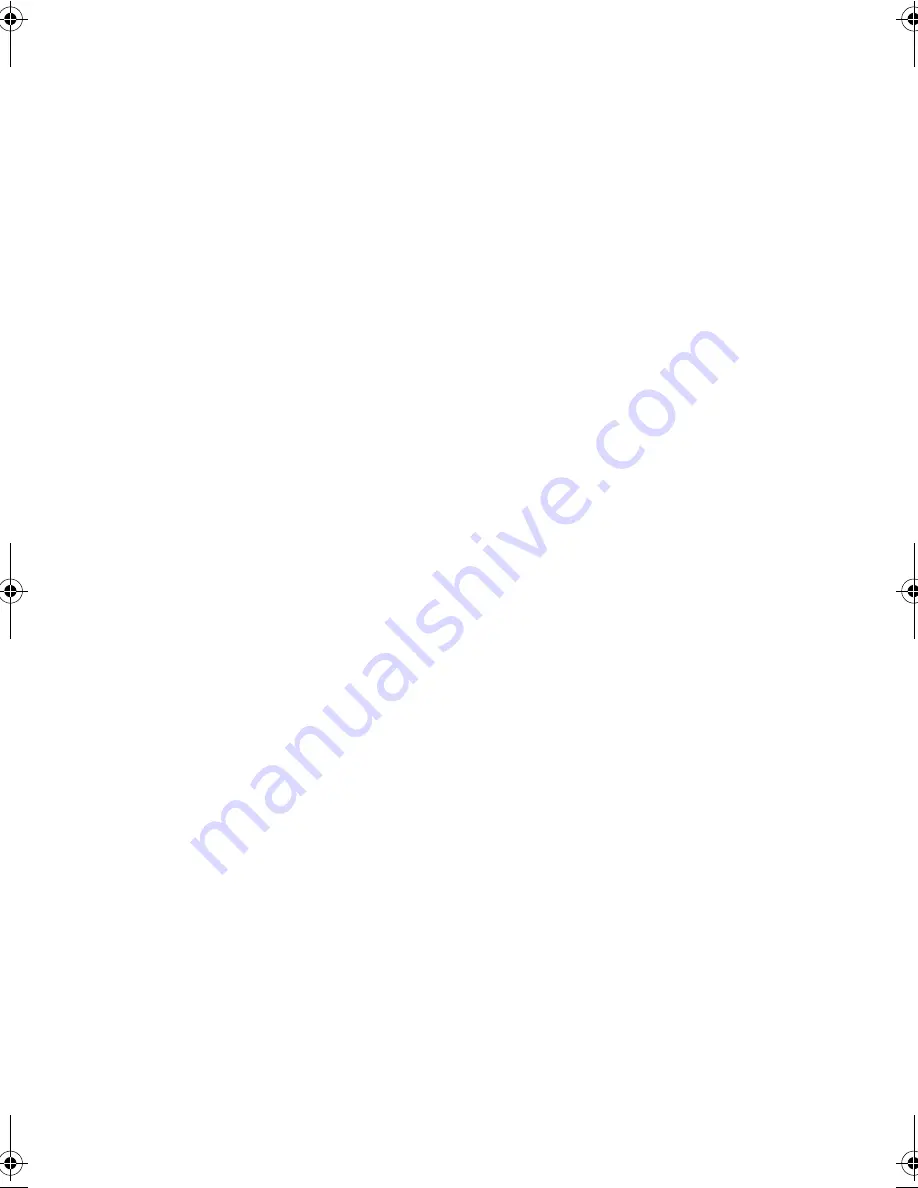
Chapter 6
Troubleshooting
90
❑
The brightness level might be too low. Press
Fn-F8
and
Fn-F9
to adjust the brightness level.
❑
The display device might be set to an external monitor.
Press the display toggle hot key
Fn-F7
to toggle the display
back to the computer.
Image is not full-screen.
Make sure the resolution is set to 800x600. Right-click on your
Windows desktop and select Properties to bring up the Display
Properties dialog box. Then click on the Settings tab to make
sure the resolution is set to the appropriate resolution.
Resolutions lower than the specified resolution are not full-screen
on the computer or on an external monitor.
No audio is heard from the computer.
Check the following:
❑
The volume may be muted. In Windows, look at the
volume control icon on the taskbar. If it is crossed-out,
click on the icon and deselect the Mute option.
❑
The volume level may be too low. In Windows, look at the
volume control icon on the taskbar. Click on the icon and
adjust the level, or press the
Fn-F6
key.
❑
If headphones, earphones or external speakers are
connected to the line-out port on the computer’s right
panel, the internal speakers automatically turn off.
The keyboard does not respond.
Try attaching an external keyboard to the PS/2 connector on the
right of the computer. If it works, contact your dealer or an
authorized service center as the internal keyboard cable may be
loose.
I prefer using an external keyboard and mouse, but both have PS/2
320.book Page 90 Friday, June 25, 1999 2:15 PM
Содержание TravelMate 320
Страница 1: ...TravelMate 320 Series Notebook Computer User s Guide ...
Страница 6: ...vi ...
Страница 21: ...Getting Familiar with your Computer Chapter 1 ...
Страница 51: ...Operating on Battery Power Chapter 2 ...
Страница 65: ...Peripherals and Options Chapter 3 ...
Страница 77: ...Moving with your Computer Chapter 4 ...
Страница 78: ...This chapter gives you tips and hints on things to consider when moving around or traveling with your computer ...
Страница 86: ...Chapter 4 Moving with your Computer 66 ...
Страница 87: ...Software Chapter 5 ...
Страница 88: ...This chapter discusses the important system utilities bundled with your computer ...
Страница 106: ...Chapter 5 Software 86 ...
Страница 107: ...Troubleshooting Chapter 6 ...
Страница 118: ...Chapter 6 Troubleshooting 98 ...
Страница 119: ...Specifications Appendix A ...
Страница 120: ...This appendix lists the general specifications of your computer ...
Страница 124: ...Appendix A Specifications 104 ...






























