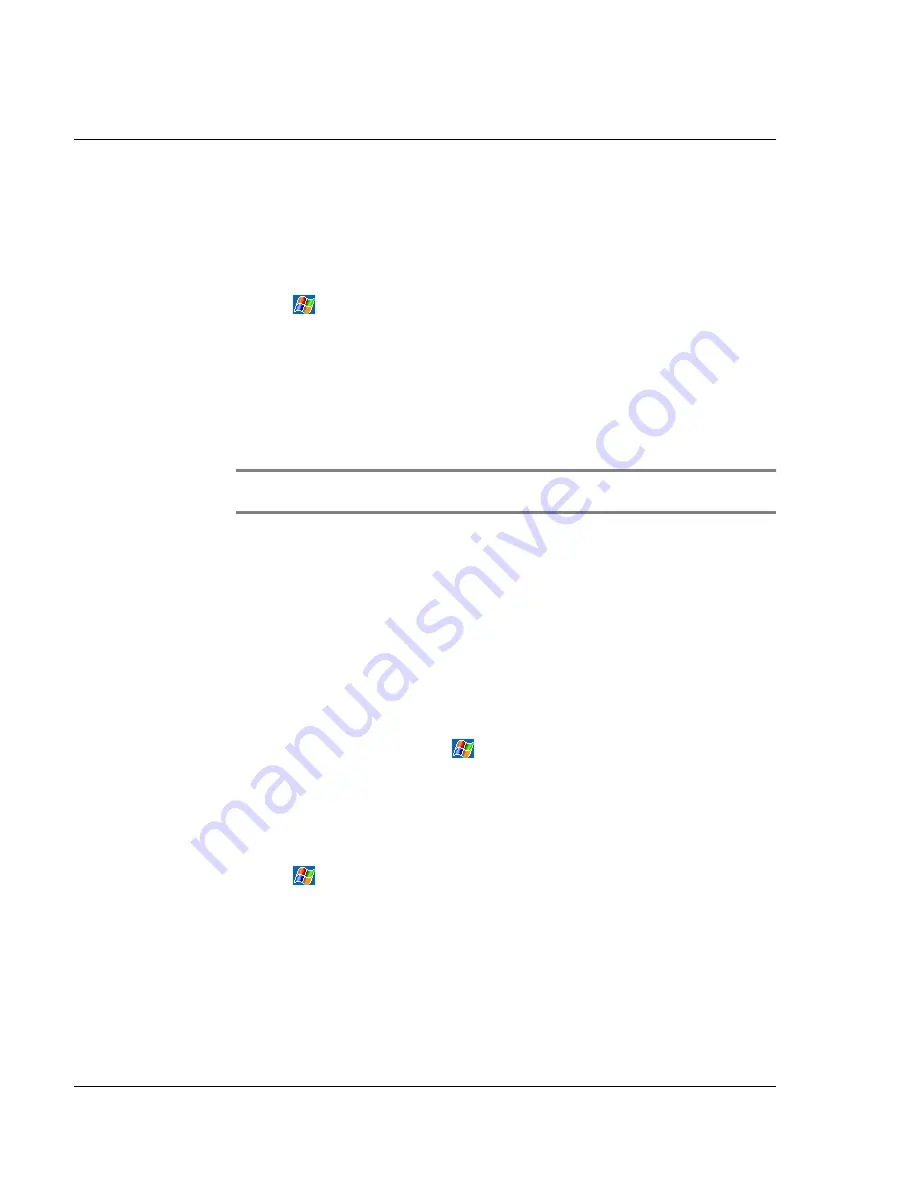
1 1 C u s t o m i s i n g y o u r h a n d h e l d
Adding and removing programs
82
To add programs using ActiveSync
You'll need to install the appropriate software for your handheld on your computer
before installing it on your handheld.
1
Determine your handheld and processor type so that you know which version of the
software to install.
a
Tap
and then Settings.
b
On the System tab, tap About.
c
In the Version tab, make a note of the information in Processor.
2
Download the program to your computer (or insert the CD or disk that contains the
program into your computer).
You may see a single *.xip, *.exe, *.cab, or *.zip file, a Setup.exe file, or several
versions of files for different device types and processors. Be sure to select the
program designed for a Pocket PC and your handheld’s processor type.
NOTE:
Read any installation instructions, Read Me files, or documentation that comes with
the program. Many programs provide special installation instructions.
3
Connect your handheld to your computer.
4
Double-click the *.exe file.
• If the file is an installer, the installation wizard will begin. Follow the
directions on the screen. Once the software has been installed on your
computer, the installer will automatically transfer the software to your
handheld.
• If the file is not an installer, you will see an error message stating that the
program is valid but it is designed for a different type of computer. You will
need to move this file to your handheld. If you cannot find any installation
instructions for the program in the Read Me file or documentation, use
ActiveSync Explore to copy the program file to the Program Files folder on
your handheld. For more information on copying files using ActiveSync, see
ActiveSync Help.
5
Once installation is complete, tap
, Programs, and then the program icon to
launch it.
To add a program directly from the Internet
1
Determine your handheld and processor type so that you know which version of the
software to install.
a
Tap
and then Settings.
b
On the System tab, tap About.
c
In the Version tab, make a note of the information in Processor.
2
Download the program to your handheld straight from the Internet using Pocket
Internet Explorer.
You may see a single *.xip, *.exe, *.cab, or *.zip file, a Setup.exe file, or several
versions of files for different device types and processors. Be sure to select the
program designed for a Pocket PC and your handheld’s processor type.
Содержание n50
Страница 1: ...Manual for Acer n50 Handheld ...
Страница 4: ...About this Manual iv ...
Страница 10: ...First things first Installing Software on Your Acer n50 x ...
Страница 32: ...1 Getting started Command interface 18 ...
Страница 42: ...2 Entering data in your Acer n50 Using My Text 28 ...
Страница 72: ...5 Managing Microsoft Pocket PC 2003 companion programs Microsoft Reader for Pocket PC 58 ...
Страница 77: ...6 Backup and restore data 63 4 Tap Delete to remove the file ...
Страница 78: ...6 Backup and restore data 64 ...
Страница 82: ...7 Using expansion features Using an USB thumb drive 68 ...
Страница 94: ...10 Using Microsoft Pocket Internet Explorer Using Pocket Internet Explorer 80 ...
Страница 98: ...11 Customising your handheld Adding and removing programs 84 ...
Страница 104: ...Appendix A Exchanging and updating data using Bluetooth Utility optional Remote Device Services 90 ...
Страница 120: ...Appendix C Wireless communication Main configuration of utility 106 ...






























