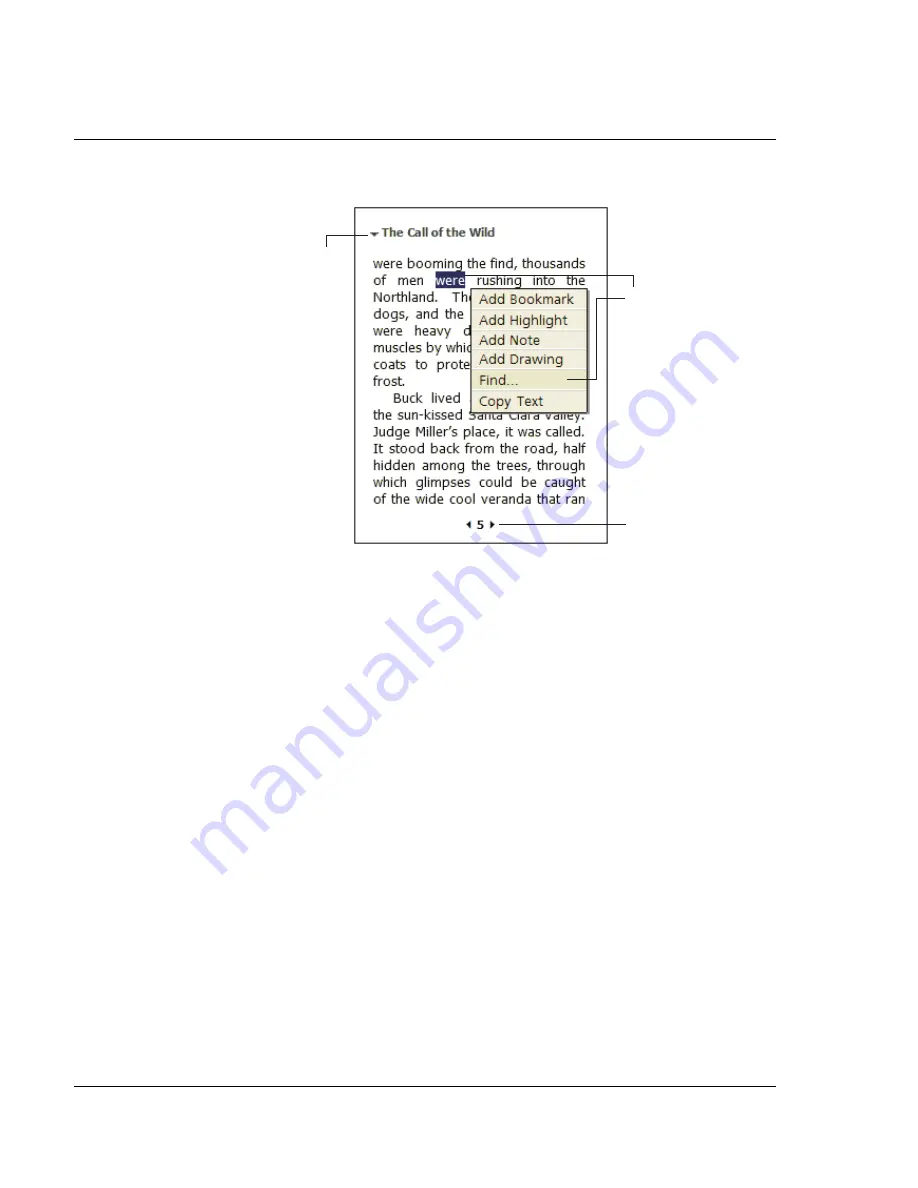
5 M a n a g i n g M i c r o s o f t ® P o c k e t P C 2 0 0 3 c o m p a n i o n p r o g r a m s
Microsoft® Reader for Pocket PC
56
.
Using Reader features
Reading a book electronically gives you several options not available with paper
books. These options are available from any book page.
Select text by dragging across the text on the page. Then, tap an option on the pop-
up menu, as described in the following sections.
Search for text
1
Tap Find on the pop-up menu.
2
Enter the word you want to search for.
3
Tap the desired Find option.
Reader highlights found text on the page.
• To close Find, tap outside the box.
• To return to your original page, tap the title and then tap Return on the pop-
up menu.
Copy text
You can copy text from books that support this feature into any program that accepts
text.
1
On a book page, select the text you want to copy.
2
Tap Copy Text on the pop-up menu.
The text can be pasted into the program of your choice.
Drag to select text and
then tap an option.
Tap arrows to turn
the page, or tap and
hold page # to bring
up page riffle.
Tap to select
a navigation
option.
Содержание n50
Страница 1: ...Manual for Acer n50 Handheld ...
Страница 4: ...About this Manual iv ...
Страница 10: ...First things first Installing Software on Your Acer n50 x ...
Страница 32: ...1 Getting started Command interface 18 ...
Страница 42: ...2 Entering data in your Acer n50 Using My Text 28 ...
Страница 72: ...5 Managing Microsoft Pocket PC 2003 companion programs Microsoft Reader for Pocket PC 58 ...
Страница 77: ...6 Backup and restore data 63 4 Tap Delete to remove the file ...
Страница 78: ...6 Backup and restore data 64 ...
Страница 82: ...7 Using expansion features Using an USB thumb drive 68 ...
Страница 94: ...10 Using Microsoft Pocket Internet Explorer Using Pocket Internet Explorer 80 ...
Страница 98: ...11 Customising your handheld Adding and removing programs 84 ...
Страница 104: ...Appendix A Exchanging and updating data using Bluetooth Utility optional Remote Device Services 90 ...
Страница 120: ...Appendix C Wireless communication Main configuration of utility 106 ...






























