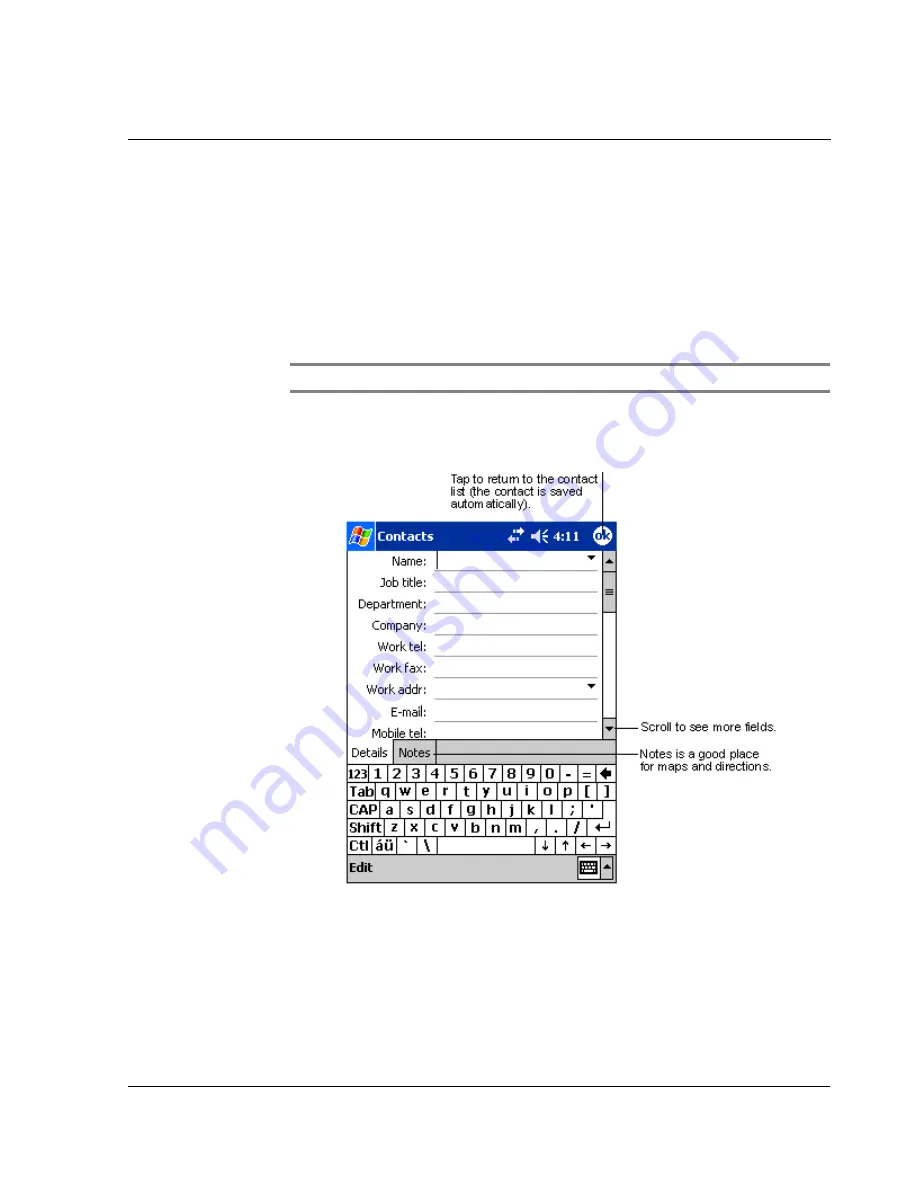
4 M a n a g i n g M i c r o s o f t ® P o c k e t O u t l o o k a p p l i c a t i o n s
Contacts
37
Contacts
Contacts maintains a list of your friends’ and colleagues’ contact information. Using
your handheld’s infrared (IR) port or Bluetooth®, you can quickly share some or all of
this information with other device users.
To open Contacts
• Press the Contacts Quick button on the front panel of your handheld.
Contacts will open to the Contacts list.
NOTE:
To change the way information is displayed in the list, tap Tools and then Options.
Creating a contact
1
Tap New.
2
Using the input panel, enter a name and other contact information.
You will need to scroll down to see all available fields.
3
To assign the contact to a category, scroll to and tap Categories and select a category
from the list.
In the contact list, you can display contacts by category.
4
To add notes, tap the Notes tab. You can enter text, draw, or create a recording. For
more information on creating notes, see "Notes," later in this chapter.
Содержание n50
Страница 1: ...Manual for Acer n50 Handheld ...
Страница 4: ...About this Manual iv ...
Страница 10: ...First things first Installing Software on Your Acer n50 x ...
Страница 32: ...1 Getting started Command interface 18 ...
Страница 42: ...2 Entering data in your Acer n50 Using My Text 28 ...
Страница 72: ...5 Managing Microsoft Pocket PC 2003 companion programs Microsoft Reader for Pocket PC 58 ...
Страница 77: ...6 Backup and restore data 63 4 Tap Delete to remove the file ...
Страница 78: ...6 Backup and restore data 64 ...
Страница 82: ...7 Using expansion features Using an USB thumb drive 68 ...
Страница 94: ...10 Using Microsoft Pocket Internet Explorer Using Pocket Internet Explorer 80 ...
Страница 98: ...11 Customising your handheld Adding and removing programs 84 ...
Страница 104: ...Appendix A Exchanging and updating data using Bluetooth Utility optional Remote Device Services 90 ...
Страница 120: ...Appendix C Wireless communication Main configuration of utility 106 ...






























