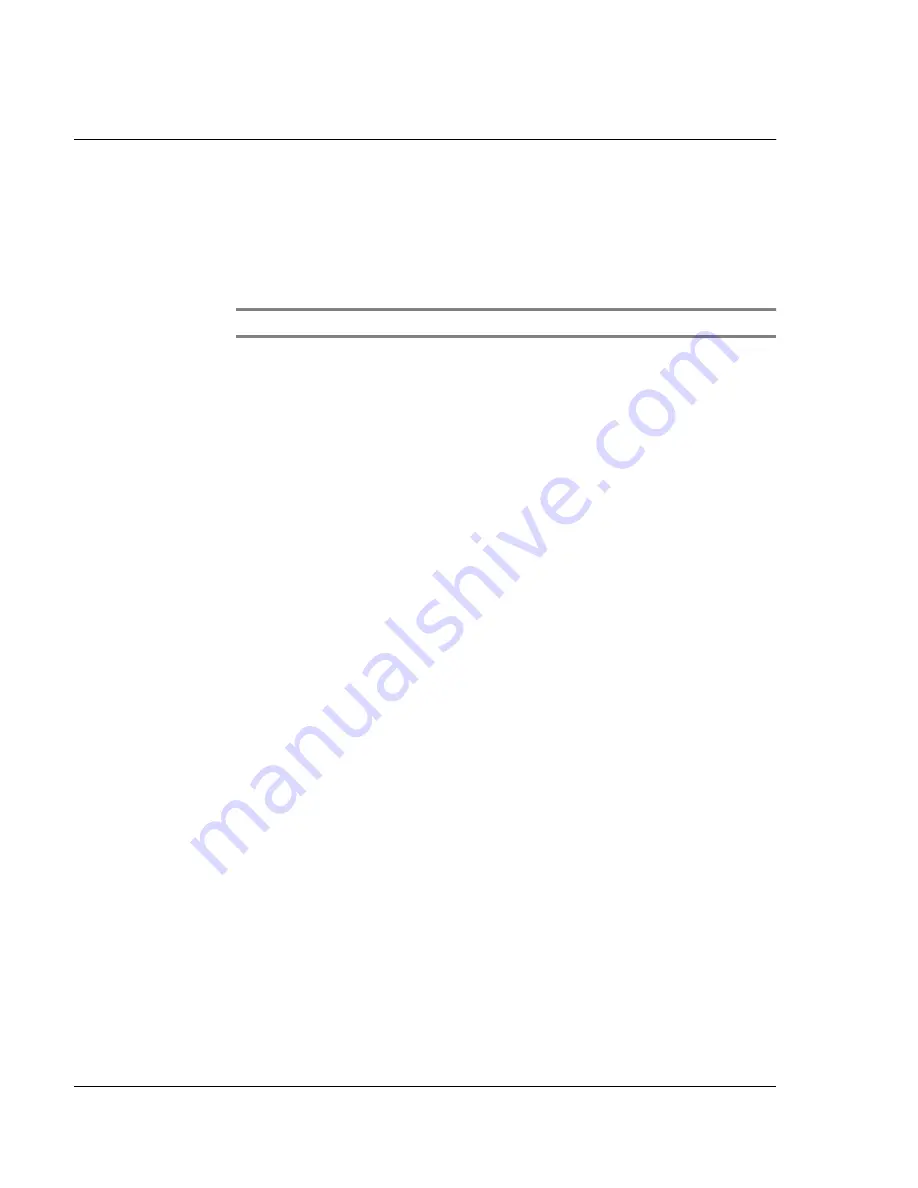
5 M a n a g i n g M i c r o s o f t ® P o c k e t P C 2 0 0 3 c o m p a n i o n p r o g r a m s
Microsoft® Reader for Pocket PC
54
Microsoft
®
Reader for Pocket PC
Use Microsoft
®
Reader for Pocket PC to read eBooks on your handheld.
You can also download books from your favorite eBook Web site to your computer.
Then, use ActiveSync to copy the book files to your handheld. The books appear in the
Reader Library, where you can tap them in the list to open them.
NOTE:
Microsoft
®
Reader is available only for the English and European Acer n50 models.
Using the Guidebook
The Guidebook contains all the information you'll need to use the Microsoft Reader.
To open the Guidebook:
• Tap Help on the Reader command bar.
-or-
• On a book page, tap and hold on the book title, and then tap Help on the
pop-up menu.
Getting books on your Acer n50
You can download book files from the Web. Just visit your favorite eBook retailer and
follow the instructions to download the book files.
Sample books and a dictionary are also included in the MSReader folder in the Extras
folder on the Acer n50 Handheld Companion CD.
Use ActiveSync to download the files from your computer to your handheld as
described in the Read Me file in the MSReader folder.
Using the Library
The Library is your Reader home page; it displays a list of all books stored on your
handheld or storage device.
To open the Library:
• On the Reader command bar, tap Library.
-or-
• On a book page, tap the book title, and then tap Library on the pop-up
menu.
Opening a book
• Tap a book title in the Library list.
Содержание n50
Страница 1: ...Manual for Acer n50 Handheld ...
Страница 4: ...About this Manual iv ...
Страница 10: ...First things first Installing Software on Your Acer n50 x ...
Страница 32: ...1 Getting started Command interface 18 ...
Страница 42: ...2 Entering data in your Acer n50 Using My Text 28 ...
Страница 72: ...5 Managing Microsoft Pocket PC 2003 companion programs Microsoft Reader for Pocket PC 58 ...
Страница 77: ...6 Backup and restore data 63 4 Tap Delete to remove the file ...
Страница 78: ...6 Backup and restore data 64 ...
Страница 82: ...7 Using expansion features Using an USB thumb drive 68 ...
Страница 94: ...10 Using Microsoft Pocket Internet Explorer Using Pocket Internet Explorer 80 ...
Страница 98: ...11 Customising your handheld Adding and removing programs 84 ...
Страница 104: ...Appendix A Exchanging and updating data using Bluetooth Utility optional Remote Device Services 90 ...
Страница 120: ...Appendix C Wireless communication Main configuration of utility 106 ...






























