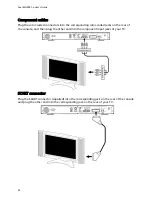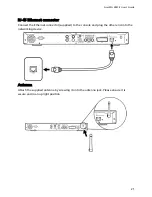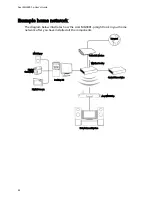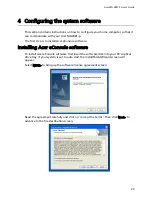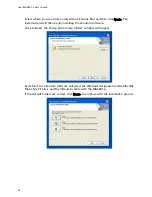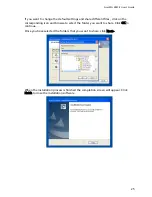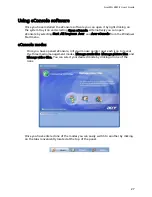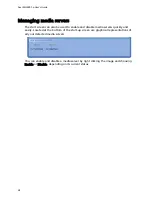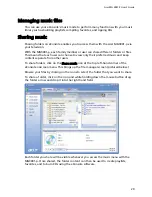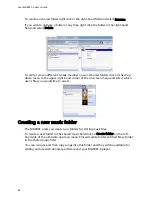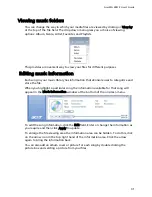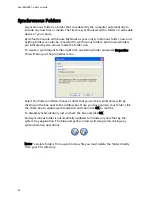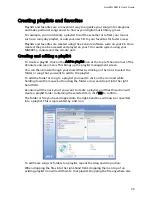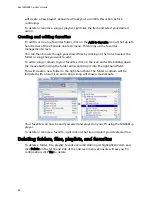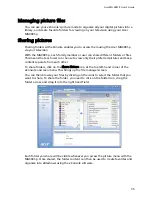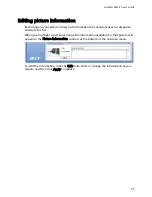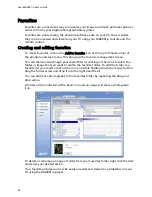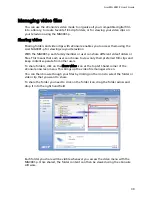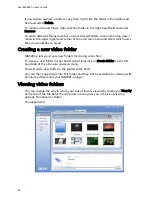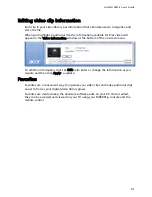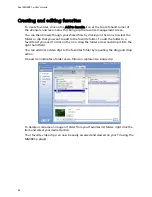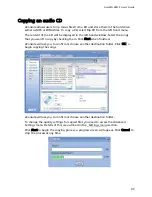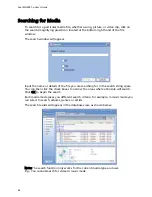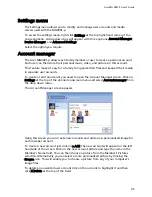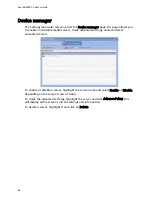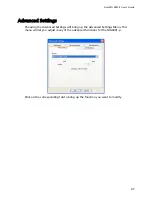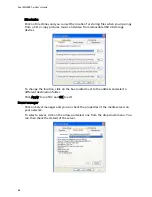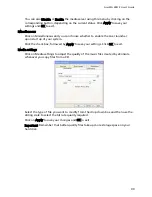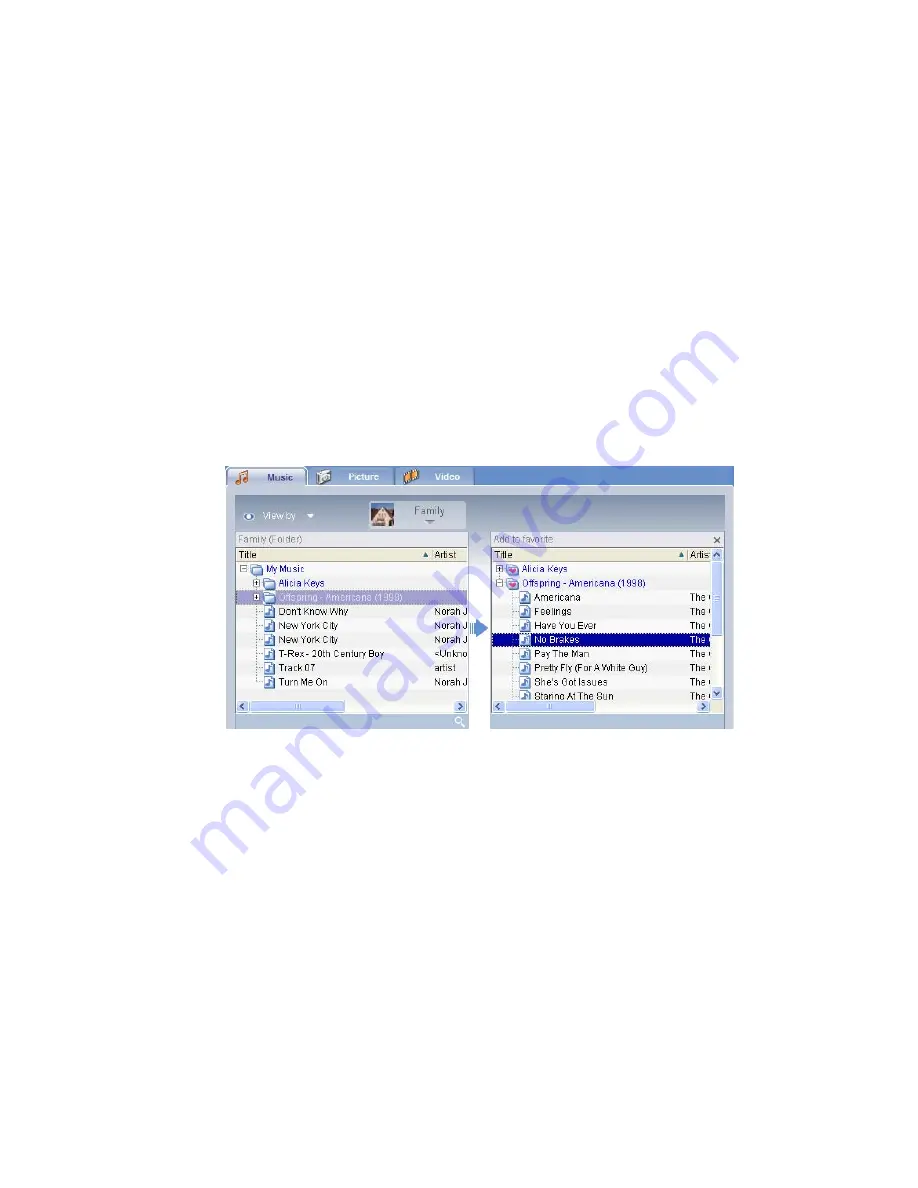
Acer MG3001-p User's Guide
will create a new playlist. eConsole will ask you to confirm this action before
continuing.
To delete or rename a song or playlist, right click the item and select your desired
action.
Creating and editing favorites
To add to or create a favorites folder, click on the Add to favorite icon at the top left-
hand corner of the eConsole onscreen menu. This brings up the favorites
management screen.
You can then browse though your shared files by clicking on the icons to select the
folder or song that you want to add.
To add a song or album to your favorites, click on the icon and while holding down
the mouse button drag the folder across and drop it into the right hand field.
This will create a new folder in the right-hand field. The folder or album will be
indicated with a heart icon and a single song will show a musical note.
Your favorites can now be easily accessed and played on your TV using the MG3001-p
player.
To delete or rename a favorite, right click on the file and select your desired action.
Deleting folders, files, playlists, and favorites
To delete a folder, file, playlist, favorite or radio station just highlight the item and
click Delete on the left-hand side of the onscreen menu. eConsole will ask you for
confirmation; click Yes to delete.
34