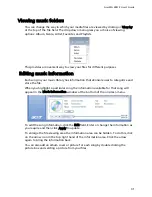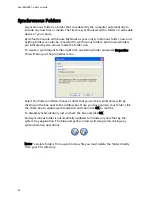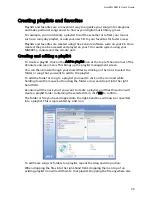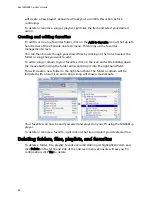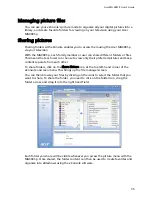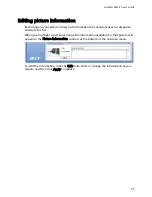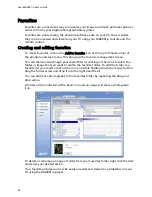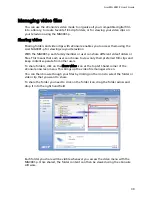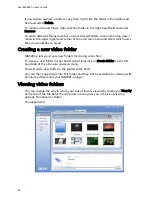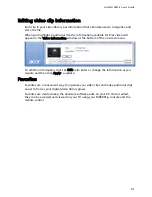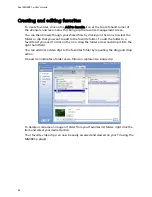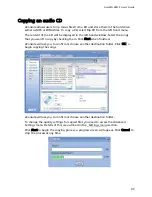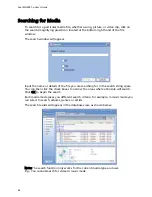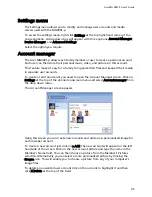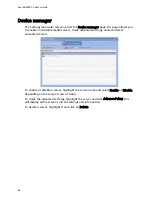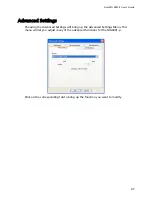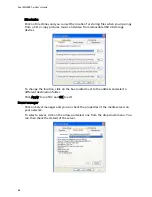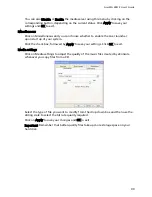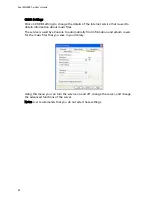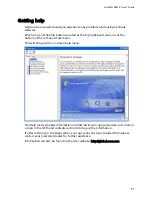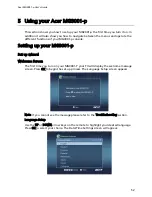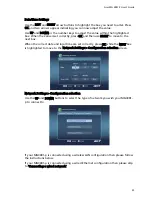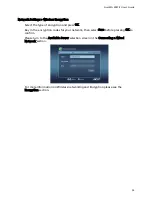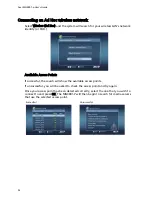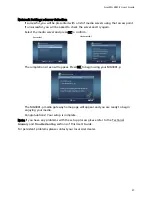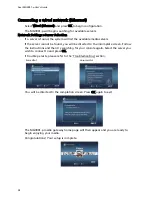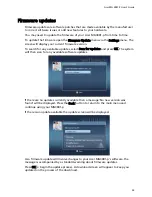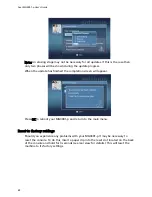Acer MG 3001-P User's Guide
Settings menu
The Settings menu allows you to modify and manage user accounts and media
servers used with the MG3001-p.
To access the settings menu, right click Settings at the top right-hand corner of the
onscreen menu. A drop down box will appear with three options: Account Manager,
Device Manager, and Advanced Settings.
Select the option you require.
Account manager
The Acer MG3001-p allows each family member or user to create a personal account.
Each user can then store their personal music, video, and pictures in this account.
This feature makes it easy for a family to organize their files and keep all their media
in separate user accounts.
To create or edit an account you need to open the Account Manager screen. Click on
Settings at the top of the eConsole onscreen menu and select Account manager from
the drop down menu.
The Account Manager screen appears.
Using this screen you can create new accounts and add a new personalized image for
each member account.
To create a new account just click on + Add; the new account will appear on the left
hand side of the screen. Click on the new account picture and type the name in the
Member's Name field. You can then choose a picture from the Member's Pictures
selection. Alternatively you can select a more personalized picture by clicking the
Browse icon. This will enable you to choose a picture from any of your computer's
image files.
To delete an unwanted user account click on the account to highlight it and then
click X Delete at the top of the field.
45