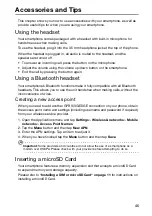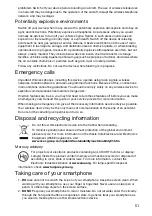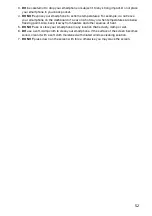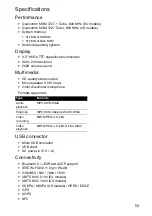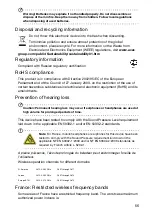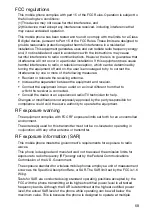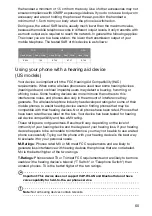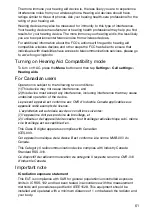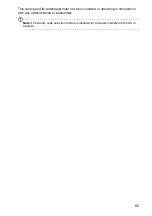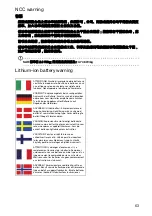60
the handset a minimum of 1.5 cm from the body. Use of other accessories may not
ensure compliance with ICNIRP exposure guidelines. If you do not use a body-worn
accessory and are not holding the phone at the ear, position the handset a
minimum of 1.5 cm from your body when the phone is switched on.
During use, the actual SAR level is usually much lower than the maximum value,
because the mobile telephone works in different output levels. It only transmits with
as much output as is required to reach the network. In general the following applies:
The closer you are to a base station, the lower the transmission output of your
mobile telephone. The tested SAR of this device is as follows:
Using your phone with a hearing aid device
(US models)
Your device is compliant with the FCC Hearing Aid Compatibility (HAC)
requirements. When some wireless phones are used near some hearing devices
(hearing aids and cochlear implants) users may detect a buzzing, humming, or
whining noise. Some hearing devices are more immune than others to this
interference noise, and phones also vary in the amount of interference they
generate. The wireless telephone industry has developed ratings for some of their
mobile phones, to assist hearing-device users in finding phones that may be
compatible with their hearing devices. Not all phones have been rated. Phones that
have been rated have a label on the box. Your device has been tested for hearing
aid device compatibility and has a M3 rating.
These ratings are not guarantees. Results will vary, depending on the level of
immunity of your hearing device and the degree of your hearing loss. If your hearing
device happens to be vulnerable to interference, you may not be able to use a rated
phone successfully. Trying out the phone with your hearing device is the best way
to evaluate it for your personal needs.
M-Ratings
: Phones rated M3 or M4 meet FCC requirements and are likely to
generate less interference with hearing devices than phones that are not labeled.
M4 is the better/higher of the two ratings.
T-Ratings
: Phones rated T3 or T4 meet FCC requirements and are likely to be more
usable with a hearing device's telecoil ("T Switch" or "Telephone Switch") than
unrated phones. T4 is the better/higher of the two ratings.
Important: This device does not support VoIP. WLAN and Bluetooth do not have
voice capability for held-to-the-ear phone service.
Note:
Not all hearing devices contain telecoils.
FCC
CE
NCC
Head (W/kg)
Body (W/kg)
Head (W/kg)
Body (W/kg)
Head (W/kg)
0.994
1.29
0.748
0.721
0.748
Содержание Liquid Express E320
Страница 1: ...Acer Liquid Express E320 User Guide ...