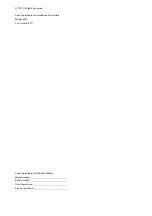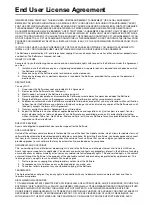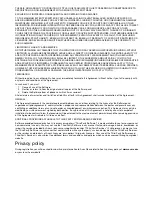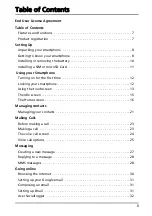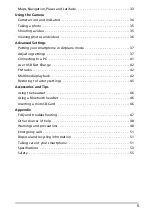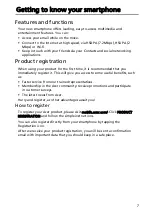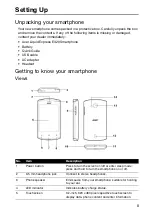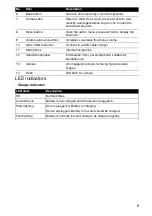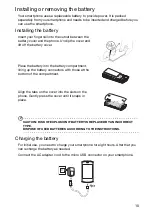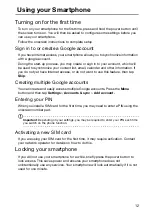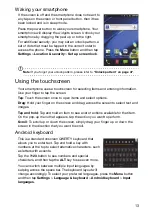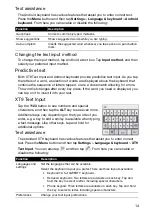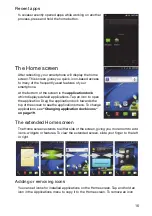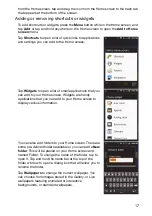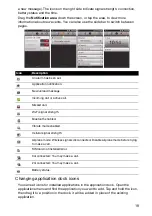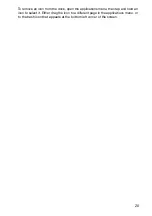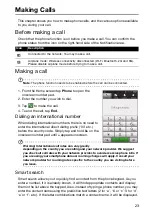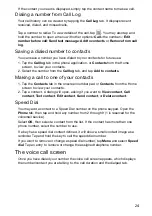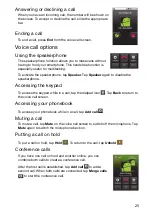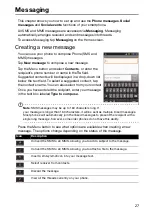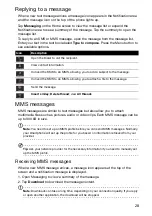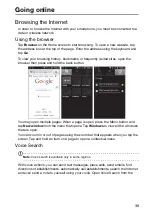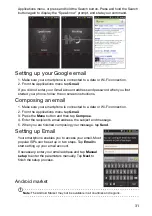16
Recent apps
To a
ccess recently opened apps while working on another
process, press and hold the home button.
The Home screen
After rebooting, your smartphone will display the home
screen. This screen gives you quick, icon-based access
to many of the frequently used features of your
smartphone.
At the bottom of the screen is the
application dock
which displays default applications. Tap an icon to open
the application. Drag the application dock towards the
top of the screen to see the applications menu. To change
applications, see
“Changing application dock icons“
.
The extended Home screen
The Home screen extends to either side of the screen, giving you more room to add
icons, widgets or features. To view the extended screen, slide your finger to the left
or right.
Adding or removing icons
You can set icons for installed applications on the Home screen. Tap and hold an
icon in the Applications menu to copy it to the Home screen. To remove an icon
Содержание Liquid Express E320
Страница 1: ...Acer Liquid Express E320 User Guide ...