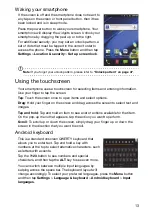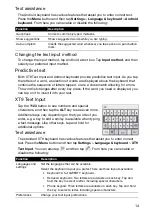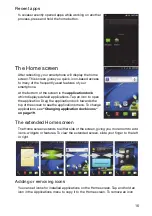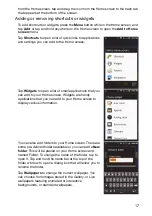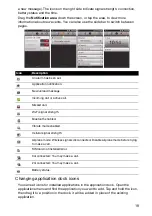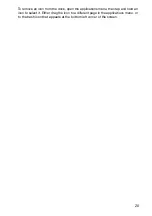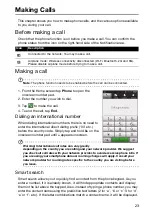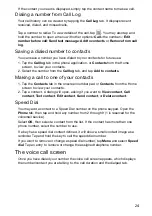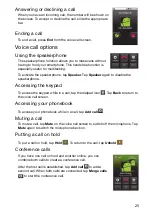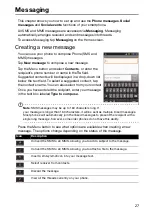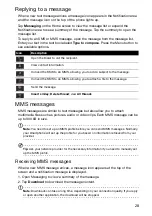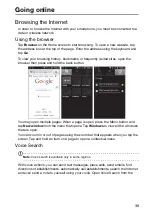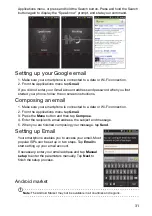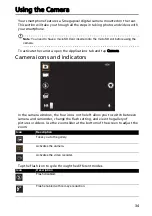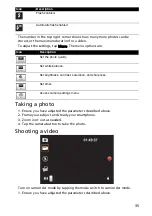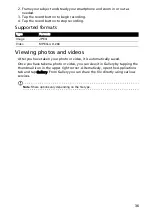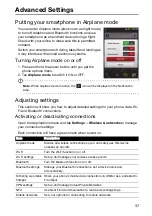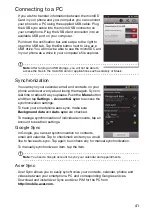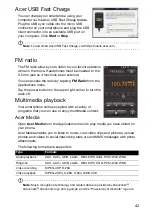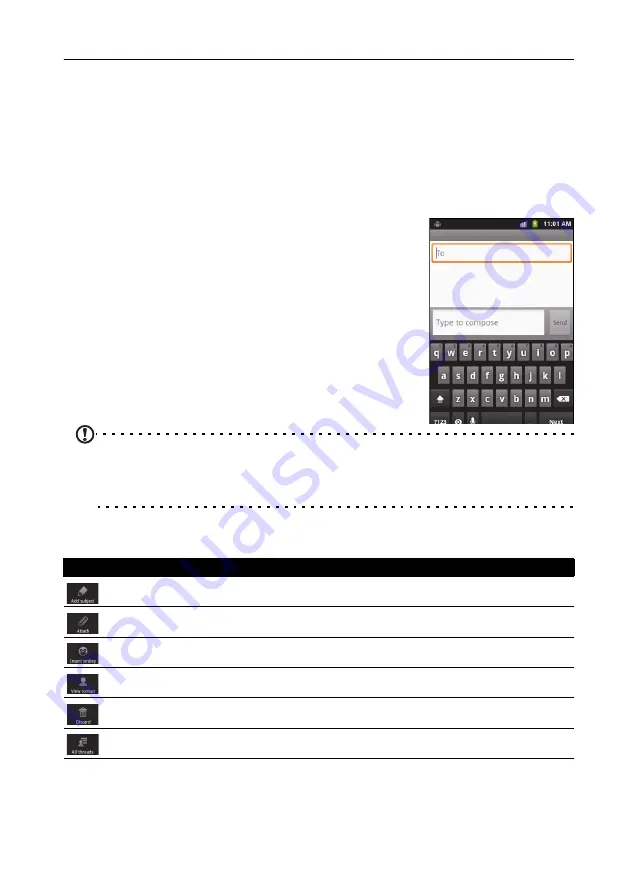
27
Messaging
This chapter shows you how to set up and use the
Phone messages
,
Social
messages
and
Social events
functions of your smartphone.
All SMS and MMS messages are accessed via
Messaging
. Messaging
automatically arranges received and sent messages into threads.
To access Messaging tap
Messaging
on the Home screen.
Creating a new message
You can use your phone to compose Phone (SMS and
MMS) messages.
Tap
New message
to compose a new message.
Tap the Menu button and select
Contacts
, or enter the
recipient’s phone number or name in the
To
field.
Suggested contacts will be displayed in a drop-down list
below the text field. To select a suggested contact, tap
the contact’s name. You can also select from your contact
Once you have entered the recipient, enter your message
in the text box labeled
Type to compose
.
Note
: SMS messages may be up to 160 characters long. If
your message is longer than 160 characters, it will be sent as multiple linked messages.
Most phones will automatically join the linked messages to present the recipient with a
single long message, however, some older phones do not have this ability.
Press the Menu button to see what options are available when creating a new
message. The options change depending on the status of the message.
Icon
Description
Convert the SMS to an MMS, allowing you to add a subject to the message.
Convert the SMS to an MMS, allowing you to attach a file to the message.
Insert a smiley/emoticon into your message text.
Select receiver from contacts.
Discard the message.
View all the threads currently on your phone.
Содержание Liquid Express E320
Страница 1: ...Acer Liquid Express E320 User Guide ...