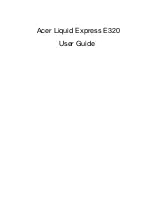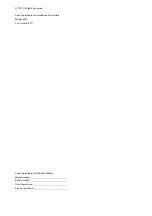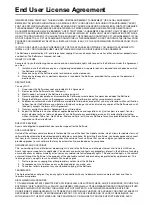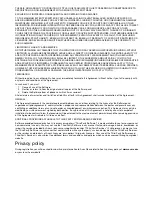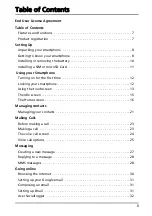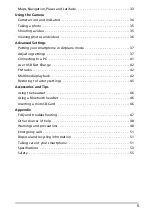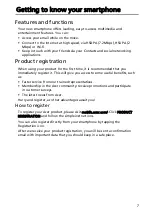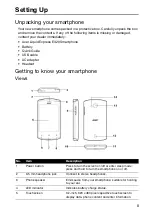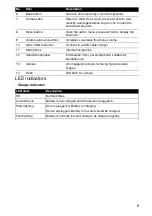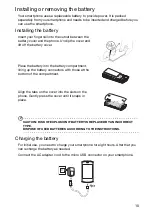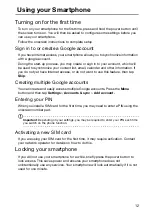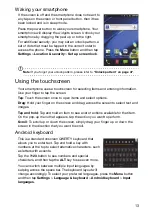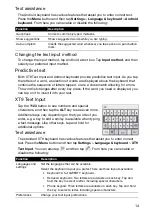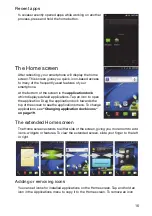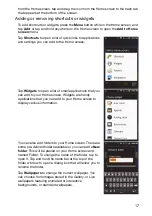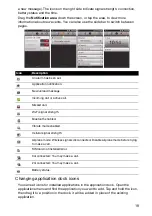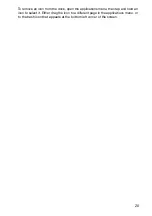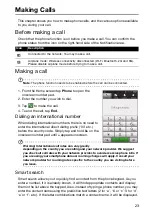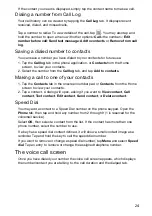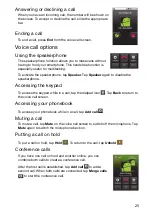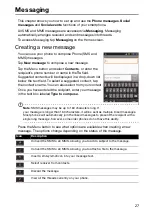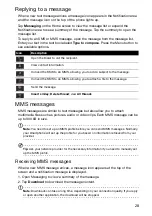13
Waking your smartphone
If the screen is off and the smartphone does not react to
any taps on the screen or front panel button, then it has
been locked and is in sleep mode.
Press the power button to wake your smartphone. Your
smartphone will display the widgets screen. Unlock your
smartphone by dragging the peel up or to the right.
For additional security, you may set an unlock pattern, a
set of dots that must be tapped in the correct order to
access the phone. Press the
Menu
button and then tap
Settings
>
Location & security
>
Set up screen lock
.
Note:
If you forget your unlock pattern, please refer to
.
Using the touchscreen
Your smartphone uses a touchscreen for selecting items and entering information.
Use your finger to tap the screen.
Tap
: Touch the screen once to open items and select options.
Drag
: Hold your finger on the screen and drag across the screen to select text and
images.
Tap and hold
: Tap and hold an item to see a list of actions available for that item.
On the pop-up menu that appears, tap the action you want to perform.
Scroll
: To scroll up or down the screen, simply drag your finger up or down the
screen in the direction that you want to scroll.
Android keyboard
This is a standard onscreen QWERTY keyboard that
allows you to enter text. Tap and hold a key with
numbers at the top to select alternative characters, such
as letters with accents.
Tap the
?123
button to see numbers and special
characters, and then tap the
ALT
key to see even more.
You can switch between multiple input languages by
swiping across the space bar. The keyboard layout will
change accordingly. To select your preferred languages, press the
Menu
button
and then tap
Settings
>
Language & keyboard
>
Android keyboard
>
Input
languages
.
Содержание Liquid Express E320
Страница 1: ...Acer Liquid Express E320 User Guide ...