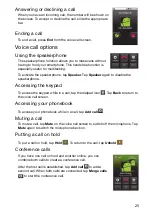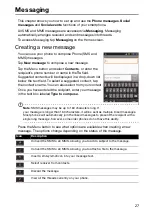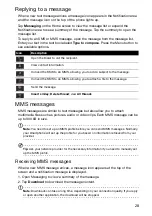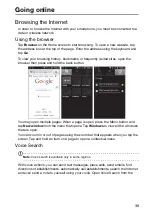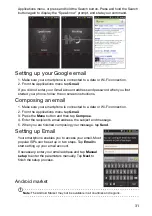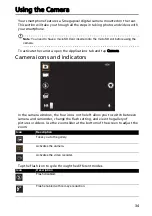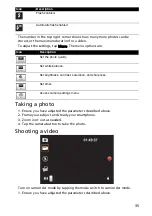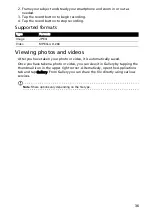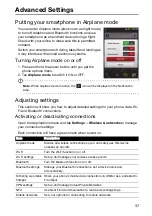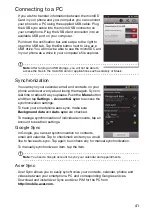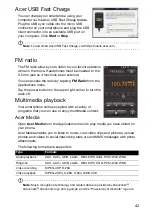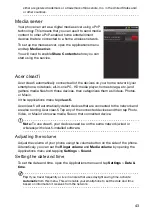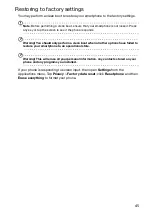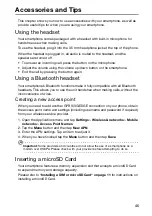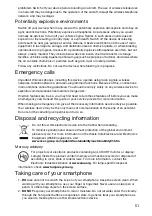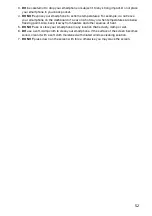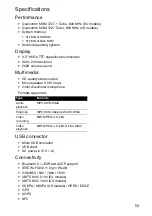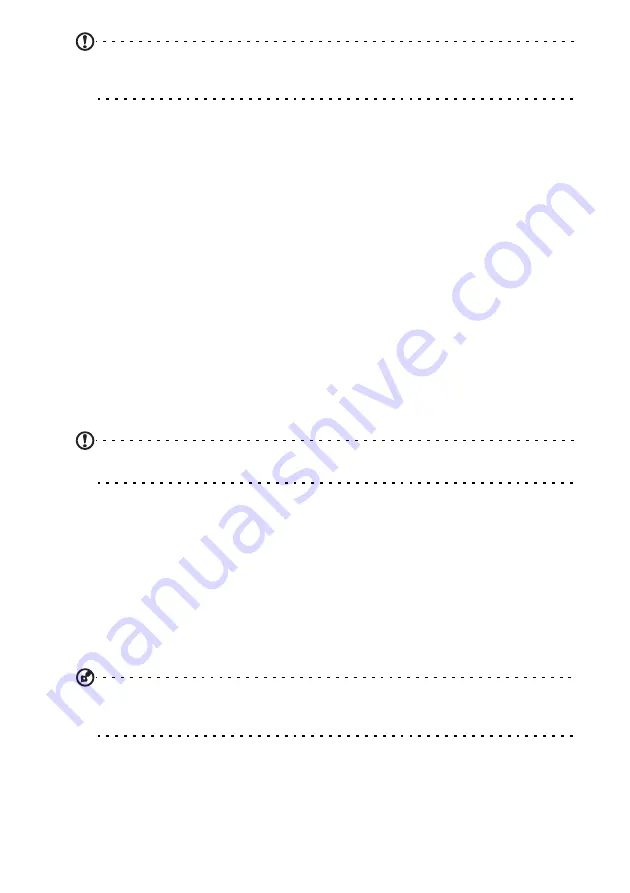
39
Note
: Your phone may require a vendor-specific application to communicate with a NFC
device. Check with the NFC device’s vendor for more information reguarding an Android
application that will enable communication between your phone and their device.
Internet sharing
Tethering via USB
If you wish to share your mobile Internet connection with a computer, you can
connect your phone to a PC using the supplied USB cable.
1. Plug the USB sync cable into the micro USB connector on your smartphone.
2. Plug the USB client connector into an available USB port on your computer.
3. Push the
Menu
button and then tap
Settings
>
Wireless & networks
>
Tethering & portable hotspot
and then tap
USB tethering
.
Wi-Fi hotspot
You can turn your smartphone into a portable Wi-Fi hotspot to share your mobile
Internet connection with up to 8 clients.
1. Push the
Menu
button and then tap
Settings
>
Wireless & networks
>
Tethering & portable hotspot
>
Portable Wi-Fi hotspot settings
2. Tap
Configure Wi-Fi hotspot
.
3. Set the Network SSID and adjust security between Open and WPA2 PSK. Tap
Save
to finish.
Note
: When your smartphone is serving as a Wi-Fi hotspot, you can’t use your phone’s
applications to access the Internet via its Wi-Fi connection.
Phone network settings
Tap
Mobile networks
to adjust your network settings. You can turn data
connection on or off when roaming, restrict the connection to 2G networks only,
specify a network operator and define access point names.
Selecting a network
Your phone will automatically detect your carrier/network settings when you insert a
new SIM card. However, you may prefer to manually select a network. This may be
a good idea when roaming.
Tip
: When you are traveling, manually selecting a network may help to reduce your
roaming charges. Check with your home service provider for the network offering the
most competitive rates at your destination.
1. Open the Applications menu and tap
Settings
>
Wireless & networks
>
Mobile
networks
>
Network operators
.
2. Your phone will search for available networks.
3. Select your preferred network from the list generated. You phone will attempt to
register on the selected network.
Содержание Liquid Express E320
Страница 1: ...Acer Liquid Express E320 User Guide ...