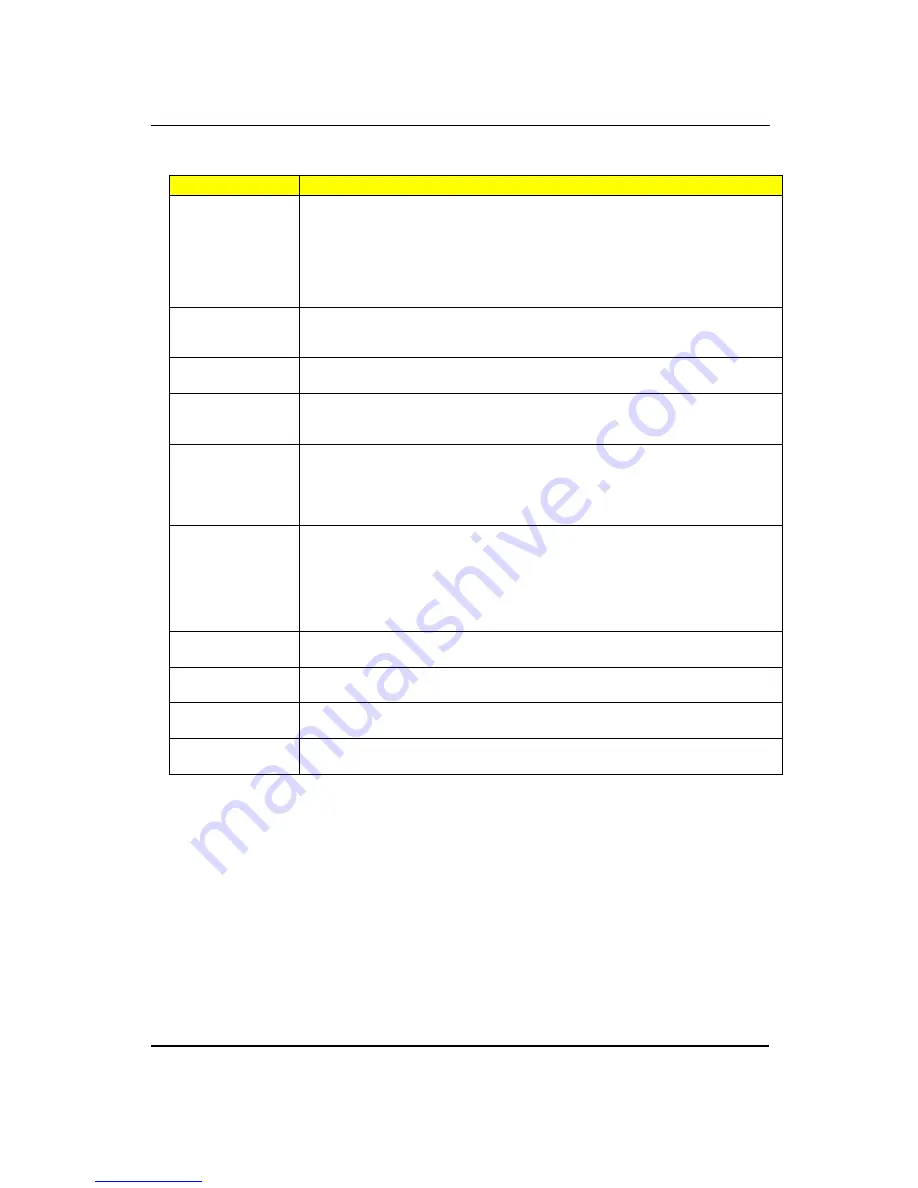
69
BIOS Messages
Action/FRU
Keyboard Error Or
No Keyboard
Present
Cannot initialize the keyboard. Make sure the keyboard is attached correctly and no
keys are pressed during POST. To purposely configure the system without a
keyboard, set the error halt condition in Setup to HALT ON ALL, BUT KEYBOARD.
The BIOS then ignores the missing keyboard during POST.
Keyboard is locked
out - Unlock the key
This message usually indicates that one or more keys have been pressed during the
keyboard tests. Be sure no objects are resting on the keyboard.
Memory Test:
This message displays during a full memory test, counting down the memory
areas being tested.
Memory test fail
If POST detects an error during memory testing, additional information appears giving
specifics about the type and location of the memory error.
Override enabled -
Defaults loaded
If the system cannot boot using the current CMOS configuration, the BIOS can
override the current configuration with a set of BIOS defaults designed for the most
stable, minimal-performance system operations.
Press TAB to show
POST screen
System OEMs may replace the Phoenix Technologies Award BIOS POST display
with their own proprietary display. Including this message in the OEM display
permits the operator to switch between the OEM display and the default POST
display.
Primary master hard
disk fail
POST detects an error in the primary master IDE
hard drive.
Primary slave hard
disk fail
POST detects an error in the secondary master IDE
hard drive.
Secondary master
hard disk fail
POST detects an error in the primary slave IDE hard drive.
Secondary slave
hard disk fail
POST detects an error in the secondary slave IDE
hard drive.
Содержание imedia S3811
Страница 1: ...I imedia S3811 Service Guide PRINTED IN TAIWAN ...
Страница 11: ...5 Block Diagram ...
Страница 44: ...38 4 2 Rotate the front bezel 5 Insert the ODD devices 5 1 Pushing HDD devices into bracket 5 2 Fix two screws ...
Страница 49: ...43 8 2 Pushing system fan 8 3 Fix two screw 8 4 Pulling in system fan power cable to MB ...
Страница 52: ...46 12 Insert VGA card 12 1 Rotate the bracket 12 2 Remove PCI slot 12 3 Install VGA card on motherboard ...
Страница 55: ...49 14 Overview ...
Страница 59: ...53 4 2 Rotate the bracket 4 3 Remove four screws 4 4 Remove the HDD Front Back ...
Страница 61: ...55 7 Removing system Fan 7 1 Pulling out the system Fan cable 7 2 Remove two screws 7 3 Remove system Fan ...
Страница 67: ...61 12 3 Pushing the Cable 12 4 Removing power switch HDD LED _holder 12 5 Pulling out HDD LED cable Front Back ...
Страница 96: ...90 ...
Страница 98: ...92 ...
Страница 99: ...93 FRU List The FRU list will be updated later ...
















































