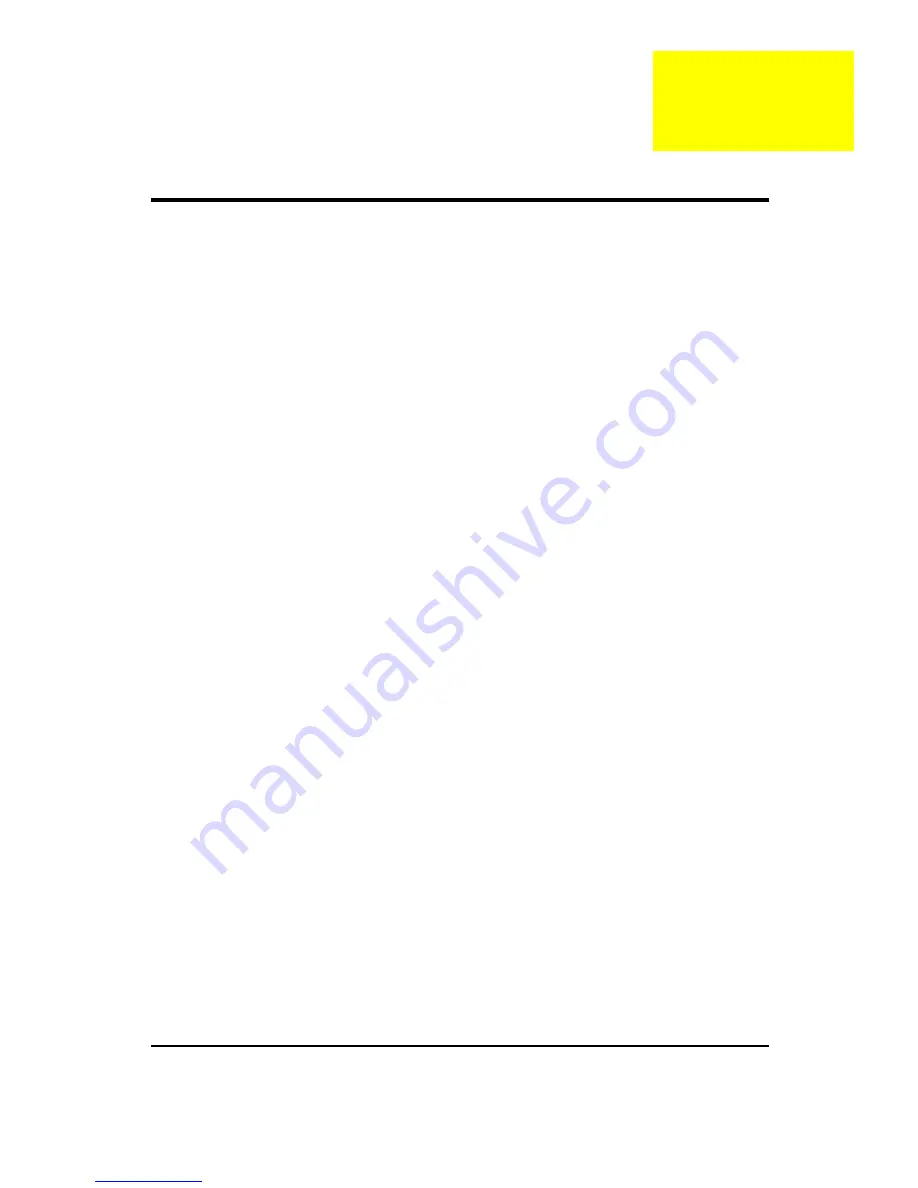
1
Introducing the Motherboard
Introduction
Thank you for choosing the H57D02 motherboard. This motherboard is a high performance, enhanced
function motherboard designed to support the LGA1156 socket for 2nd Generation IntelR CoreTM
Family/PentiumR/CeleronR processors for high-end business or personal desktop markets.
This motherboard is based on IntelR H57 Chipset for best desktop platform solution. H57 is a single-chip,
highly integrated, high performance Hyper-Threading peripheral controller, unmatched by any other single
chip-device controller. This motherboard supports up to 16 GB of system memory with dual channel DDR3
1333/ 1066 SDRAM. Two PCI are supported, fully compliant with PCI rev 2.2 specification at 33MHz. High
resolution graphics via PCI Express x16 slot, intended for Graphics Interface, is fully compliant to the PCI
Express Base Specification revision 2.0. In addition, one PCI Express slot is supported. It implements an
EHCI (Enhanced Host Controller Interface) compliant interface that provides fourteen USB 2.0 ports (six
USB 2.0 ports at the back panel and four USB 2.0 headers support additional eight USB 2.0 ports).
The motherboard is equipped with advanced full set of I/O ports in the rear panel, including PS/2 mouse
and PS/2 keyboard connectors, one HDMI port, one D_sub (VGA) port, one Lan port, six USB 2.0 ports,
and audio jacks for microphone, line-in and line-out. In addition, this motherboard supports two SATA
6Gb/s connectors .
Chapter1
Содержание imedia S3811
Страница 1: ...I imedia S3811 Service Guide PRINTED IN TAIWAN ...
Страница 11: ...5 Block Diagram ...
Страница 44: ...38 4 2 Rotate the front bezel 5 Insert the ODD devices 5 1 Pushing HDD devices into bracket 5 2 Fix two screws ...
Страница 49: ...43 8 2 Pushing system fan 8 3 Fix two screw 8 4 Pulling in system fan power cable to MB ...
Страница 52: ...46 12 Insert VGA card 12 1 Rotate the bracket 12 2 Remove PCI slot 12 3 Install VGA card on motherboard ...
Страница 55: ...49 14 Overview ...
Страница 59: ...53 4 2 Rotate the bracket 4 3 Remove four screws 4 4 Remove the HDD Front Back ...
Страница 61: ...55 7 Removing system Fan 7 1 Pulling out the system Fan cable 7 2 Remove two screws 7 3 Remove system Fan ...
Страница 67: ...61 12 3 Pushing the Cable 12 4 Removing power switch HDD LED _holder 12 5 Pulling out HDD LED cable Front Back ...
Страница 96: ...90 ...
Страница 98: ...92 ...
Страница 99: ...93 FRU List The FRU list will be updated later ...








































