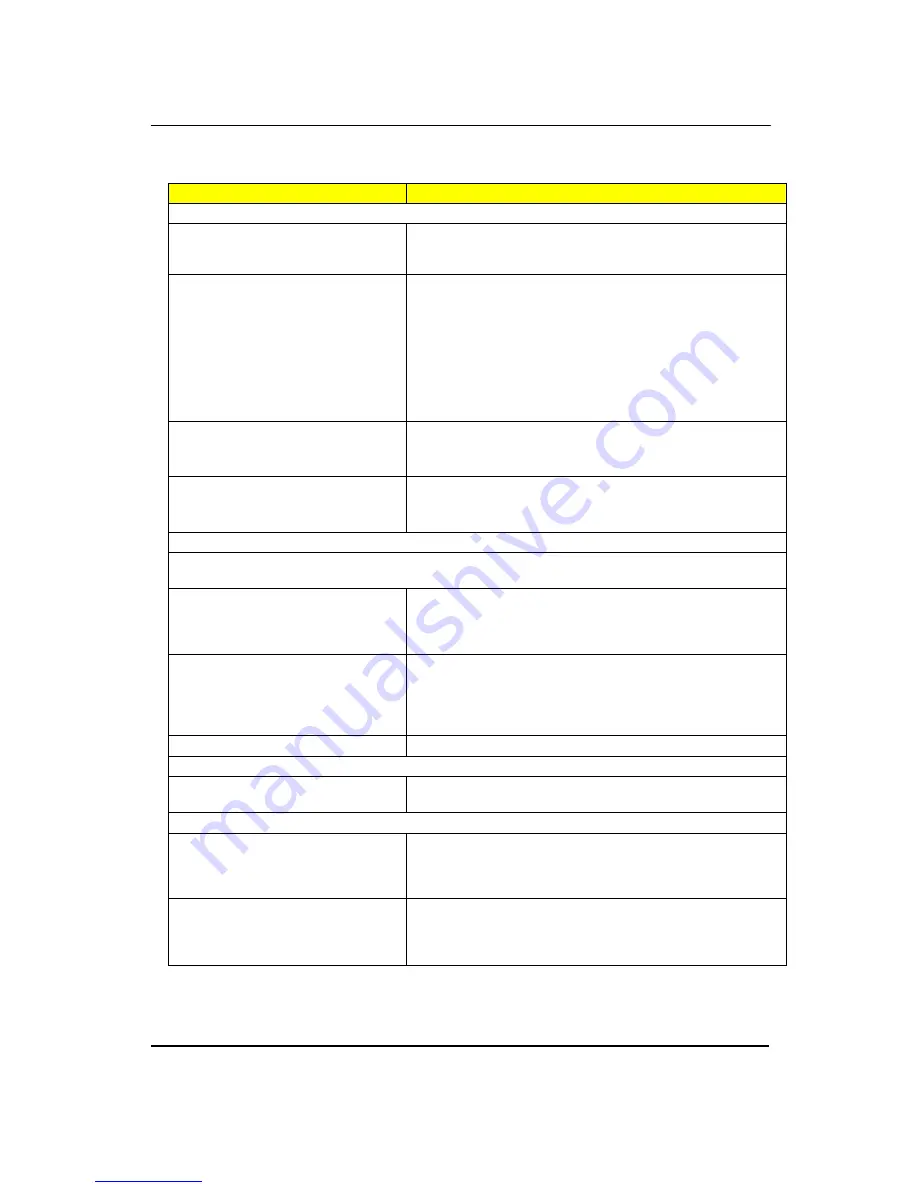
72
Error Symptom
Action/FRU
Video and Monitor
Video memory test failed.
Video adapter failed.
1. Remove all non-factory-installed cards.
2. Load default settings (if screen is readable).
3. Main board
Display problem:
- Incorrect colors
No high intensity
Missing, broken, or incorrect characters
Blank monitor (dark)
Blank monitor (bright)
Distorted image
Unreadable monitor
Other monitor problems
1. Monitor signal connection/cable.
2. Monitor
3. Video adapter card
4. Main board
Display changing colors.
1. Monitor signal connection/cable
2. Monitor
3. Main board
Display problem not listed above
(including blank or illegible monitor).
1.
“
Monitor"
2. Load default settings (if screen is readable).
3. Main board
Parallel/Serial Ports
Execute
“
Load BIOS Default Settings
”
in BIOS Setup to confirm ports presence before diagnosing any
parallel/serial ports problems.
Serial or parallel port loop-back test
failed.
1. Make sure that the LPT# or COM# you test is the same as the
setting in BIOS Setup.
2. Loop-back.
3. Main board.
Printing failed.
1. Ensure the printer driver is properly installed. Refer to the
printer service manual.
2. Printer.
3. Printer cable.
4. Main board.
Printer problems.
1. Refer to the service manual for the printer.
Keyboard
Some or all keys on keyboard do not
work.
1. Keyboard
Power Supply
Pressing power switch does not turn off
system. (Only unplugging the power
cord from electrical outlet can turn off the
system.)
1. Ensure the Soft-off by PWR-BTTN. in BIOS Setup of Power
Management is not set to Instant-off.
2. Power switch cable assembly
Pressing power switch does not turn on
the system.
1. Ensure the power override switch (situated at the back of the
machine, just above the connector for the power cable) is not set
to OFF.
2. Power switch cable assembly.
Содержание imedia S3811
Страница 1: ...I imedia S3811 Service Guide PRINTED IN TAIWAN ...
Страница 11: ...5 Block Diagram ...
Страница 44: ...38 4 2 Rotate the front bezel 5 Insert the ODD devices 5 1 Pushing HDD devices into bracket 5 2 Fix two screws ...
Страница 49: ...43 8 2 Pushing system fan 8 3 Fix two screw 8 4 Pulling in system fan power cable to MB ...
Страница 52: ...46 12 Insert VGA card 12 1 Rotate the bracket 12 2 Remove PCI slot 12 3 Install VGA card on motherboard ...
Страница 55: ...49 14 Overview ...
Страница 59: ...53 4 2 Rotate the bracket 4 3 Remove four screws 4 4 Remove the HDD Front Back ...
Страница 61: ...55 7 Removing system Fan 7 1 Pulling out the system Fan cable 7 2 Remove two screws 7 3 Remove system Fan ...
Страница 67: ...61 12 3 Pushing the Cable 12 4 Removing power switch HDD LED _holder 12 5 Pulling out HDD LED cable Front Back ...
Страница 96: ...90 ...
Страница 98: ...92 ...
Страница 99: ...93 FRU List The FRU list will be updated later ...
















































