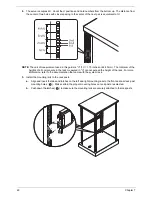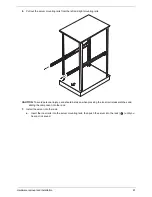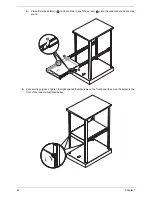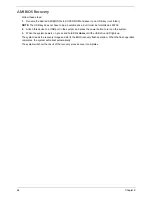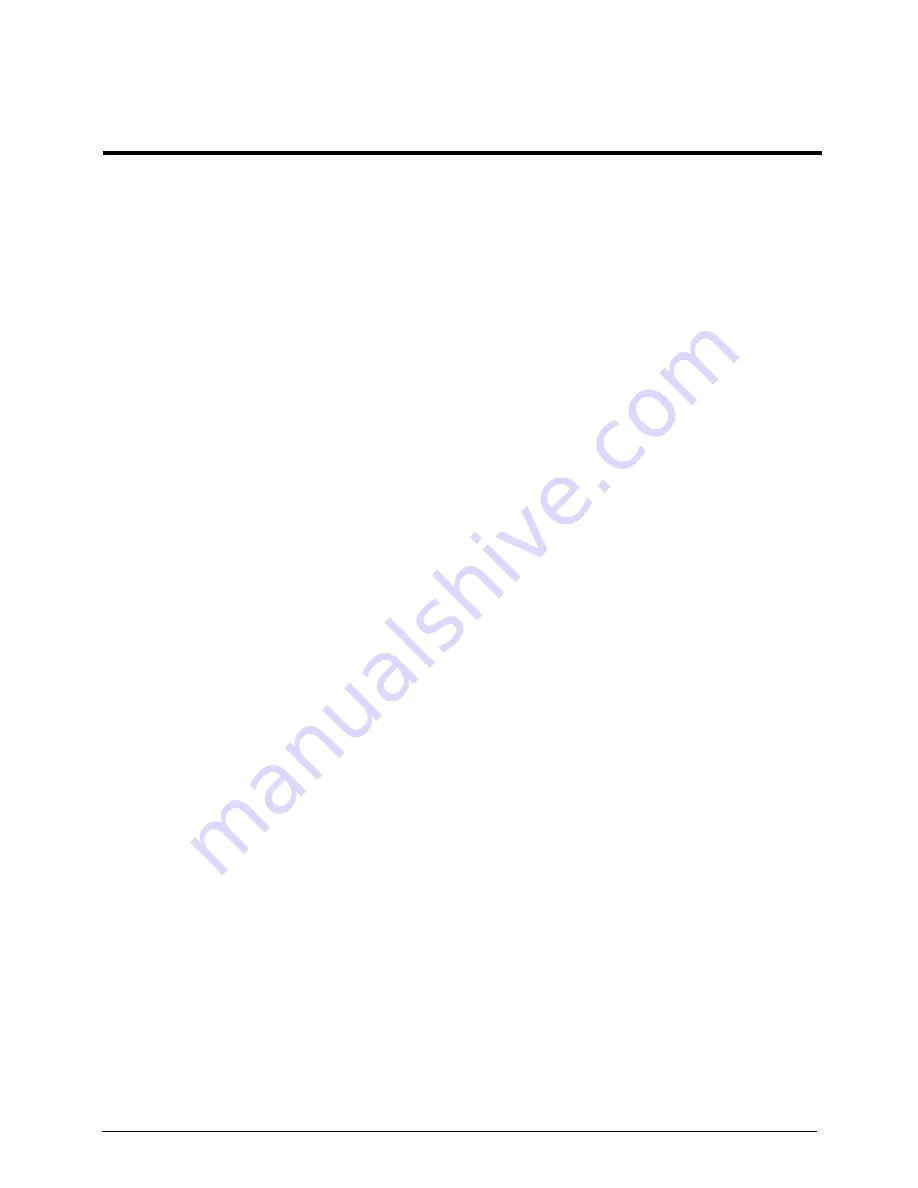
Chapter 9
67
This chapter describes the BIOS Setup Utility for your server. The AMI ROM BIOS is stored in a Flash EEPROM
and can be easily updated.
To enter the BIOS Setup Utility, press the <
F2
> key while the system is booting up.
Each main BIOS menu option is described in this manual. The Main BIOS setup menu screen has two main
frames. The left frame displays all the options that can be configured. Grayed-out options cannot be configured.
Options in blue can be configured by you.
The right frame displays the key legend. Above the key legend is an area reserved for a text message. When an
option is selected in the left frame, it is highlighted in white. Often a text message will accompany it.
NOTE:
The BIOS has default text messages built in.
Acer
retains the option to include, omit or change any
of these text messages.
The BIOS setup utility uses a key-based navigation system called hotkeys. Most of the BIOS setup utility hotkeys
can be used at any time during the setup navigation process. These keys include <
F1
>, <
F10
>, <
Enter
>, <
Esc
>
and arrow keys.
Changing configuration data
The configuration data that determines the system parameters may be changed by entering the BIOS setup utility.
This setup utility can be accessed by pressing <
F2
> at the appropriate time during system boot.
Starting the setup utility normally, the only visible Power-On Self-Test (POST) routine is the memory test. As the
memory is being tested, press the <
F2
> key to enter the BIOS setup utility main menu. From the main menu, you
can access the other setup screens. A BIOS identification string is displayed at the left bottom corner of the screen
below the copyright message.
WARNING:
Do not upgrade the BIOS unless your system has a BIOS-related issue. Flashing the wrong BIOS
can cause irreparable damage to the system. In no event shall
Acer
be liable for direct, indirect,
special, incidental, or consequential damages arising from a BIOS update. If you have to update the
BIOS, do not shut down or reset the system while the BIOS is updating. This is to avoid possible boot
failure.
BIOS Setup
Chapter 9
Содержание AW2000ht-AW170ht F1
Страница 1: ...Acer AW2000ht Service Guide PART NO PRINTED IN TAIWAN ...
Страница 18: ...12 Chapter 2 ...
Страница 28: ...22 Chapter 4 System block diagram ...
Страница 30: ...24 Chapter 5 Mainboard connectors ...
Страница 34: ...28 Chapter 5 ...
Страница 72: ...66 Chapter 8 ...
Страница 89: ...Chapter 10 83 ...
Страница 90: ...84 Chapter 10 ...
Страница 91: ...Chapter 11 85 Information unavailable BIOS POST Error Messages List Chapter 11 ...
Страница 92: ...86 Chapter 11 ...