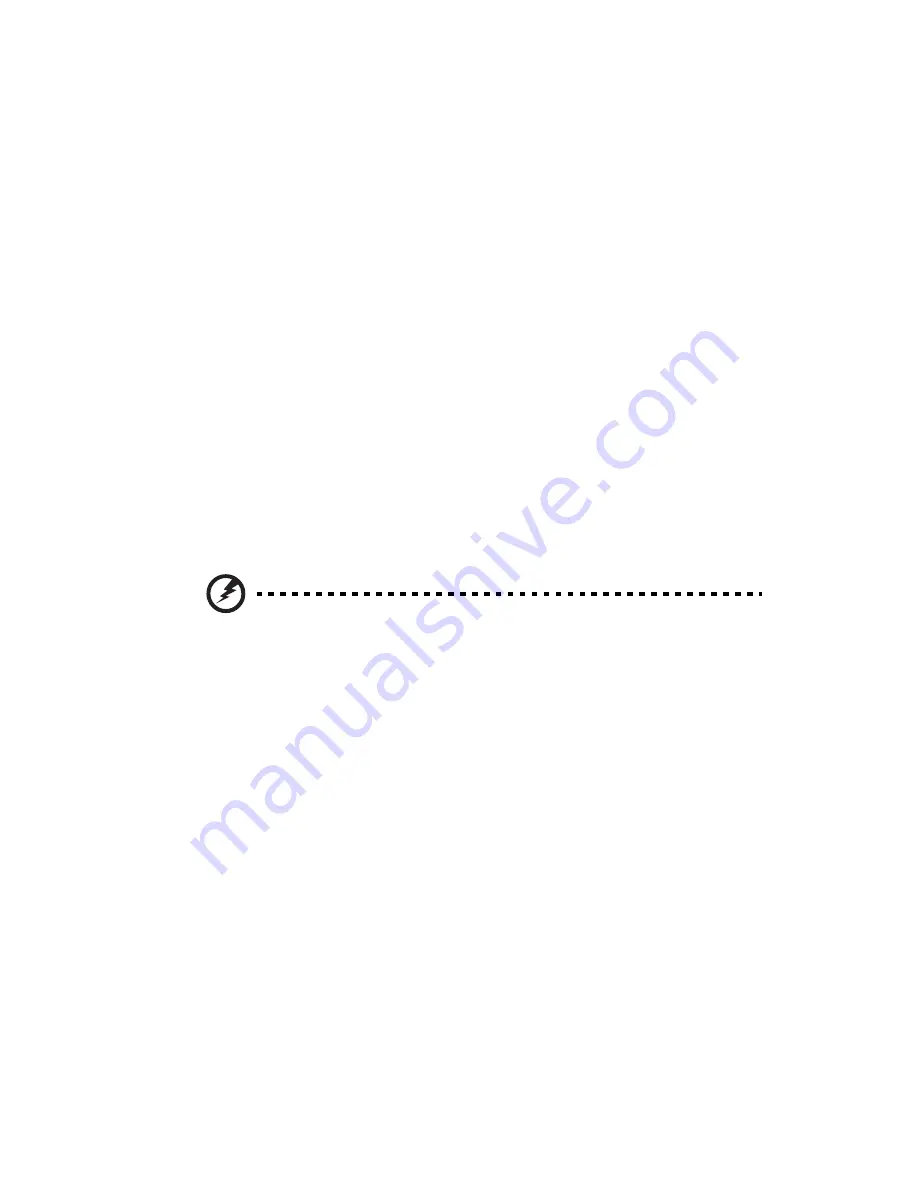
47
Removing and installing the processor
Processor configuration guidelines
This server has two LGA 1366 processor sockets for supporting Intel®
Xeon® 5500 / 5600 series series processors. The supplied processor may
be upgraded.
Observe the following guidelines when replacing or installing a
processor.
•
The CPU socket must always be populated. If no processor is
installed in this socket, the system will fail to boot.
•
Before removing the processor, make sure to back up all important
system files.
•
Handle the processor and the heatsink fan assembly carefully.
Damage to either may prevent the system from functioning
properly.
Replacing the processor
Warning! The processor becomes very hot when the system is on.
Allow it to cool off first before handling.
1
Perform the pre-installation instructions described on page 26.
2
Remove the side panel described on page 28.
3
Lay the server on its side (components showing).
4
Remove the heatsink fan assembly (see "Removing and installing
the heatsink fan assembly" on page 42).
5
Remove the default processor.
(1) Press down on the load lever then release out of the retention
tab.
(2) Rotate the load lever to the fully open position until the
retention plate is completely lifted.
Содержание AT150 F1 Series
Страница 1: ...AT150 F1 Series User Guide ...
Страница 12: ...xii ...
Страница 13: ...1 System tour ...
Страница 15: ...3 External and internal structure Front panel With 3 5 inch HDD bays ...
Страница 29: ...2 System setup ...
Страница 37: ...3 System upgrades ...
Страница 55: ...43 4 Disconnect the heatsink fan cable 1 from its mainboard connector and lift the heatsink fan 2 ...
Страница 76: ...3 System upgrades 64 ...
Страница 77: ...4 System BIOS ...
Страница 115: ...5 System troubleshooting ...
Страница 125: ...Appendix A Server management tools ...
Страница 136: ...Appendix A Server management tools 124 ...
Страница 137: ...Appendix B Rack mount configuration ...
Страница 145: ...133 5 Extend the middle sliding piece of each mounting rail forward until you hear an audible click ...
Страница 148: ...Appendix B Rack mount configuration 136 ...
Страница 149: ...Appendix C Acer Smart Console ...
Страница 177: ...165 Exit Yes At the prompt click Yes to exit from remote redirection No Click No to return to the current session ...
Страница 178: ...Appendix C Acer Smart Console 166 ...
Страница 182: ...170 ...






























