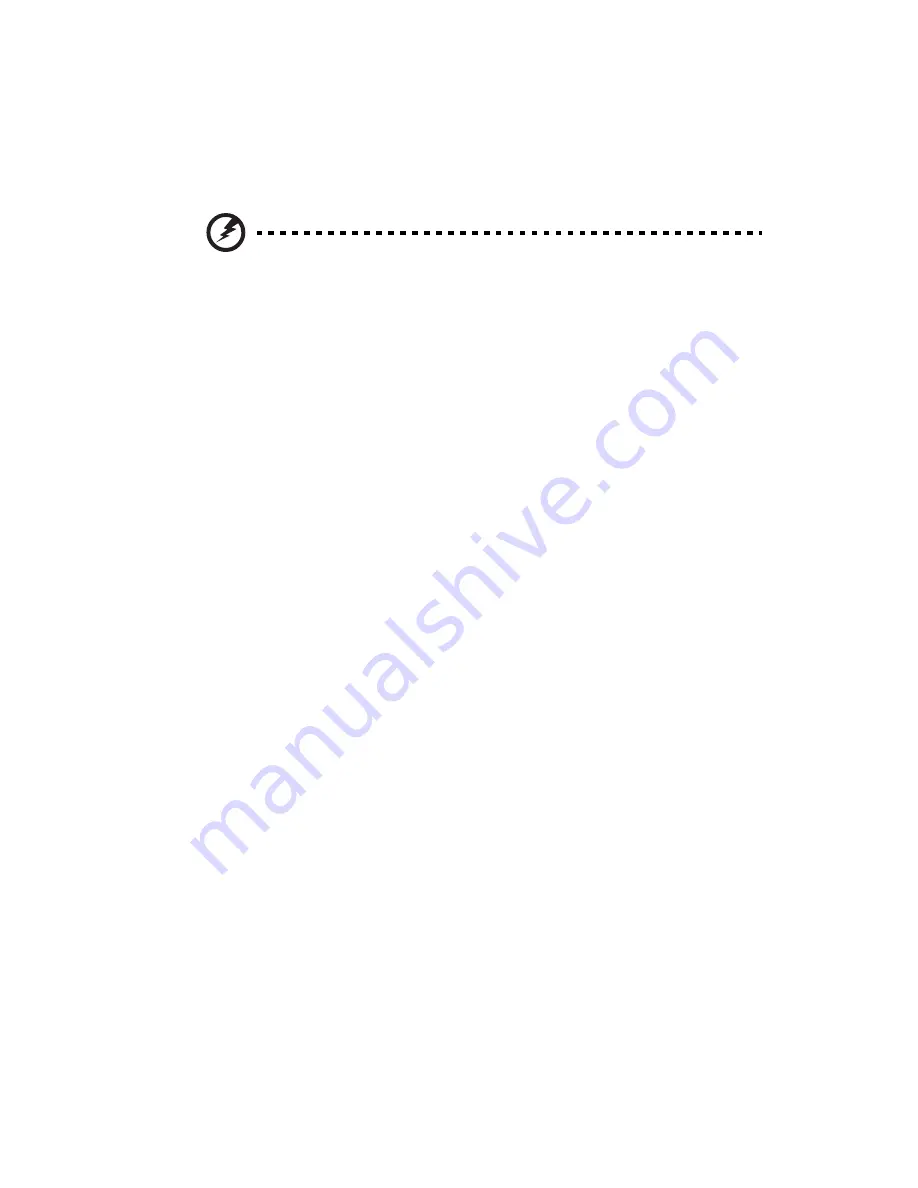
27
Pre-installation instructions
Perform the steps below before you open the server or before your
remove or replace any component.
Warning! Failure to properly turn off the server before you start
perform any hardware configuration may cause serious damage
and bodily harm. Do not attempt the procedures described in the
following sections unless you are a qualified service technician.
1
Turn off the server and all connected peripherals.
2
Unplug all power cables from their outlets.
3
Disconnect all telecommunication cables from their ports.
4
Place the server on a flat, stable surface.
5
Open the server according to the instructions on page 38.
6
Follow the ESD precautions described in the previous section when
handling a server component.
Post-installation instructions
Perform the steps below after installing a server component.
1
See to it that all components are installed according to the
described step-by-step instructions.
2
Reinstall any expansion board(s), peripheral(s), bracket(s) and
system cable(s) that have previously been removed.
3
Reinstall the side panel.
4
Reconnect the power, peripheral, and telecommunication cables.
5
Turn on the system.
Содержание AT150 F1 Series
Страница 1: ...AT150 F1 Series User Guide ...
Страница 12: ...xii ...
Страница 13: ...1 System tour ...
Страница 15: ...3 External and internal structure Front panel With 3 5 inch HDD bays ...
Страница 29: ...2 System setup ...
Страница 37: ...3 System upgrades ...
Страница 55: ...43 4 Disconnect the heatsink fan cable 1 from its mainboard connector and lift the heatsink fan 2 ...
Страница 76: ...3 System upgrades 64 ...
Страница 77: ...4 System BIOS ...
Страница 115: ...5 System troubleshooting ...
Страница 125: ...Appendix A Server management tools ...
Страница 136: ...Appendix A Server management tools 124 ...
Страница 137: ...Appendix B Rack mount configuration ...
Страница 145: ...133 5 Extend the middle sliding piece of each mounting rail forward until you hear an audible click ...
Страница 148: ...Appendix B Rack mount configuration 136 ...
Страница 149: ...Appendix C Acer Smart Console ...
Страница 177: ...165 Exit Yes At the prompt click Yes to exit from remote redirection No Click No to return to the current session ...
Страница 178: ...Appendix C Acer Smart Console 166 ...
Страница 182: ...170 ...






























